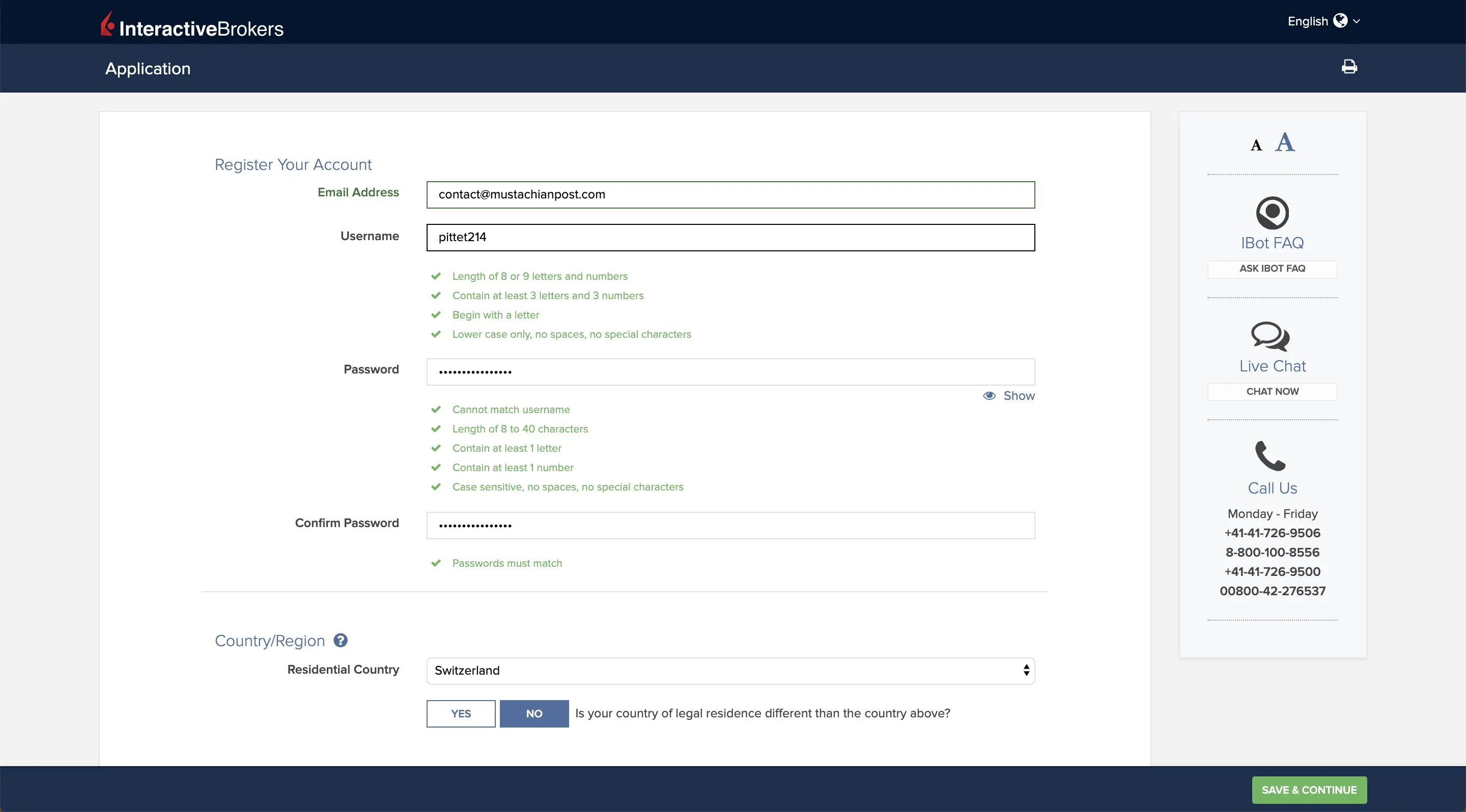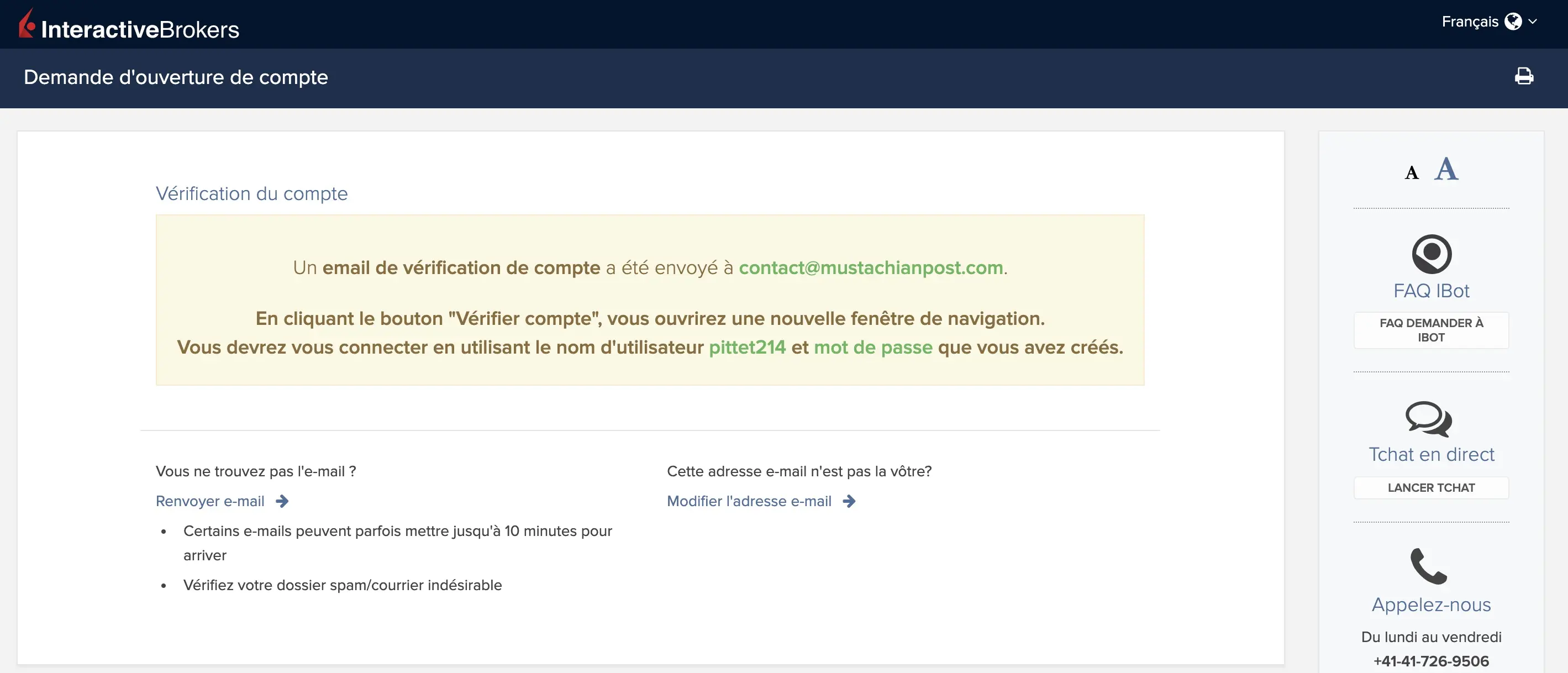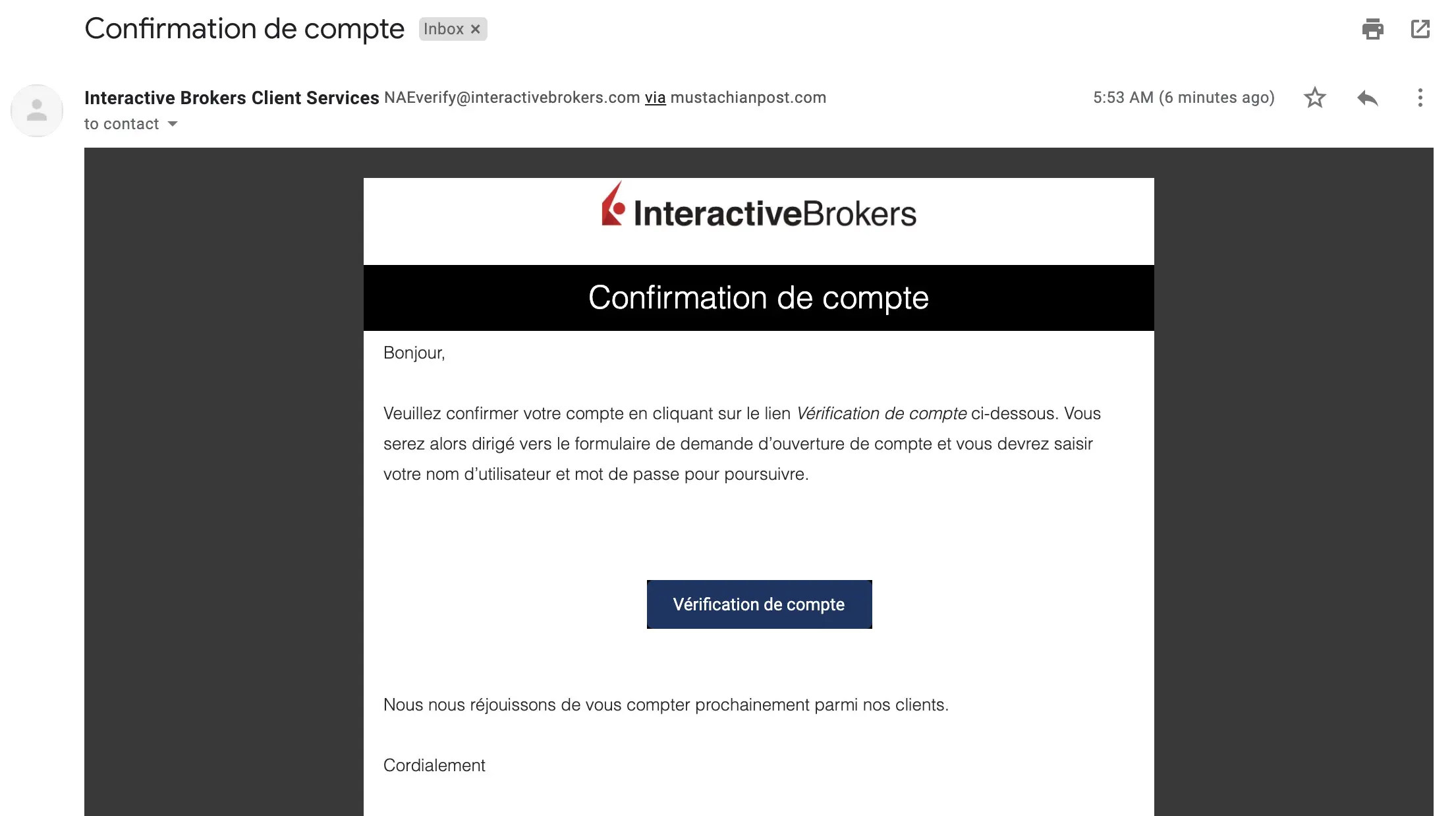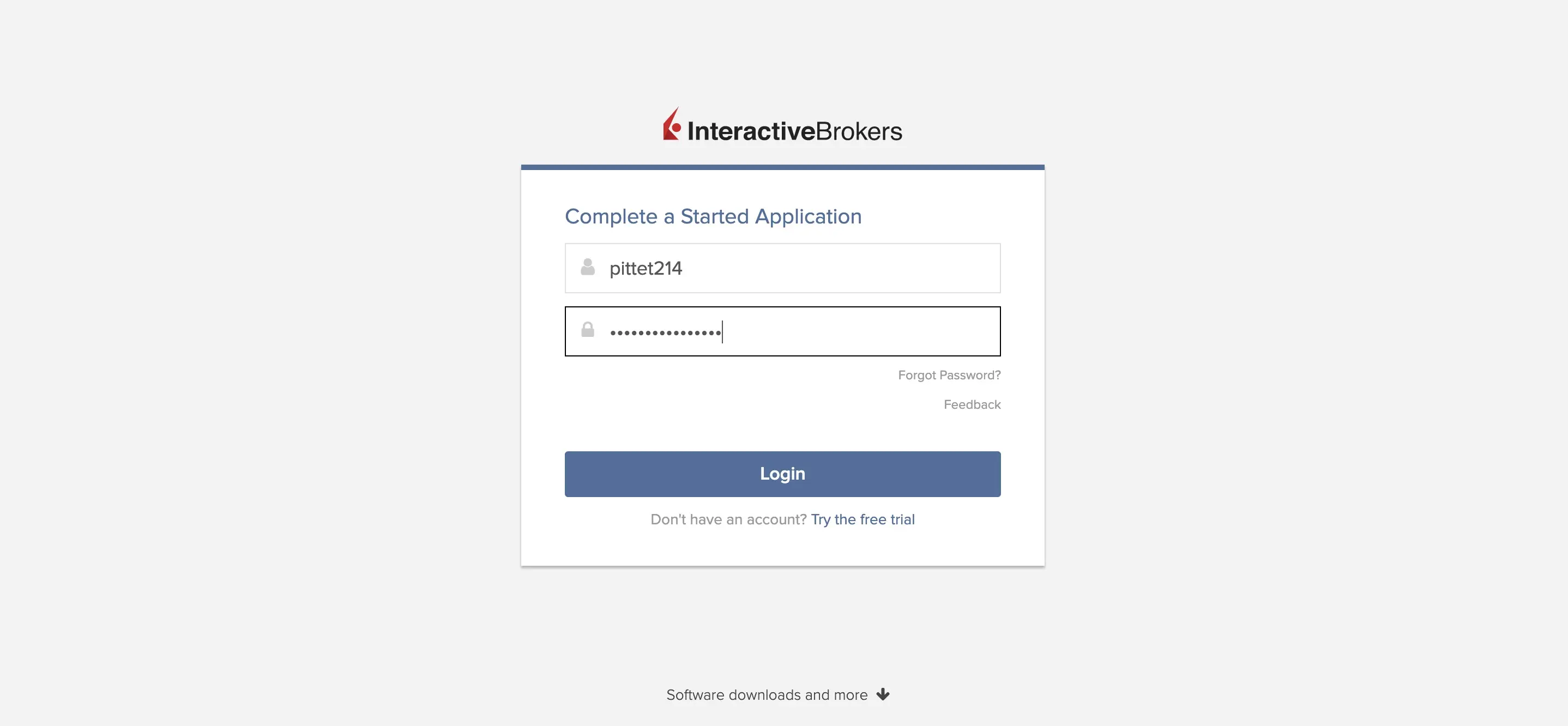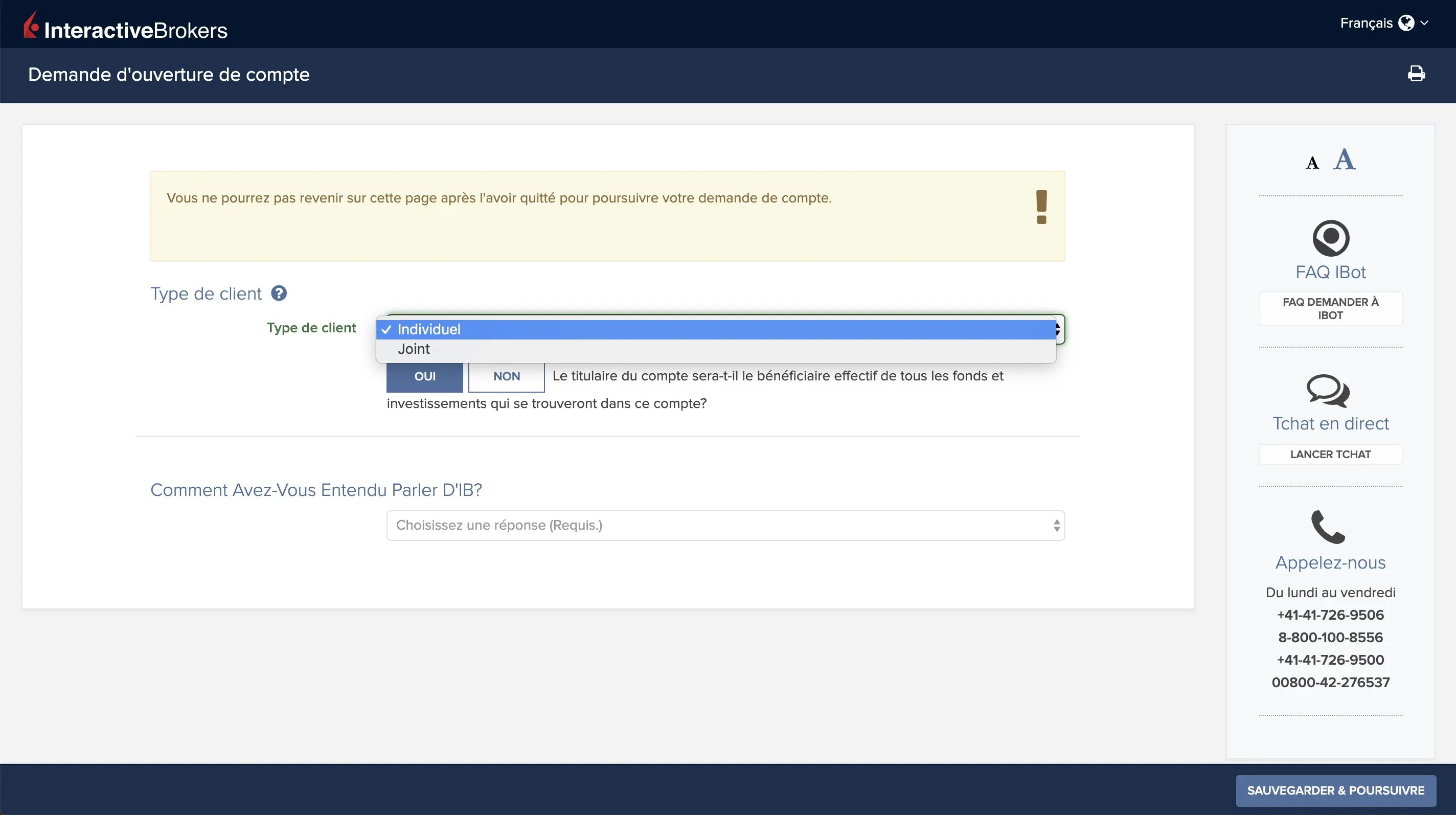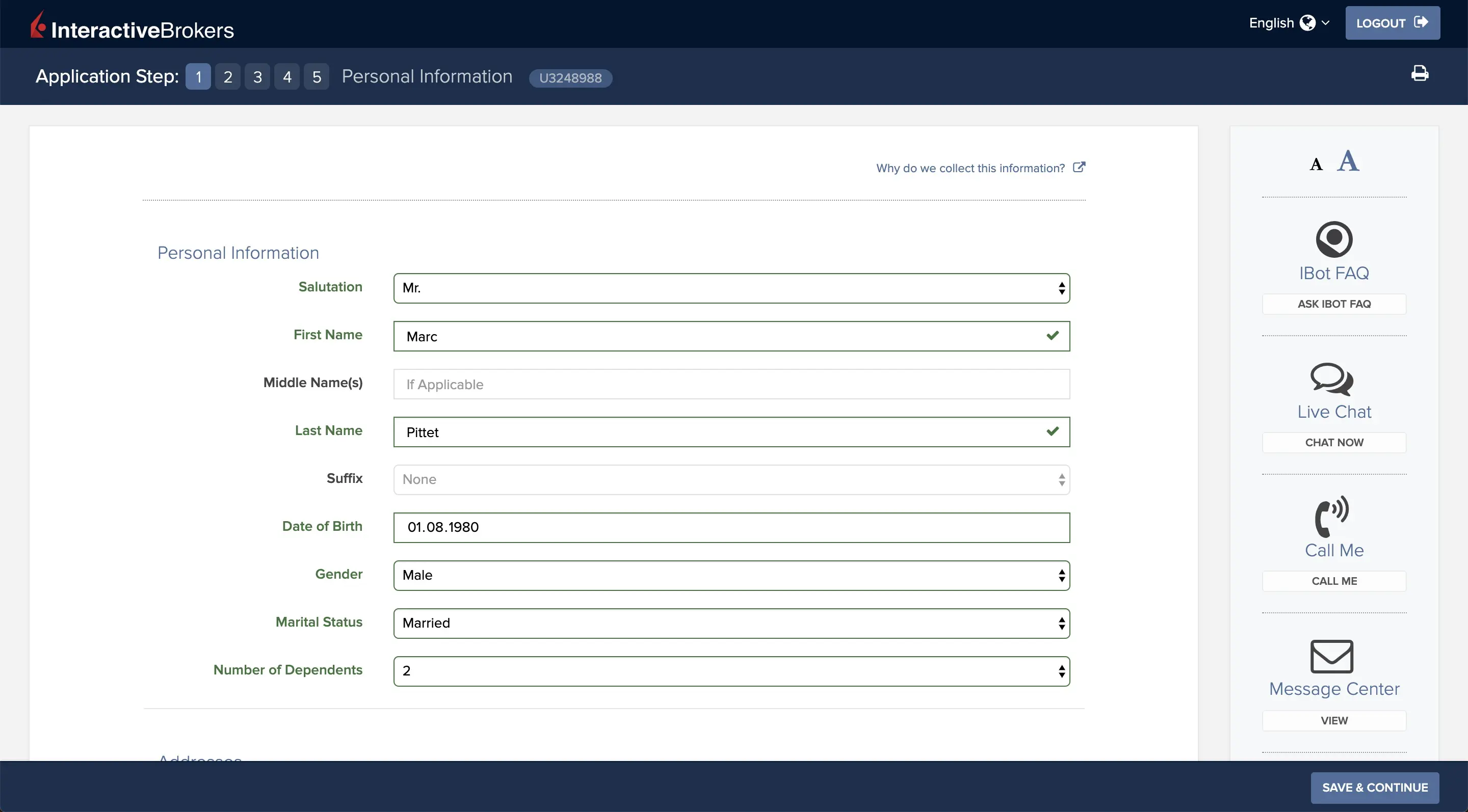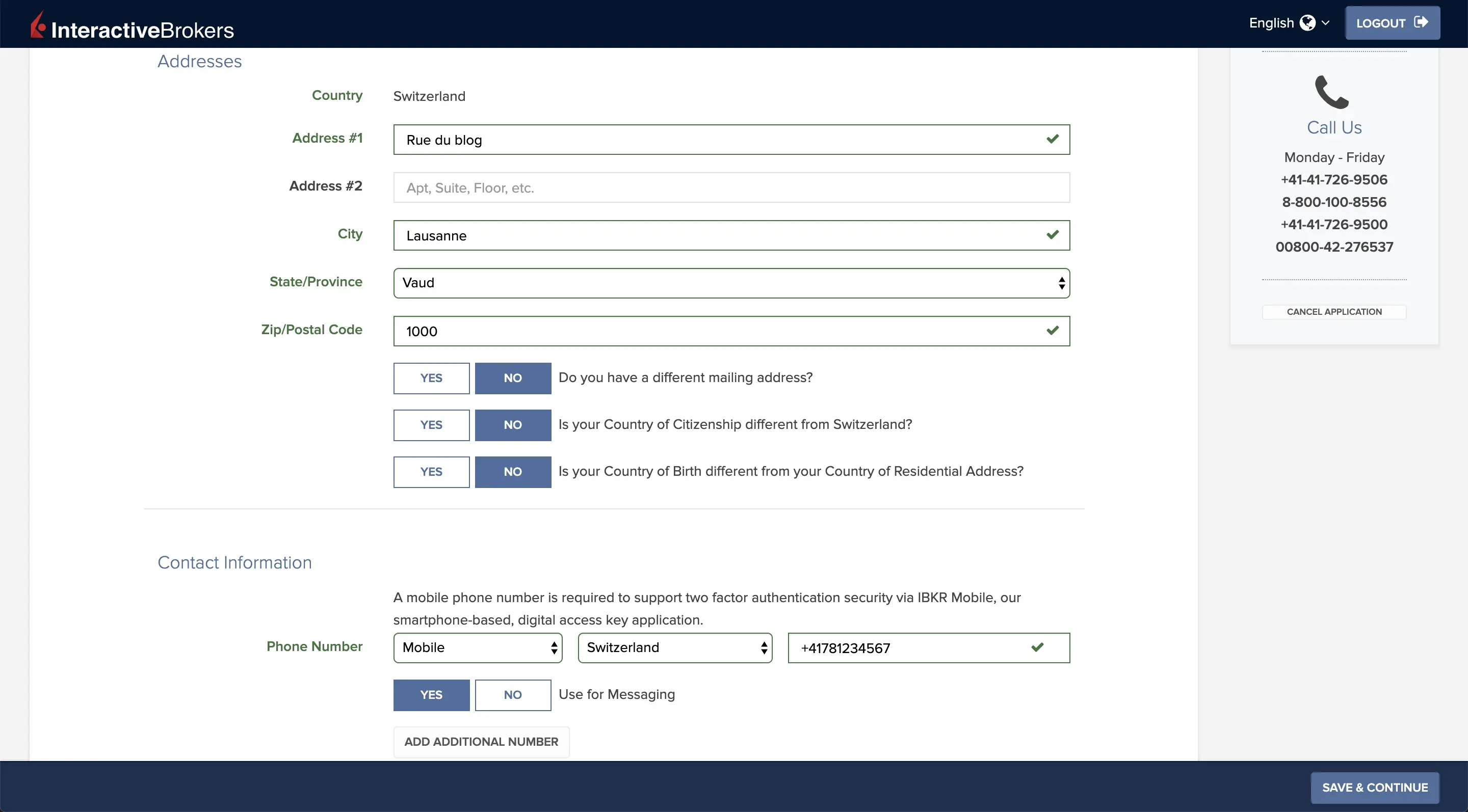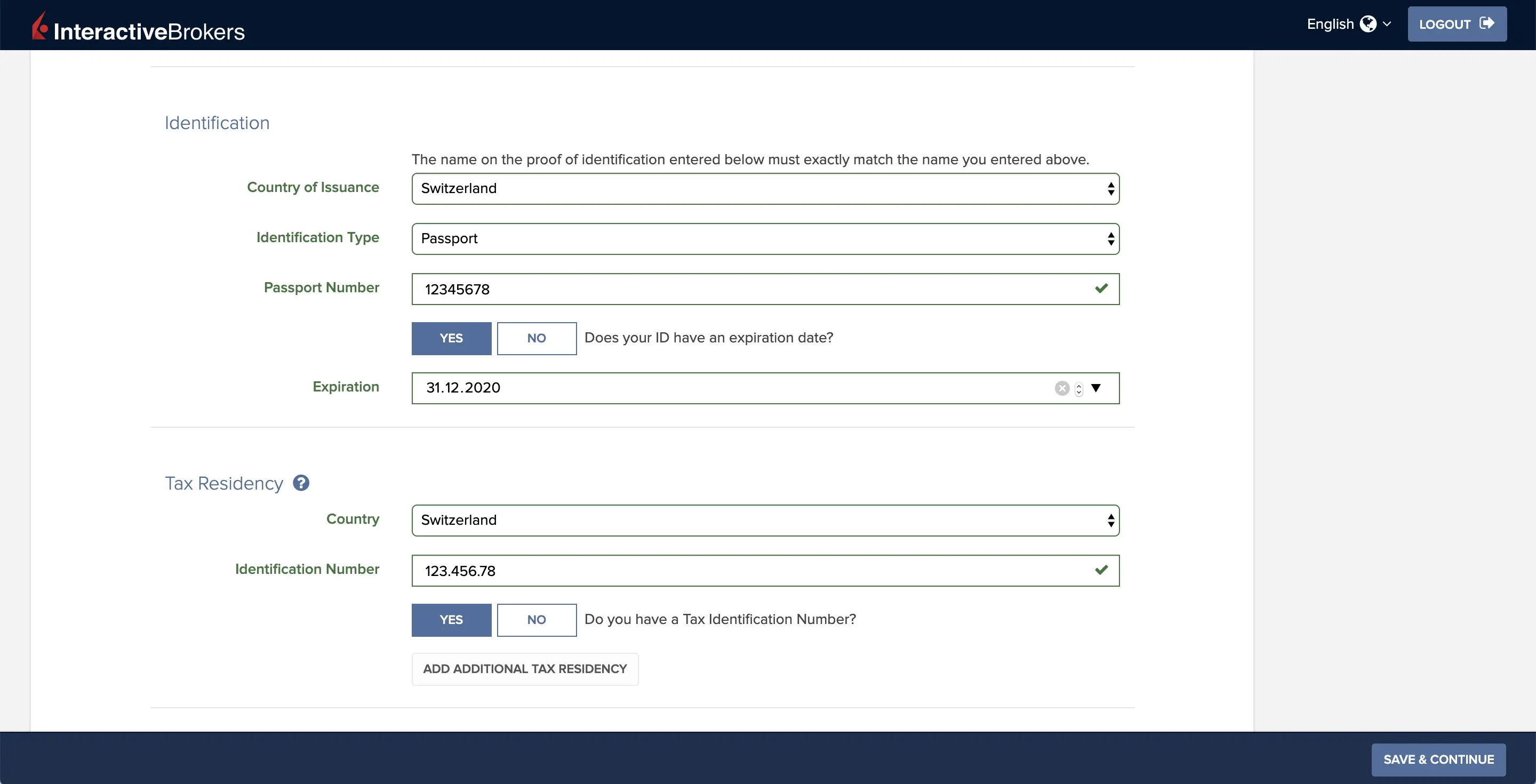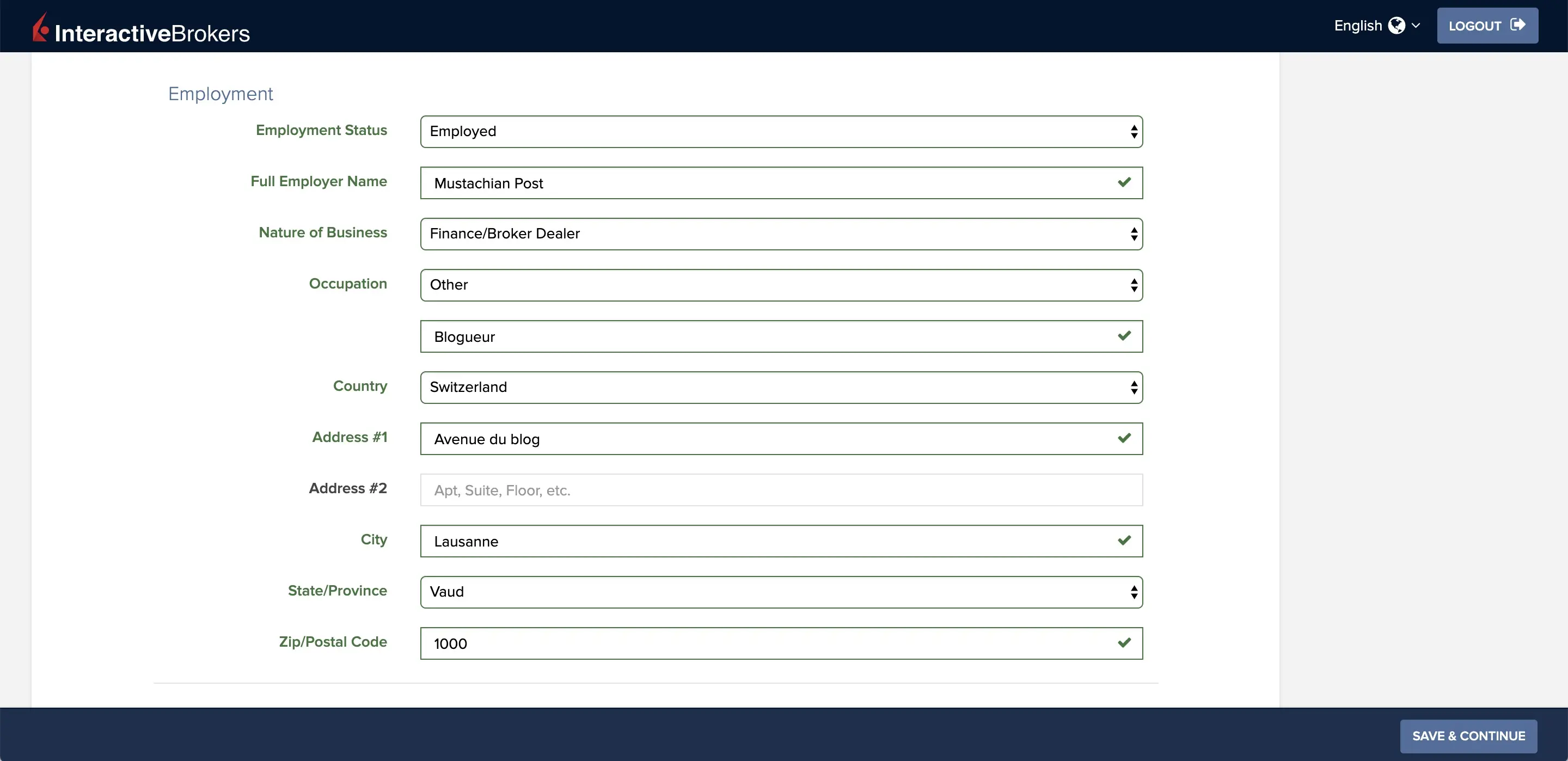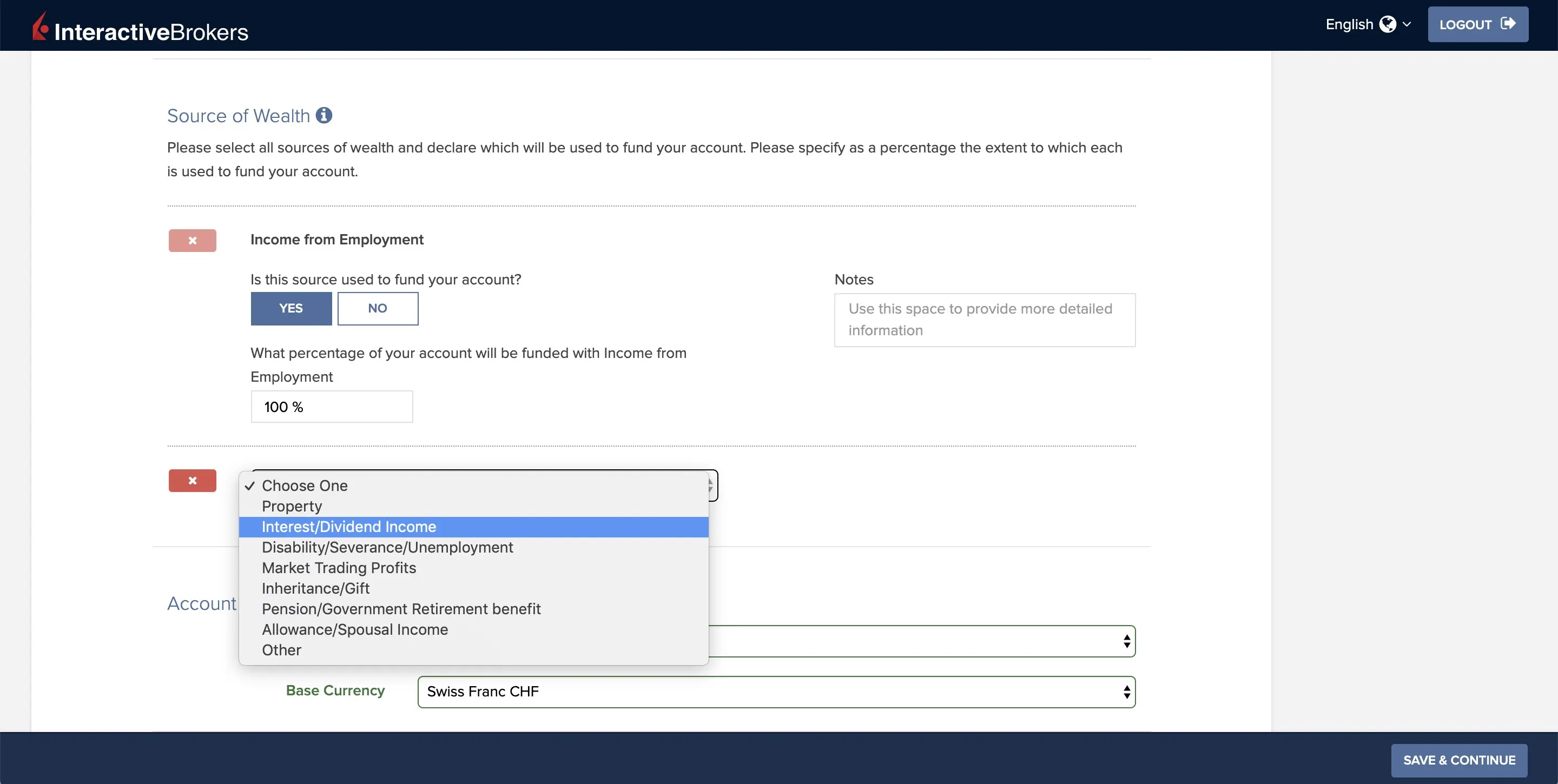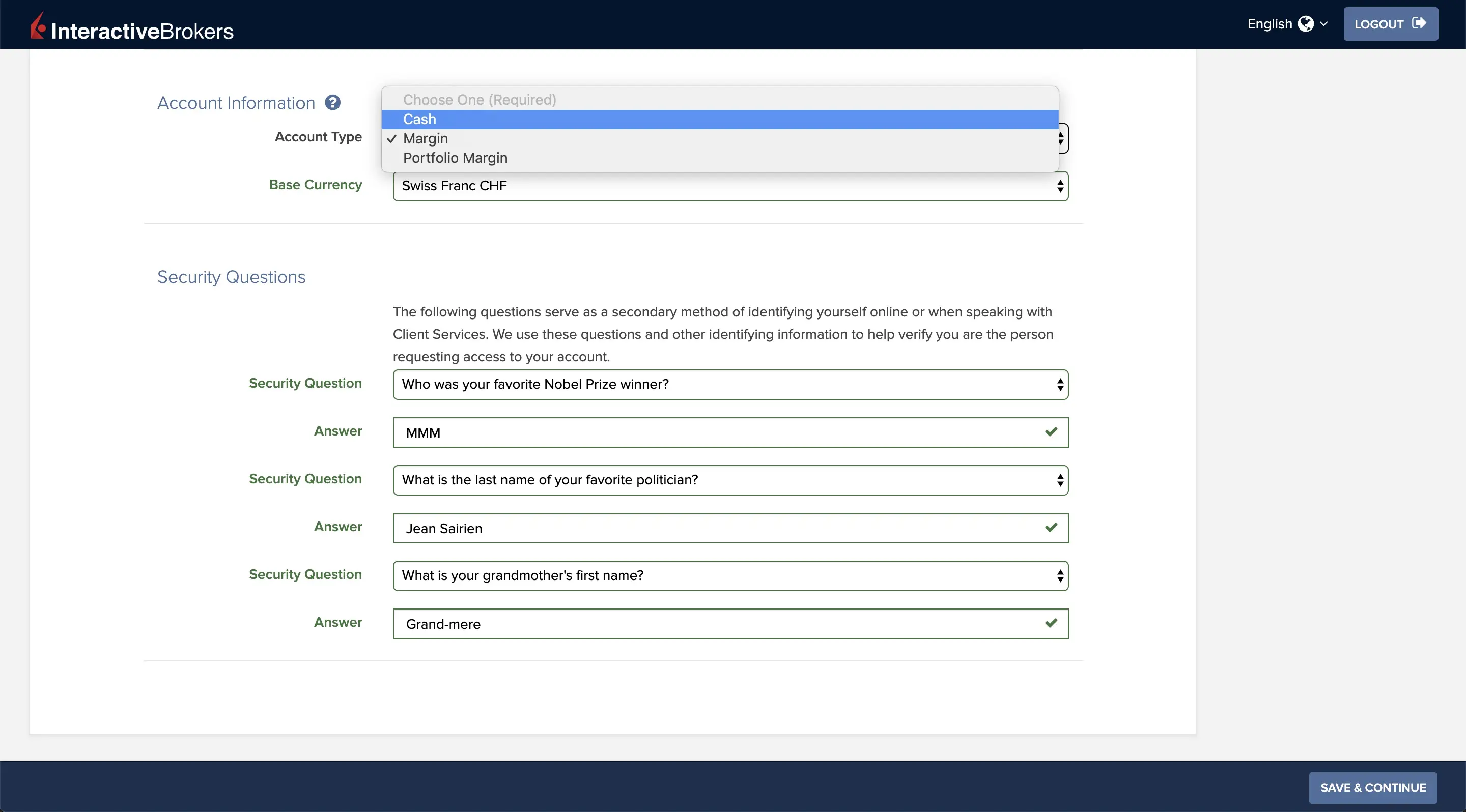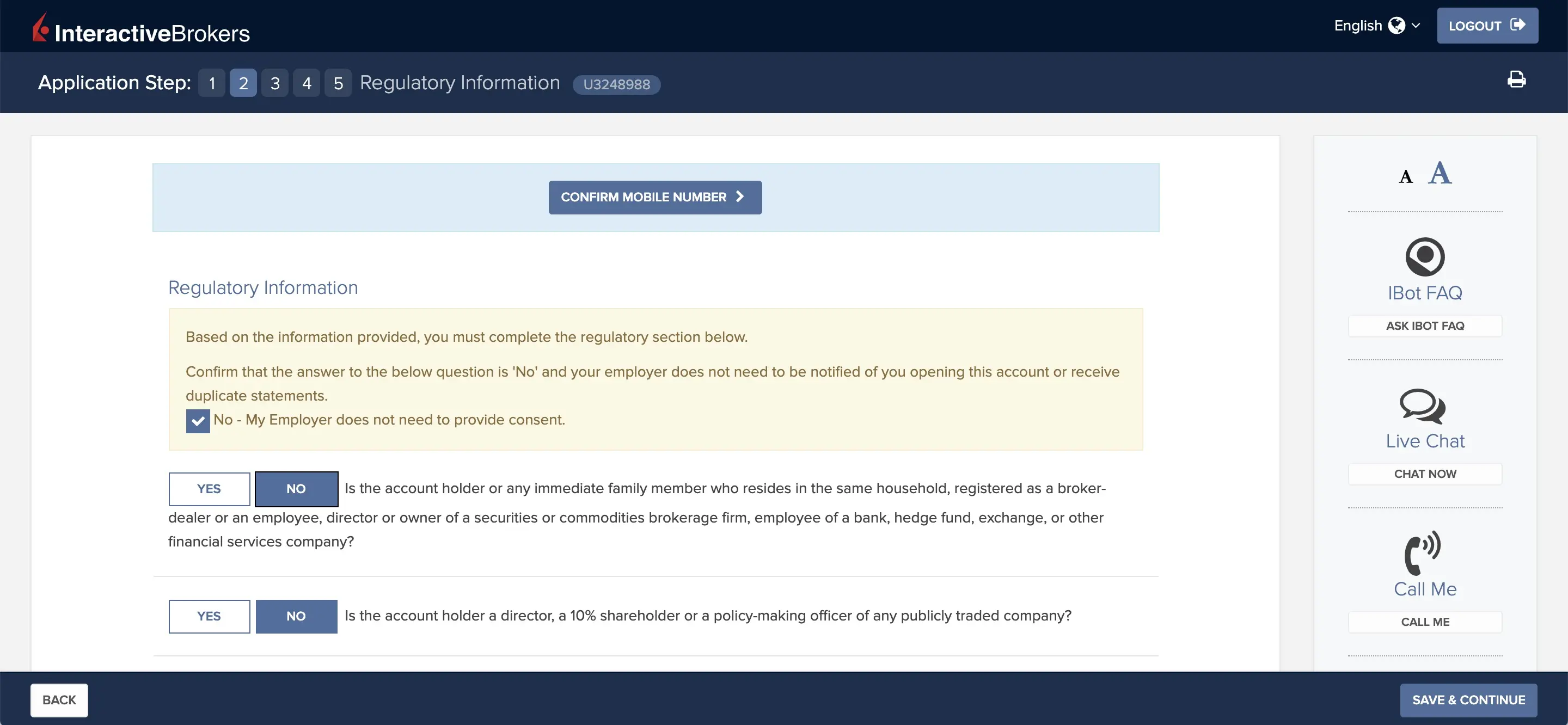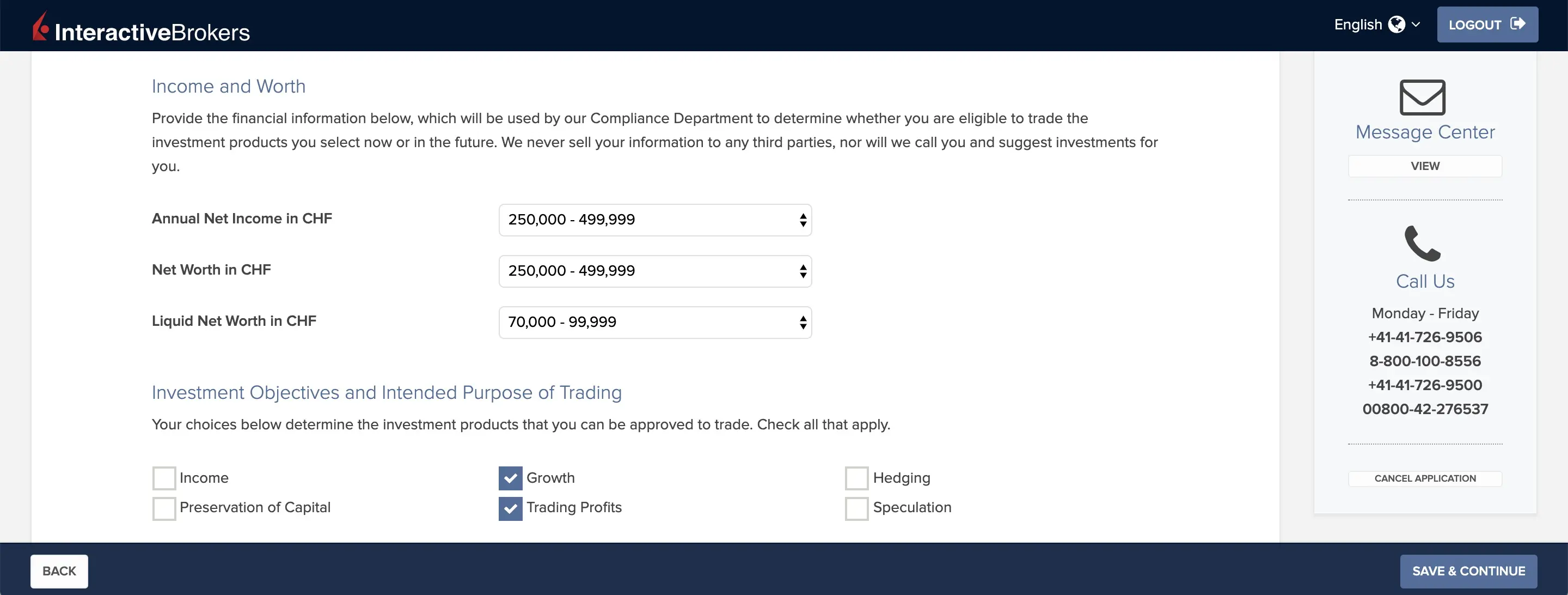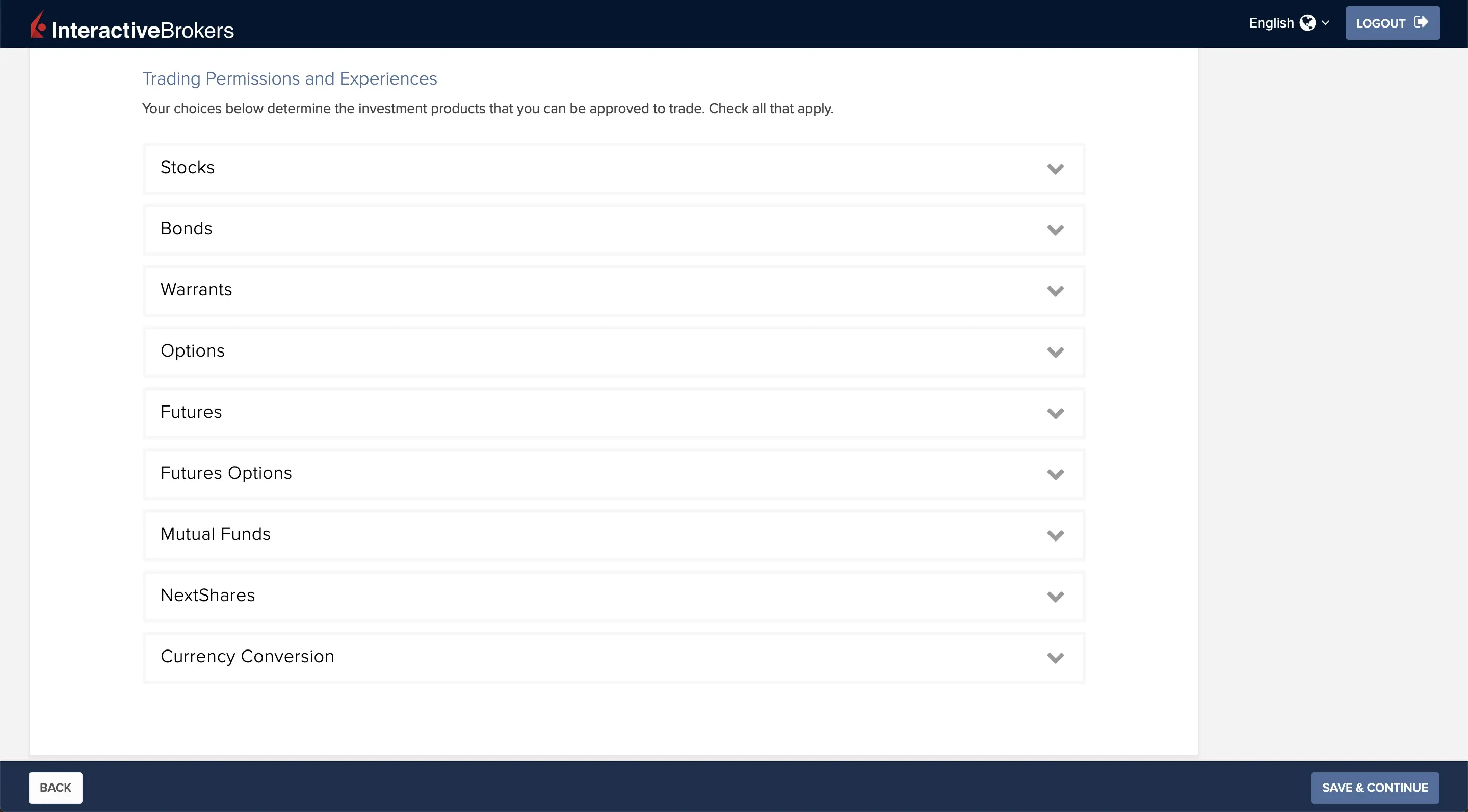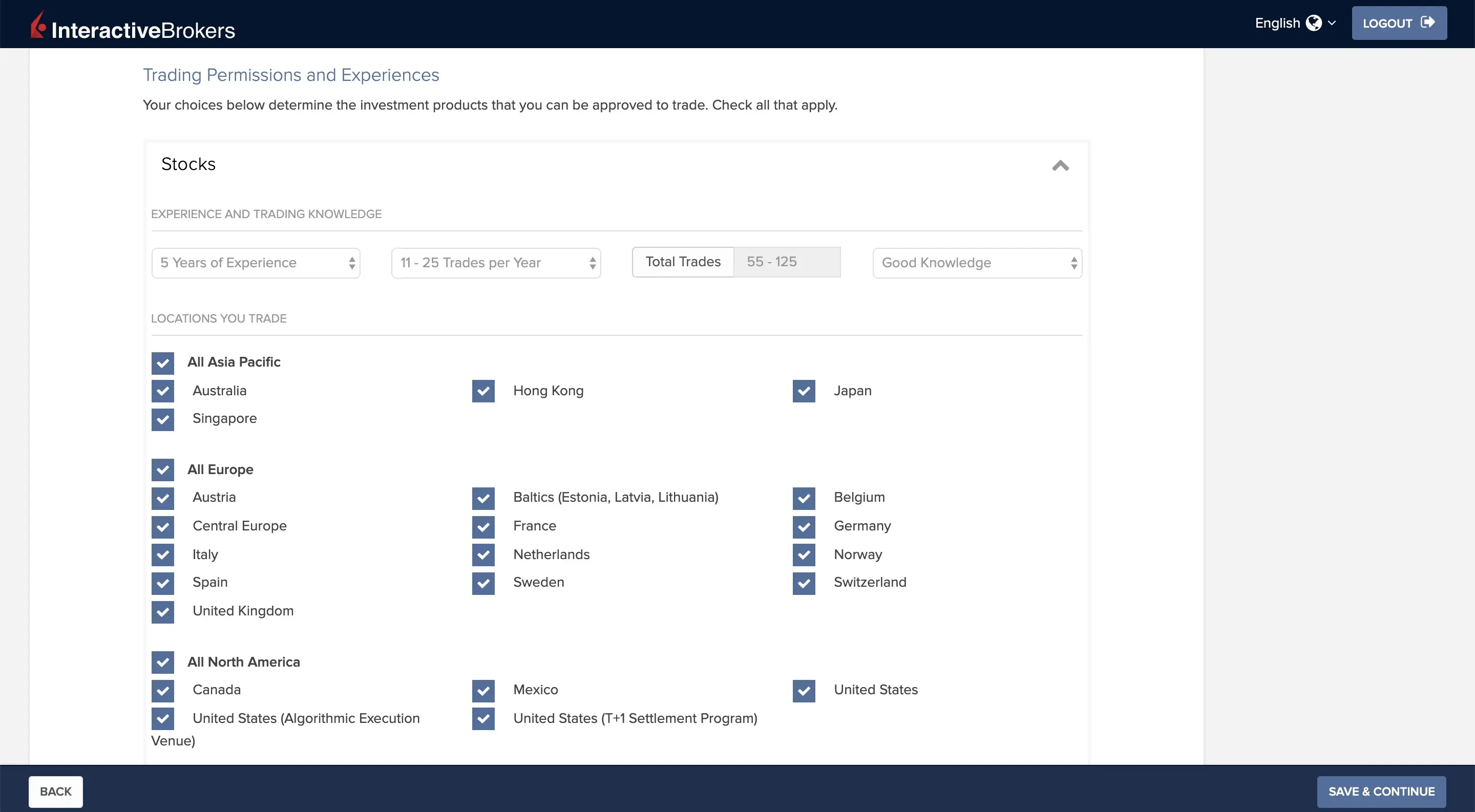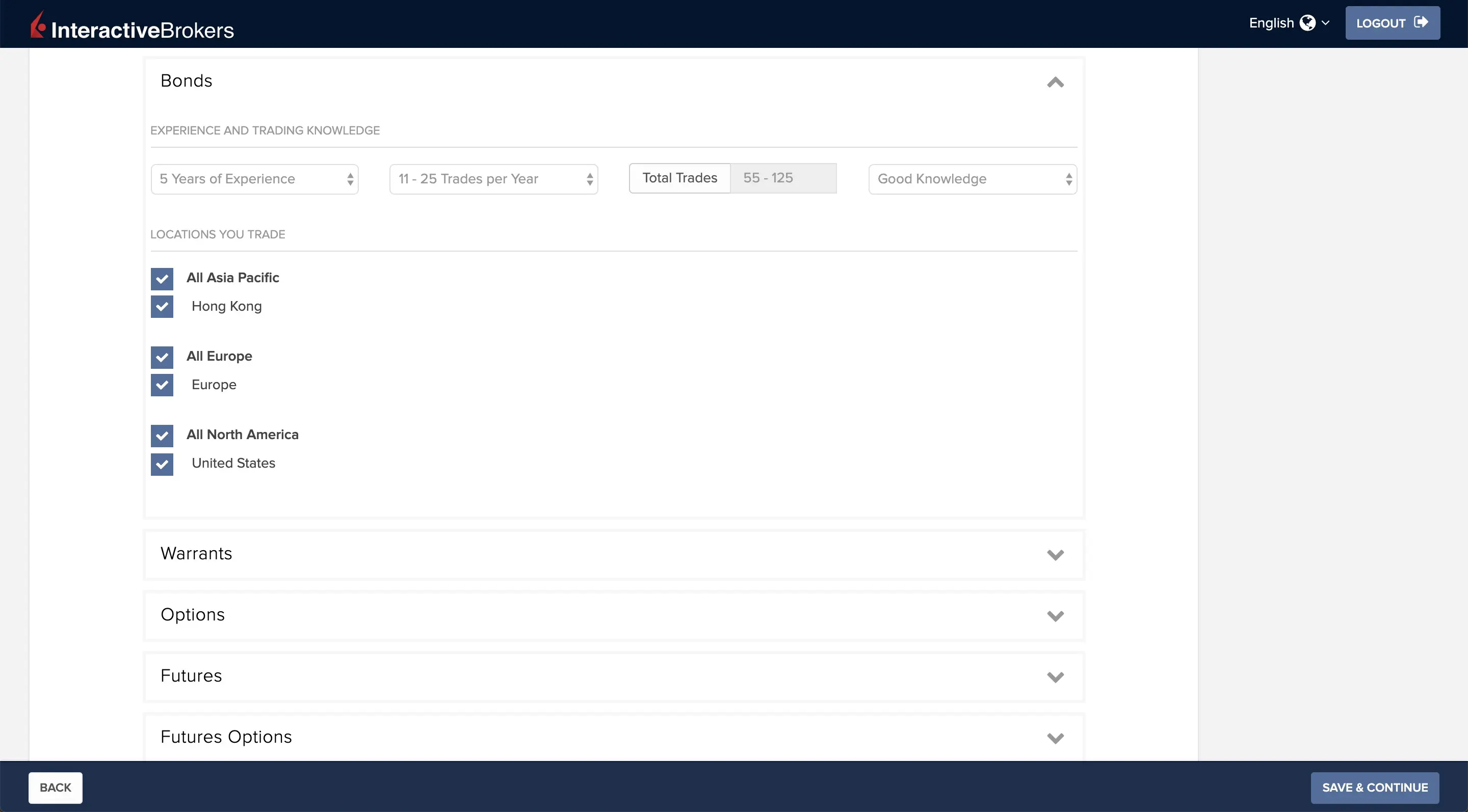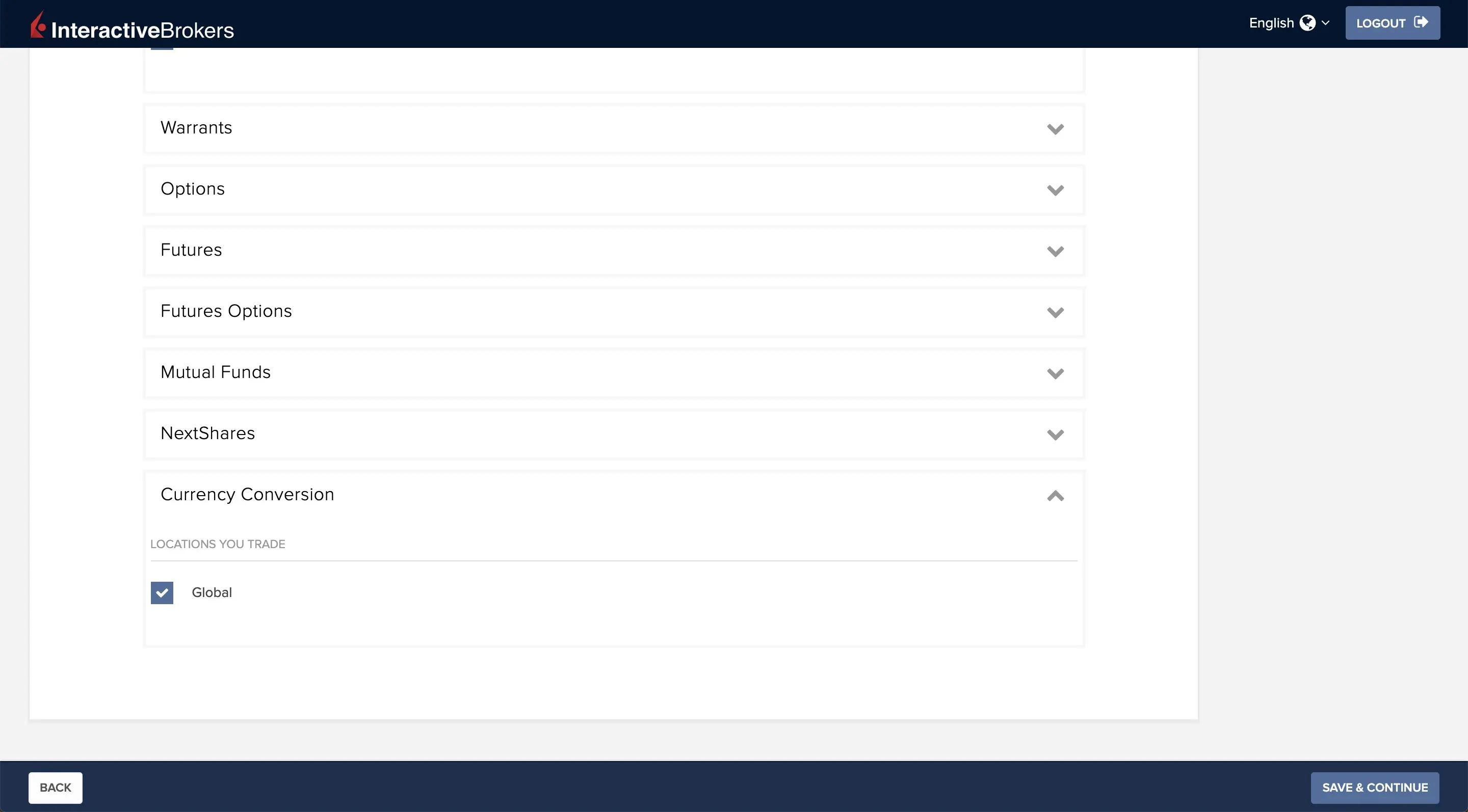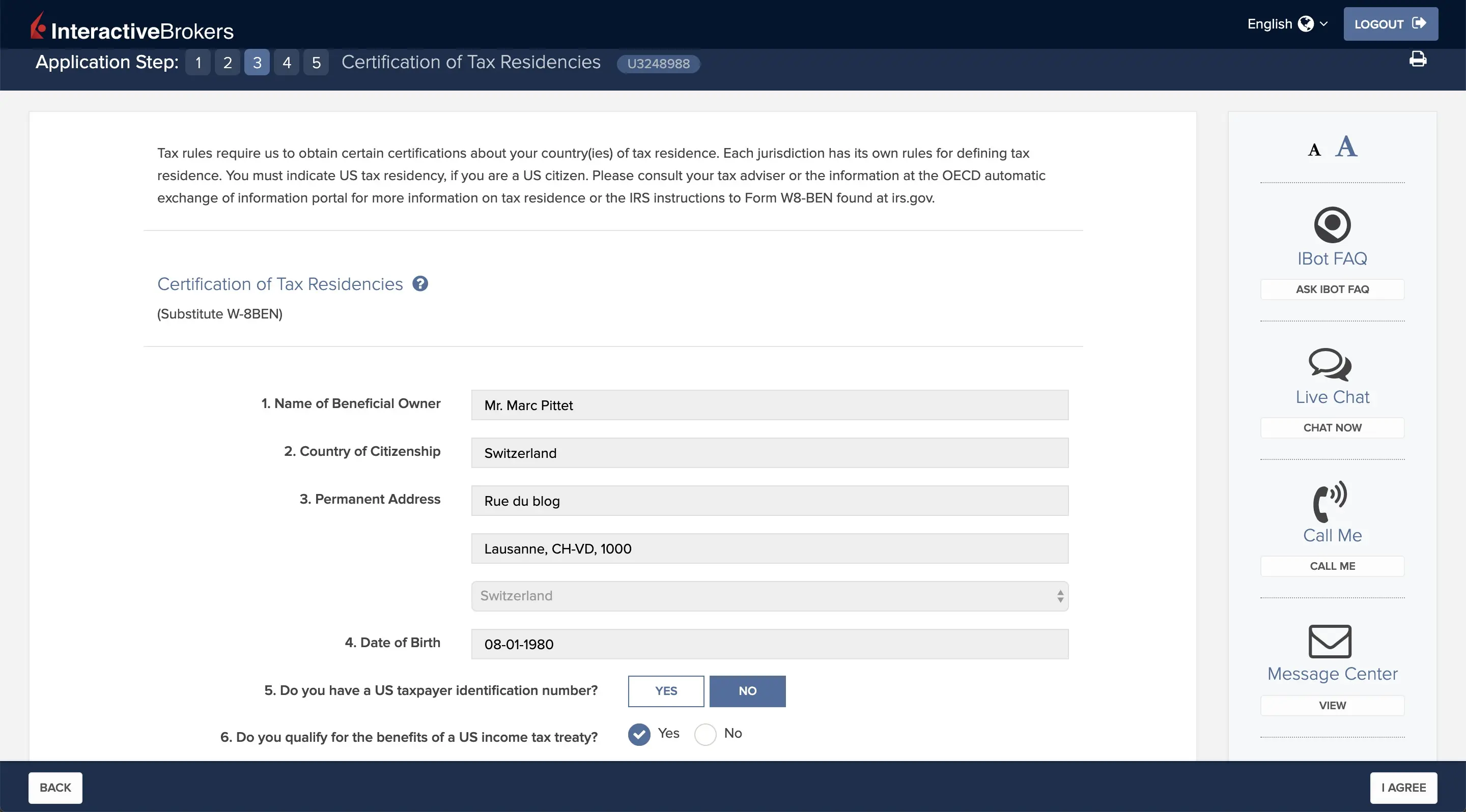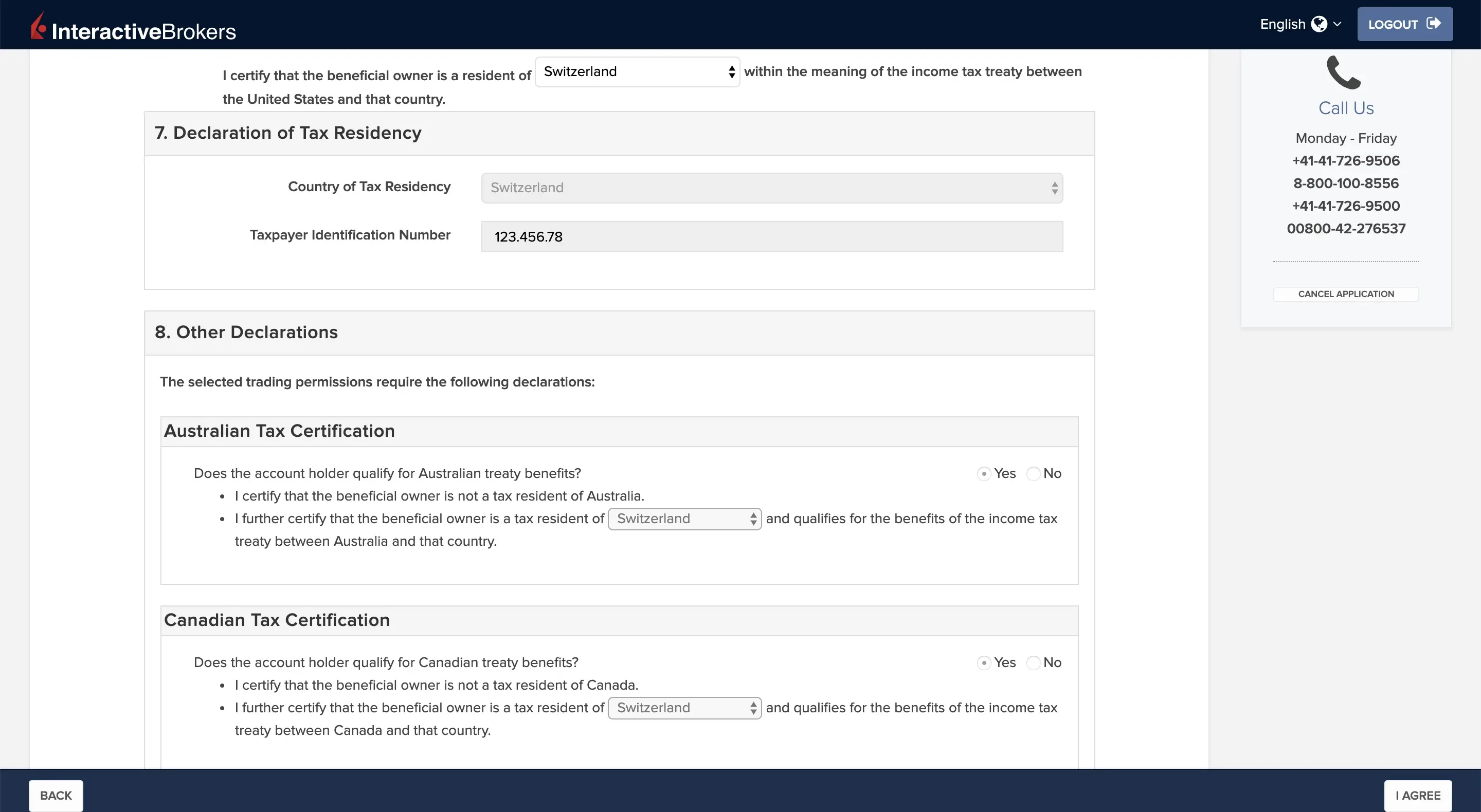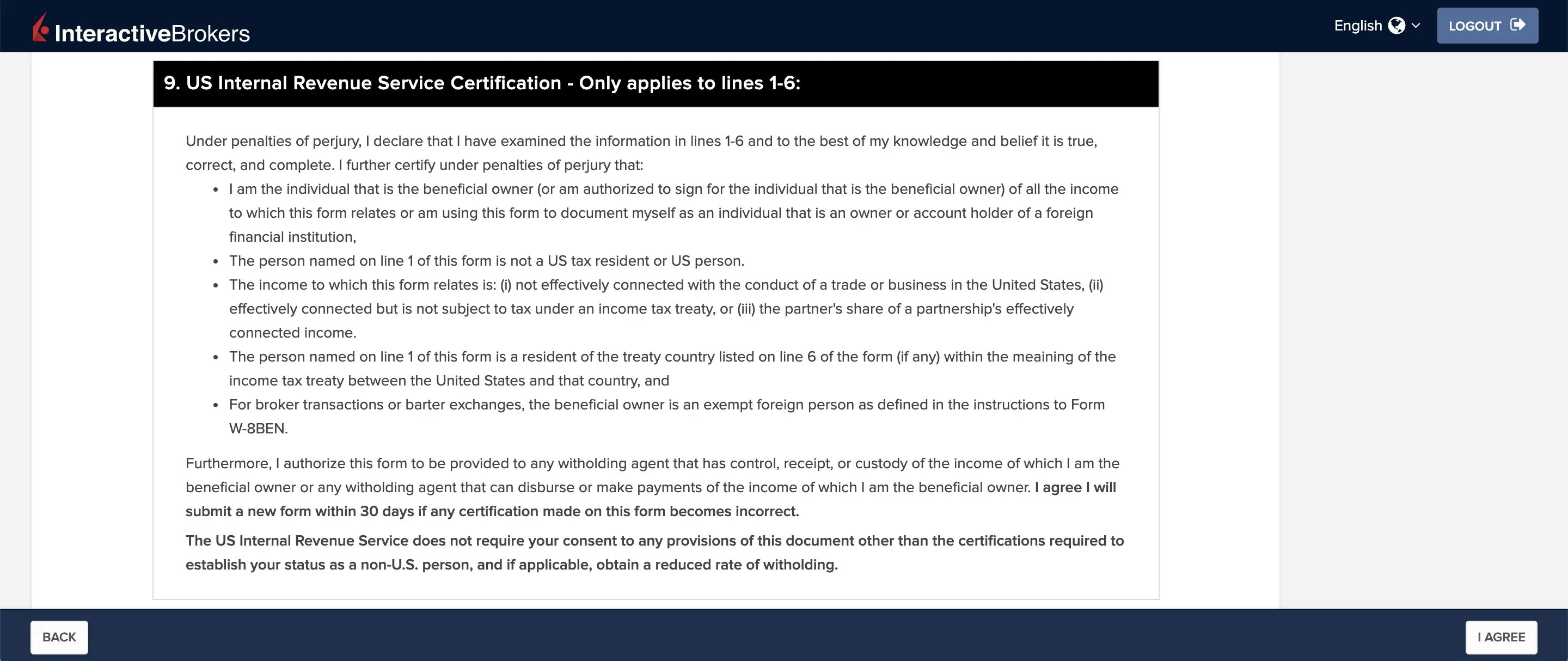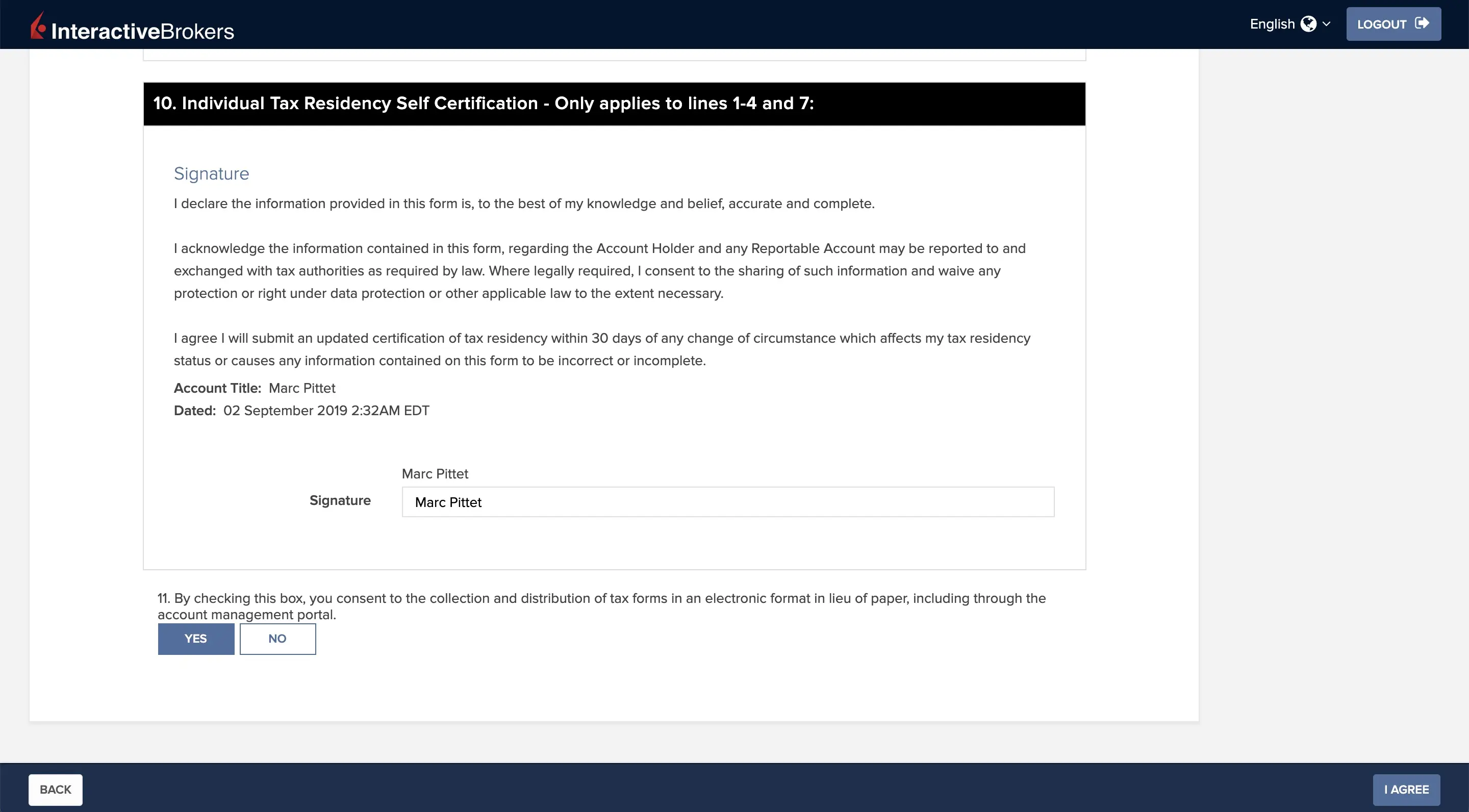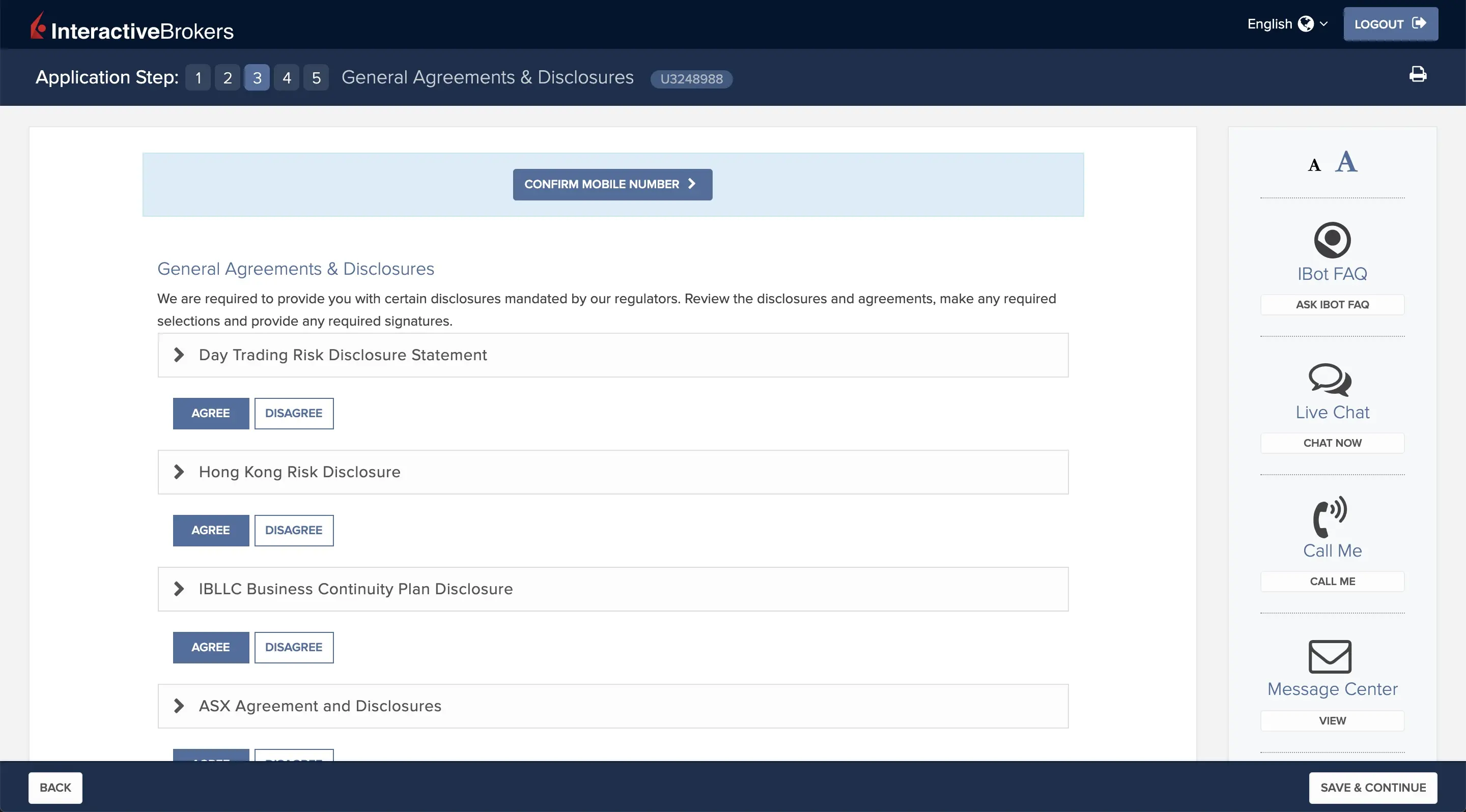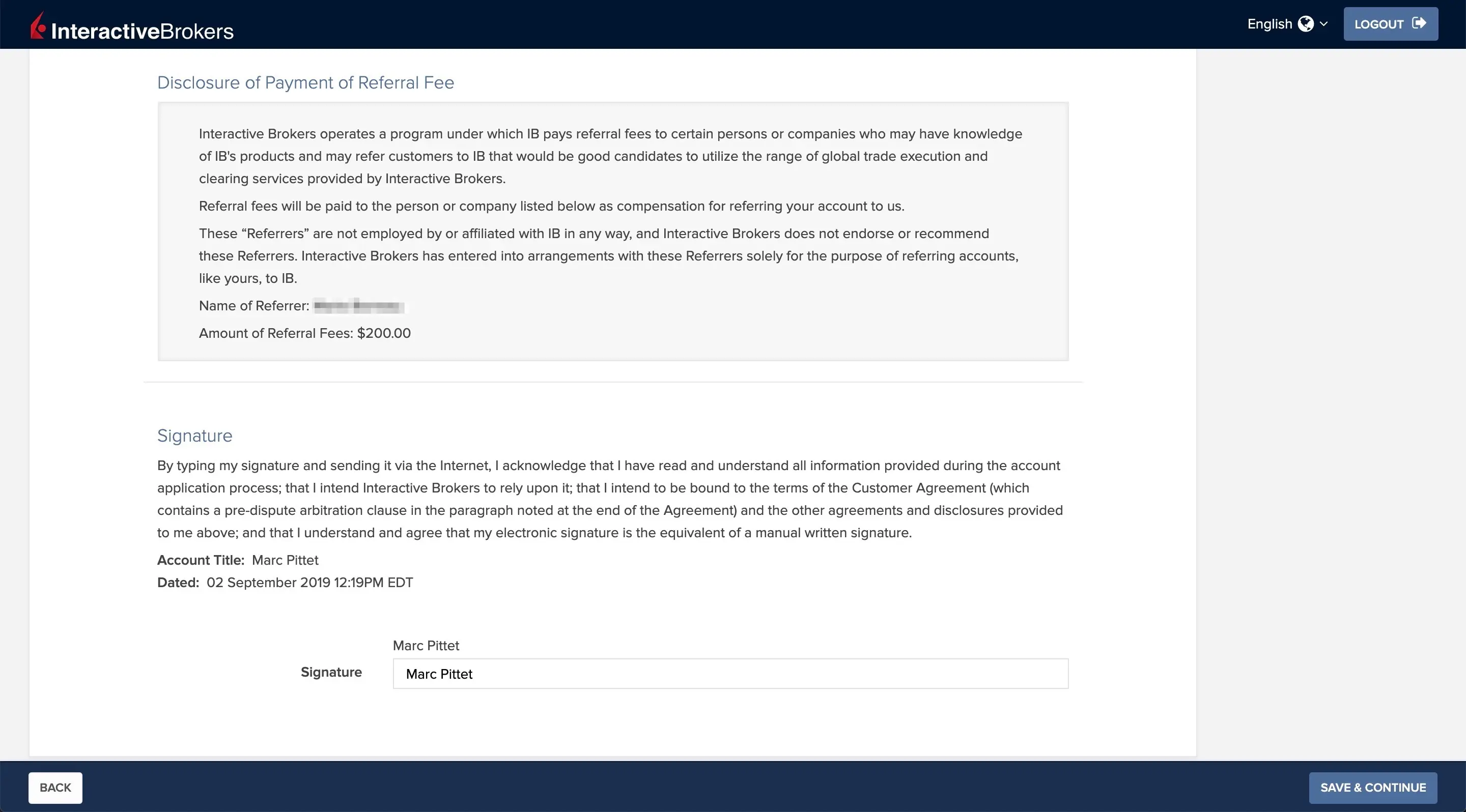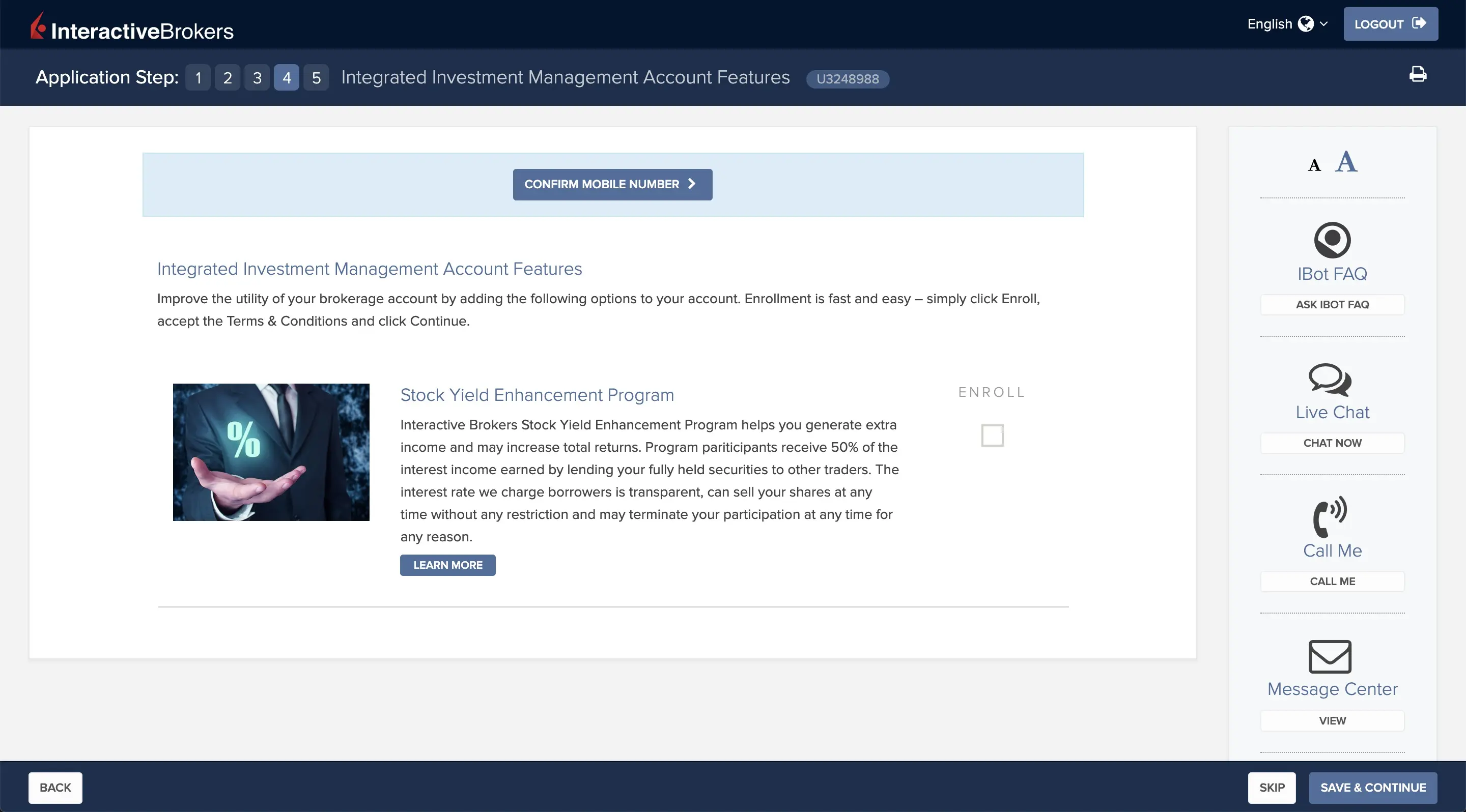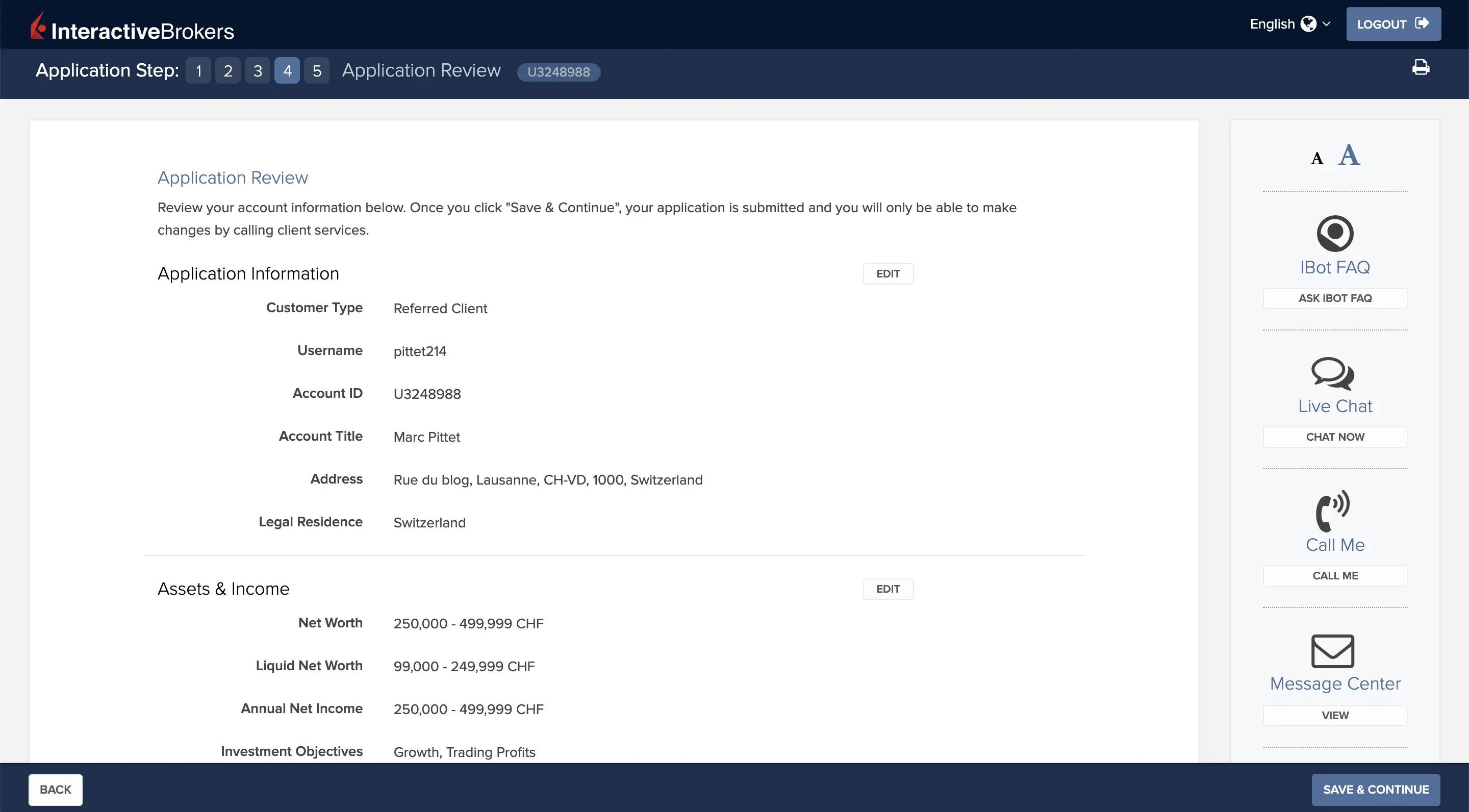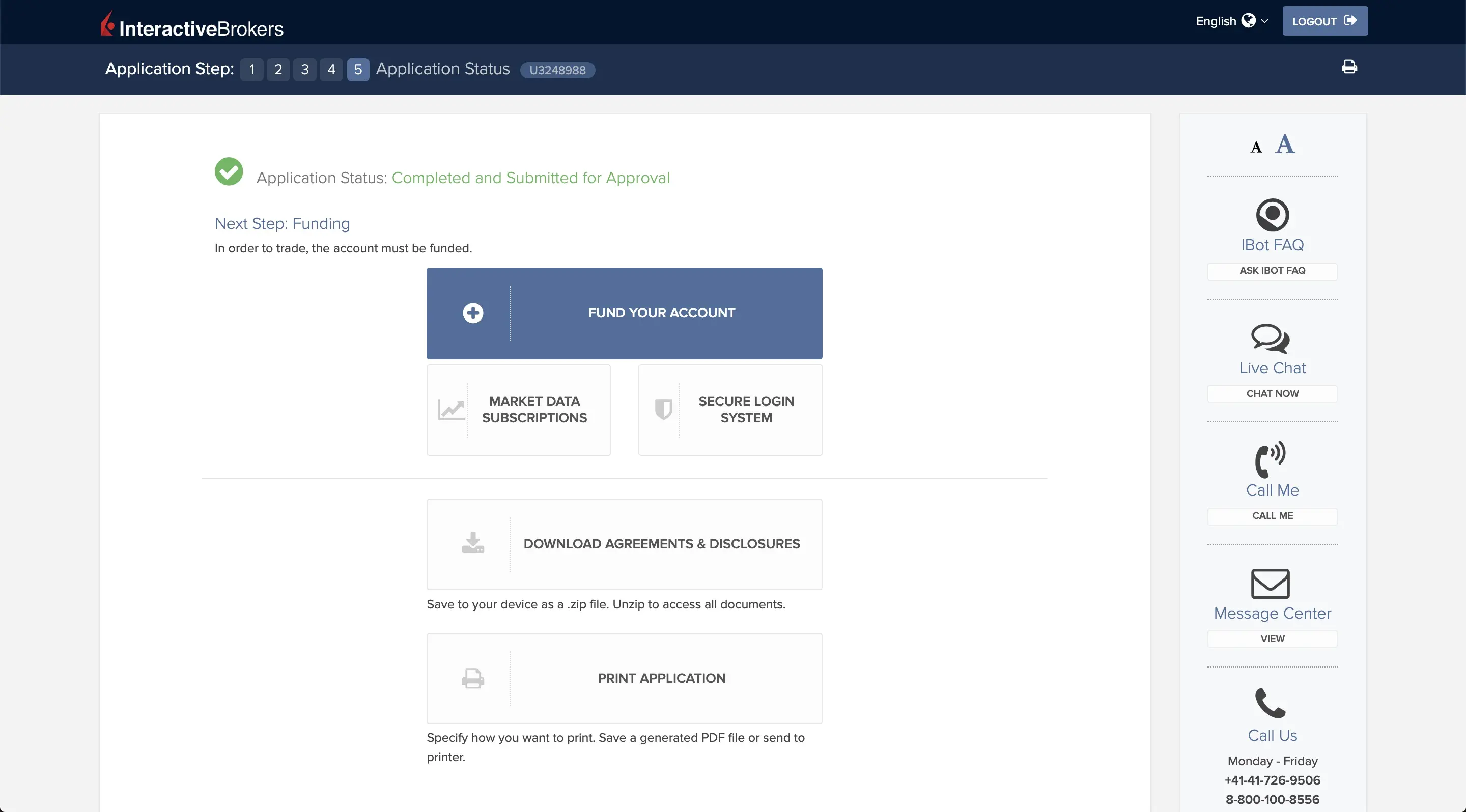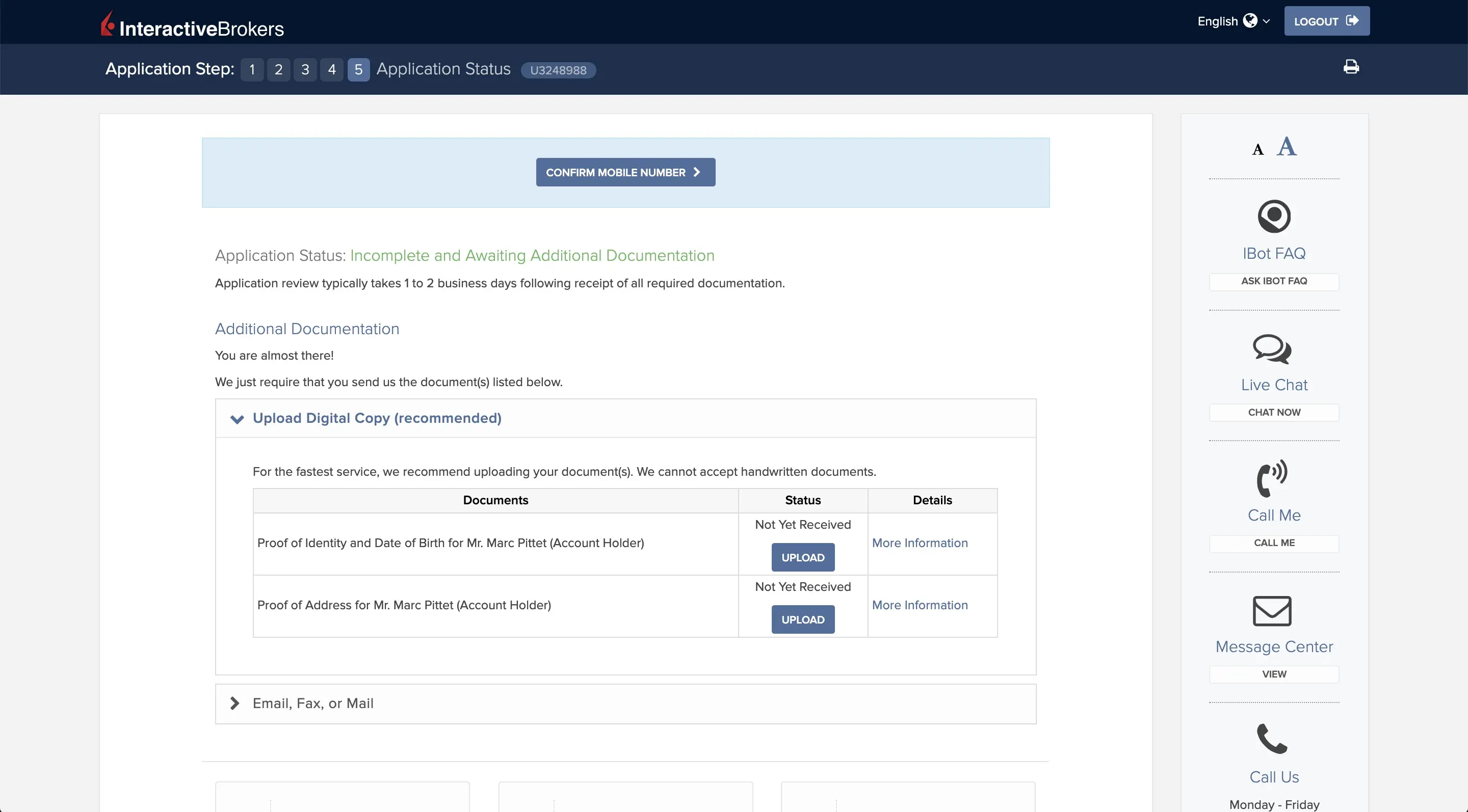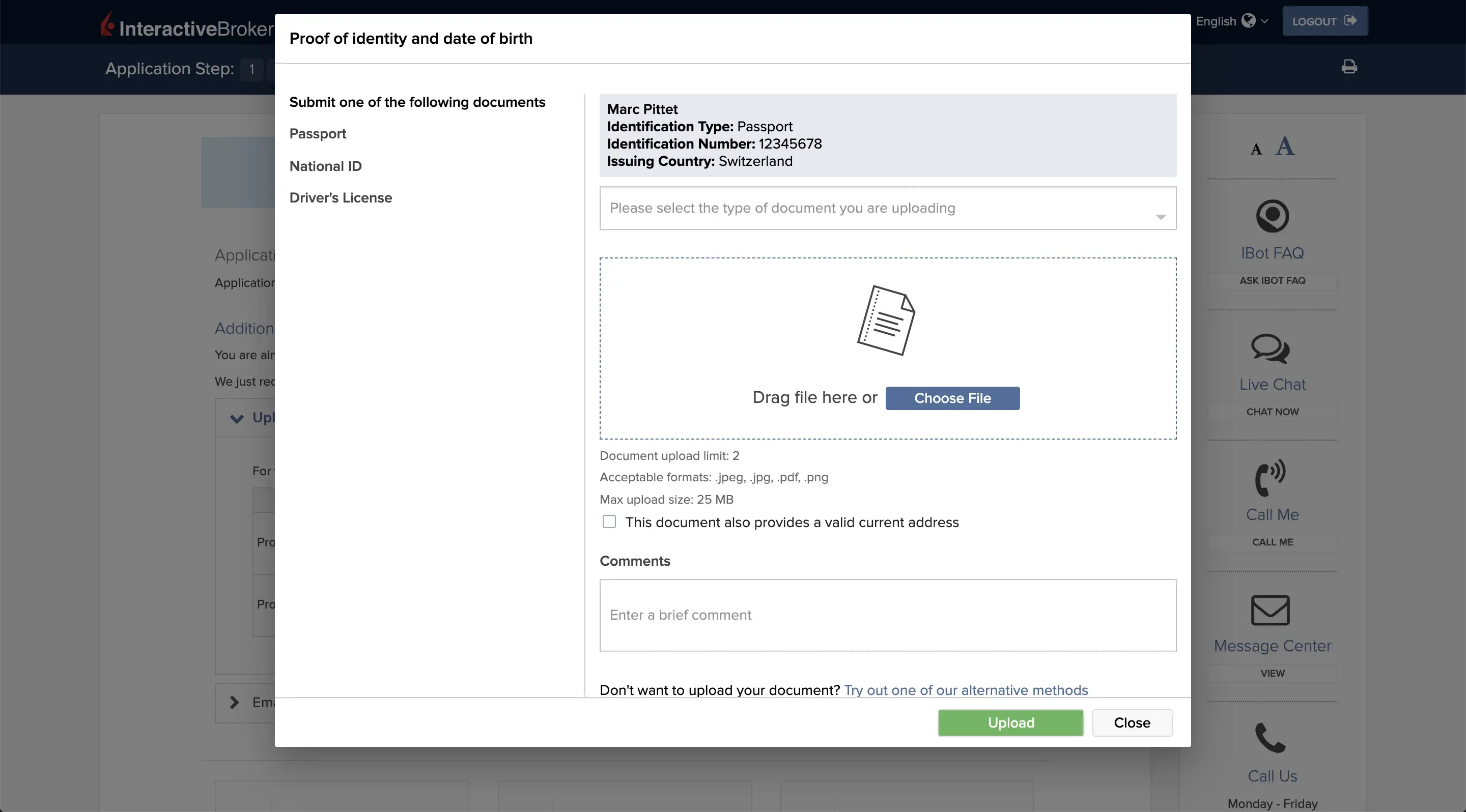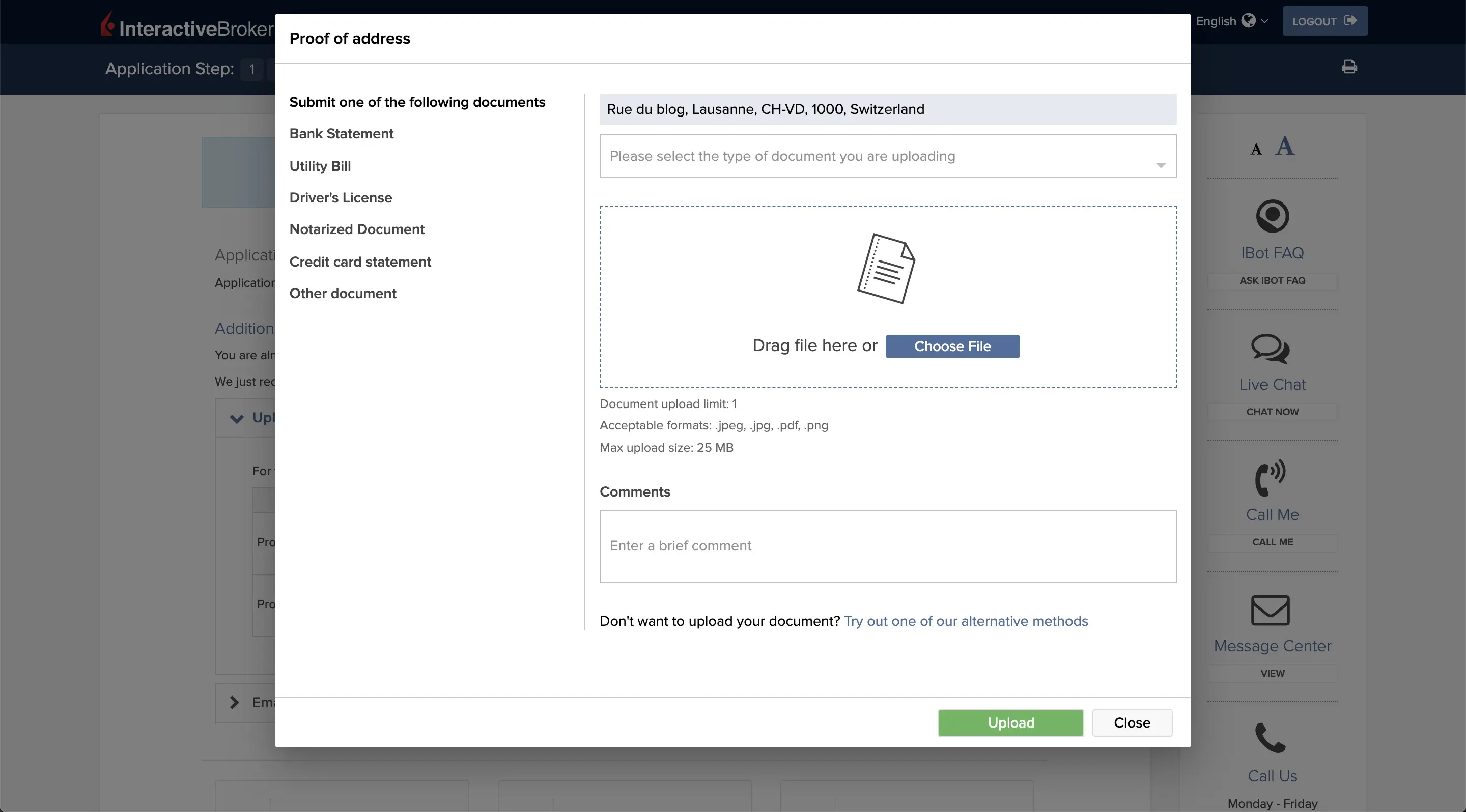Interactive Brokers is my favorite online brokerage platform for many reasons as I explained in the previous chapter.
I still remember when I made the decision to open my account with Interactive Brokers. That was in 2016. But between making the decision and doing it, that took several days because I wasn’t sure what to expect in terms of the complexity of the process (and I didn’t find a simple Interactive Brokers Switzerland tutorial at the time).
If you feel the same way as I did in 2016, then this chapter is for you.
This chapter describes the steps you need to open an account at Interactive Brokers.
Documents and information required to open an Interactive Brokers account
As a Swiss investor here is the information you will have to provide to open an account with the Interactive Brokers Group:
- Full name with one proof of identity (see below)
- Residential address with one proof of address (see below)
- Date and country of birth
- Citizenship
- Tax residency & tax identification number
- Employer’s name and address
- Information on assets and income
- Information on source of wealth and funds
- Investment objectives and experience
- Bank or 3rd party broker account numbers for funding purposes
- Details of other account users, if applicable
In terms of proof of identity, Swiss and European investors must prepare one of the following three documents (valid, of course) to the brokerage firm:
- Passport
- National identity card
- Driver’s license
And as far as your proof of residence address is concerned, you must provide one of the following documents to Interactive Brokers Switzerland which must be less than 6 months old:
- Utility bill (electricity, gas, water, landline telephone, home broadband, or TV; mobile phone bills are not acceptable forms of proof of address)
- Council tax bill
- Home insurance bill
- Bank, mortgage or brokerage statement
- Signed and stamped letter from your bank on the bank’s letterhead confirming address
- Credit card statement (not older than six weeks)
- Government issued letters or statements (property tax bill, confirmation of residential address from the local authorities or a pension statement; must be on official government letterheaded paper)
- Resident permit
- Driver’s license or national identity card (cannot be used as proof of identity and also as proof of address)
That sounds like a lot, but in the end, apart from your taxpayer number, your proof of identity, and your proof of address, everything else is standard information.
Are you ready?
Then let’s go!
1 — Creating your IB account
If you want to support the blog, you can use the following link to open your account (the website is exactly the same but the blog will earn a commission):
Open Interactive Brokers account
The first window you will have to fill in looks like the following screenshot. Pretty standard, you must indicate your email, a username, a password, and your country:
Once completed, you will see the following screen that tells you that you will receive a verification email to validate your account (this screenshot is in French because I couldn’t recreate an account twice):
All you have to do is check your emails to find a message as follows:
2 — Login to your Interactive Brokers account
Now that you have an online broker account with IB, you can use your username and password to log in:
3 — Choice of your account
As indicated, you cannot change this choice later on. So you have to decide if you want an individual account or a joint account with your partner (screenshot in French as forgot to do it in English):
You also have to indicate to Interactive Brokers Switzerland whether you are the beneficial owner of all funds and investments in the account. I put yes because I think it will fit most cases.
At the bottom of the page, they ask you how you heard about Interactive Brokers (Switzerland) so I let you choose what best suits your situation.
4 — Personal information: basic infos
To make the screenshots more readable, I made them section by section. Starting with the basic questions:
5 — Personal information: address and phone number
Then you must enter your address, country of citizenship, country of birth, and mobile phone number (to secure your account, which we will see in a next chapter):
6 — Personal information: identification and tax residency
Afterwards, you have to fill in your identification document and answer questions concerning your tax residence (for the identification number I have given my taxpayer number but you can also give your AHV number):
7 — Personal information: employment
Then nothing very complicated with this section:
8 — Personal information: source of wealth
In this section, you must declare the assets you will use to fund your IB account. To make it simple I said that it was 100% via my main income but as you can see there are other options:
10 — Personal information: account type and security questions
In this last section of the “Personal Information” section, you must first indicate what type of account you want. I recommend the “Cash” account that allows you to invest with your own money vs. the “Margin” accounts that allow you to invest by borrowing money from Interactive Brokers Switzerland (which you don’t want to do:)).
As for the base currency, I used the CHF so that all reports and information in my Interactive Brokers Switzerland account management are converted into this currency.
Finally, there are the security questions in case you lose access to your account so that IB has a way to identify you.
By the way, considering how boring this form is, you can save this whole first step by clicking on "Save & continue". And then you can take a break as long as you want and then log in again and it will bring you back to the right place on the form automatically. Practical!
10 — Regulatory information
For these legal questions I advise you to be transparent with Interactive Brokers Switzerland so that you don’t have any issues afterwards:
11 — Regulatory information: income, net worth, and investment objectives
Same as for above, you can be transparent here knowing in addition that Interactive Brokers Switzerland explicitly tells you that they are not going to spam with marketing :)
If you don’t know your net worth, look at this article which explains how to calculate it.
Liquid net worth is the same as net worth but minus anything that is real estate or something that you can’t sell in a day for example (your car could be another example).
12 — Regulatory information: permissions, experiences, and regions of trading
This last section of the regulatory part is important.
It is thanks to it that you will or will not have the right to buy/sell certain types of financial vehicles.
As a reminder, on this blog, I recommend my philosophy of long-term investment in ETFs and in value.
I don’t touch on all the speculation and other loan-based investments that I don’t understand.
If you also follow this philosophy, then you only need to tick the following investment vehicles: “Stocks”, “Bonds”, and “Currency Conversion” (which will be used to exchange Swiss Francs into other currencies to buy stocks/bonds, or simply to pay the cheapest exchange fees on the market when you travel abroad).
And so for each objective (“Stocks”, “Bonds”, and “Currency Conversion”), I recommend that you embellish the reality a little bit in terms of experience so that Interactive Brokers Switzerland doesn’t block you from buying/selling these vehicles — but it’s your own responsibility and not mine, right?!
Concerning the regions, I ticked them all because since I have been investing in value, I have been targeting markets like Japan for example. If you want to stay on standard ETFs such as Vanguard VT (USA) or VWRL (Switzerland), then tick only what you need (even if it only changes what you have access to — something you can change later in your account configuration).
13 — Certification of tax residencies
In this first section, the important point to check is “Yes” to question 6 on eligibility for a U.S. tax treaty. Indeed, if you tick it, it will allow you to recover the US withholding tax thanks to the agreement in place between Switzerland and the USA.
You must then confirm on Interactive Brokers Switzerland that you are a Swiss resident for the US convention. Similarly, as I have selected all the countries in the world as trading regions, I must confirm that I am indeed Swiss for the agreements with Australia and Canada.
Then we are entitled to a little legal blabla to say that we are not trying to evade the American tax authorities:
And finally, a last section for the signature of this self attestation of individual tax residence, as well as to indicate that you are willing to send this form via internet rather than paper ;)
14 — General agreements and disclosures
Here, we go through all the documents explaining the risks and the different regulations of the trading world. I only made you the first screenshot and let you read before clicking “I accept” (or not ^^) for each point:
Then you have the place for your signature at the end of the page.
15 — Stock yield enhancement program
I don’t remember having this section on Interactive Brokers Switzerland when I created my account in 2016, or maybe I didn’t understand what it meant and skipped the section…
Anyway, I took the time to read the details of this program which allows you to improve the return on your shares by lending them to other traders and it sounds interesting. For the moment I am not recommending it to you because I have not tested it but I will check and update this section if I adopt it (UDPATE 08.09.2022: testing of the Interactive Brokers Stock Yield Enhancement Program is ongoing).
Until then, I let you choose whether or not you want to participate (you can change your mind after opening your account in any case):
16 — Application review
Here we are. The hard part of signing up to the best online broker in Switzerland is done!
All you have to do is click on “Save and continue” at the bottom right of the screen and your request will be submitted.
Be sure to check everything though, because after that if you want to make changes, you will have to do so by calling customer service (or directly in your account management interface when it is opened):
After clicking on “Save and continue”, you will see the next three screens’ sequence:
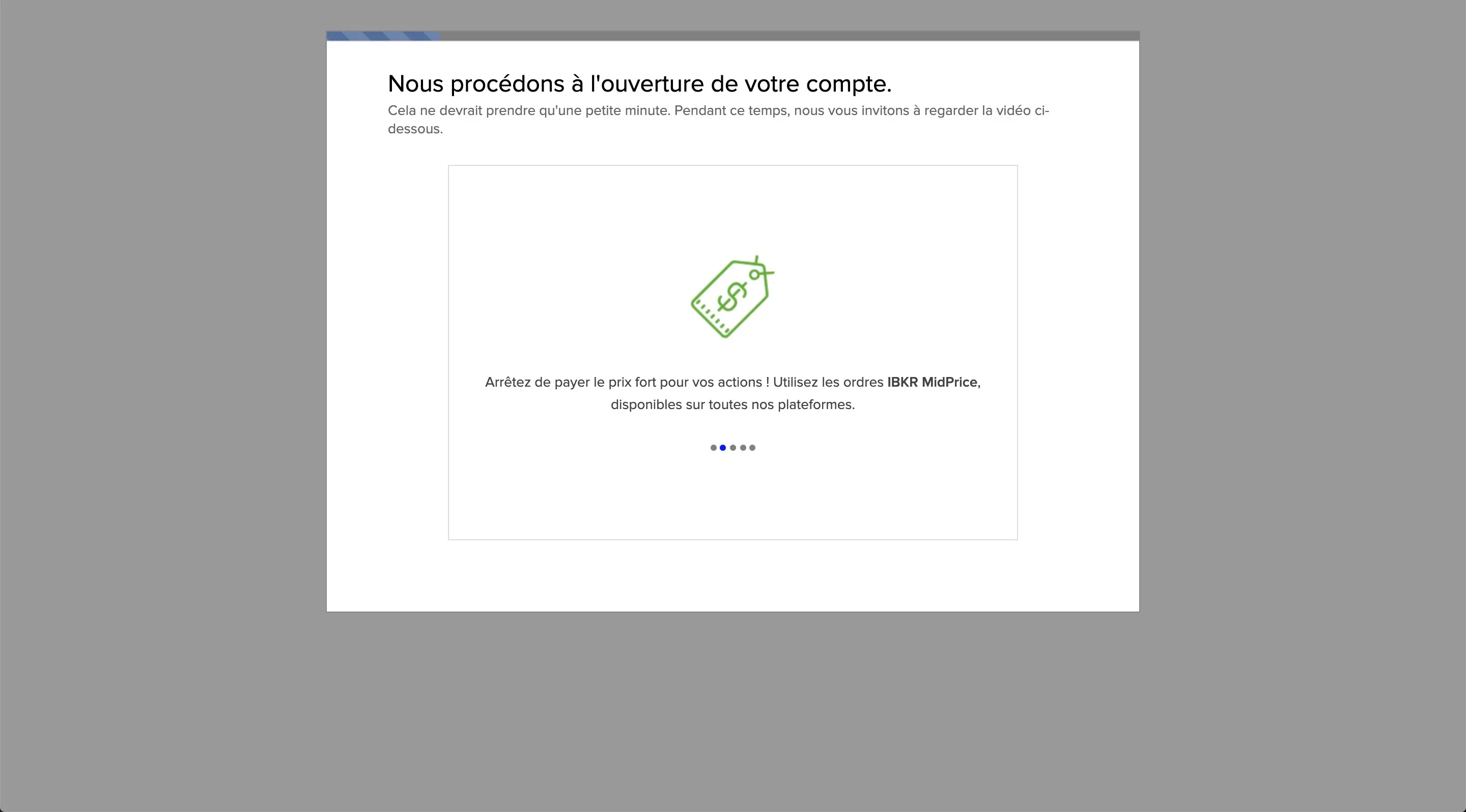
Interactive Brokers account opening in progress (screenshot in French as I couldn't change language there)
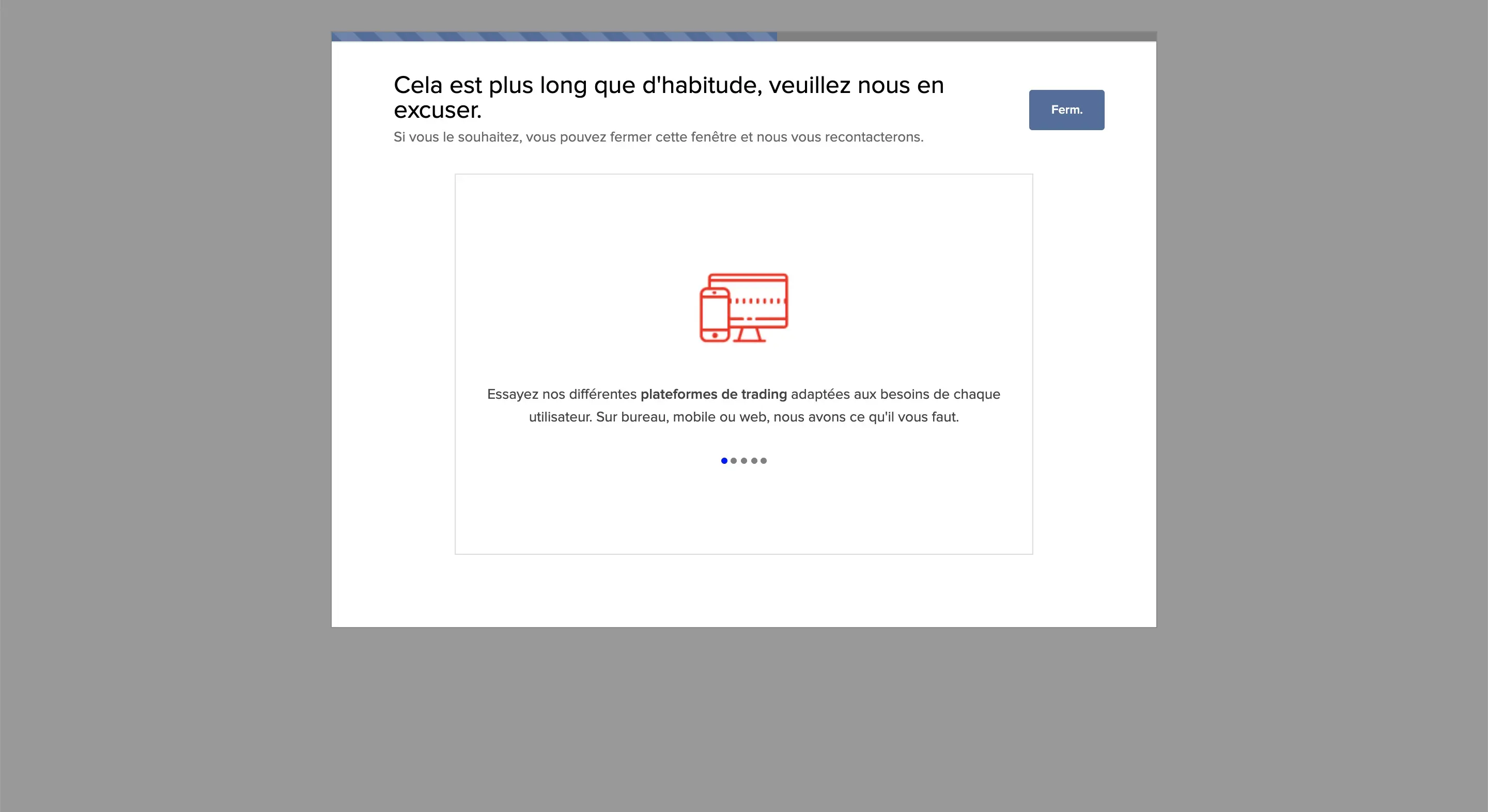
Interactive Brokers account opening in progress (screenshot in French as I couldn't change language there) (suite)
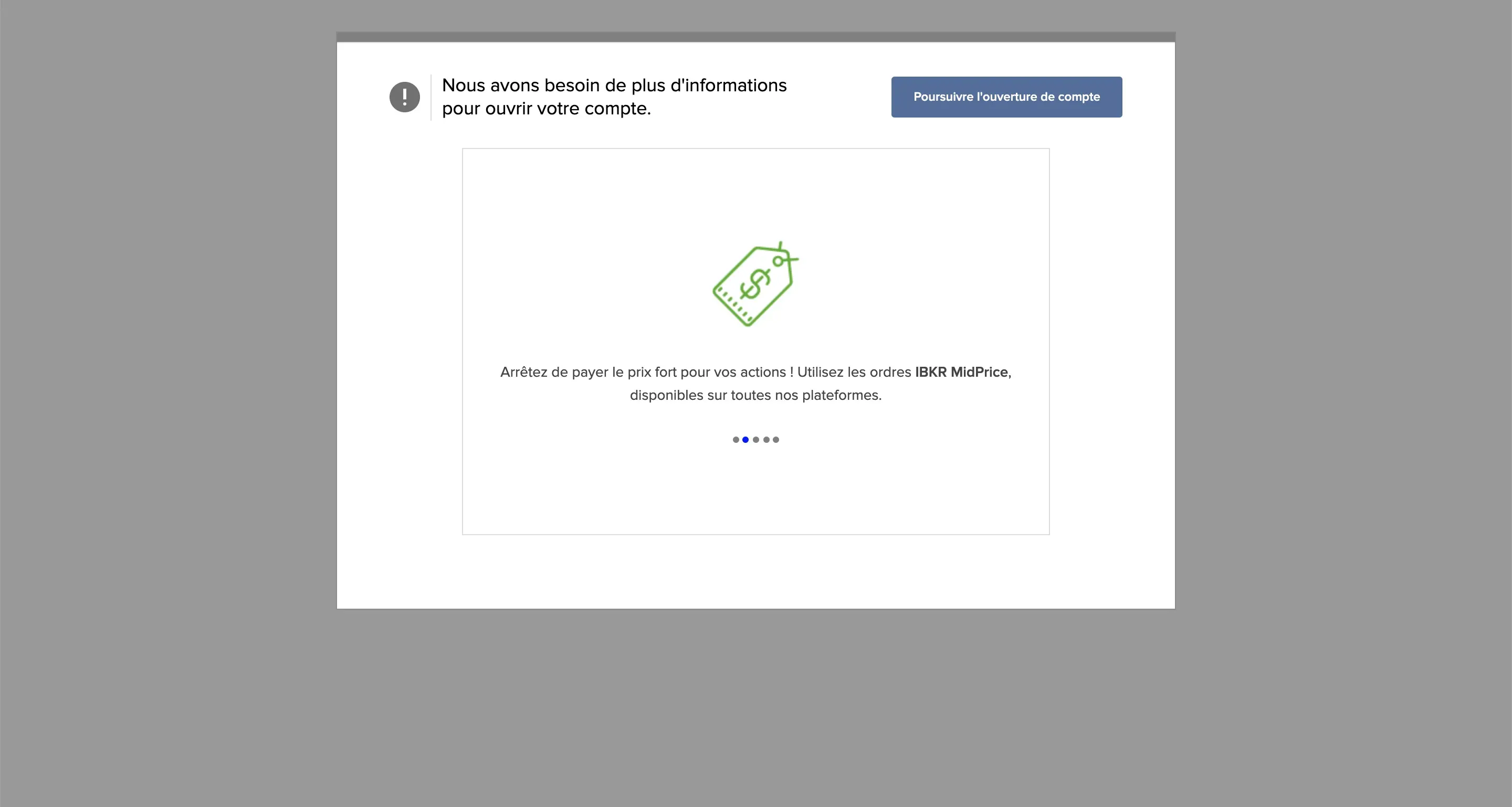
Interactive Brokers account opening in progress (screenshot in French as I couldn't change language there) (suite)
On the last screen above, simply click on “Continue account opening”.
You will then be presented with this screen indicating that your account opening at Interactive Brokers Switzerland is complete and submitted for approval. Congratulations!
17 — Proof of identity and address
Once the procedure is complete, you will see some time later (for my part, I did all the above steps one evening, and I had the following the next morning) that Interactive Brokers Switzerland asks you to upload your proof of identity and address:
Congratulations, you’ve finished opening your Interactive Brokers account!
And that’s it, it’s done. All you have to do now is wait 1-2 business days for your account to be opened (and enjoy the low transaction fees, as well as the no custody fee!)
But to make it fully functional, you still have two key steps to take: secure your access, and fund your account.
This is what we will look at together in the next two chapters.