In 2015, I spent several months digitizing all my papers. We were talking about eleven federal binders!
As I began scanning my documents, I faced the problem of how to organize everything without getting lost!
I was looking for an efficient digital filing system for my scanned documents that was both minimalist and universal, accessible on any device.
Reader Eltharion actually asked me about it:
Hi MP, can you share your folder structure with us, please? I’d like to start doing the same, but I lack structure!
So here’s how I organize my digital files so that everything stays clear, and quick to find at all times.
My Mustachian filing philosophy
The purpose of my structure is simple:
- Minimalist: as few folders as possible, with as much logic as possible so you can find your way around every time
- Simple: use the standard folder and file system on any computer or smartphone (to avoid the need for complicated software, )
Basically, I want to be able to find any file in 10 seconds, from anywhere on Earth (with an internet connection).
This digital organization system gives me real clarity of mind and the reassurance that no document will ever be lost. The best part is on a daily basis: when the pediatrician asks me for a medical document or the banker expects me to send a paper "within the week", I can pull it out instantly, on the spot!
My folder structure
So here’s how I organize my digital folders and files:
_Finances
├── Swiss accounts
├── US accounts
└── VZ
_Real Estate
├── 1 - Switzerland
│ ├── 1 - Buildings
│ ├── 2 - Potential buildings
│ ├── 3 - Meeting notes
│ ├── 4 - Calculators
│ └── 5 - P2P loans
└── 2 - Abroad
_Taxes
├──
├── 2023
├── 2024
└── 2025
_Companies
├── Company A
│ ├── 1 - Administration
│ ├── 2 - Bank
│ ├── 3 - Fiduciary
│ ├── 4 - Taxes
│ └── 5 - Contracts
└── Company B
_MP
├── _Salary statements
├── 1st pillar
├── 2nd pillar
├── 3rd pillars
├── Administration
├── Military
├── ID
├── Resumes and cover letters
├── Diplomas
├── Office des poursuites
└── Passport
_Mrs MP
└── Same as MP
Home
├── _Mortgage
├── Local administration
├── PPE administration
├── Heating
├── Land documents
├── ECA
├── Electricity
├── Internet and telecoms
├── Notary
├── Liability insurance
└── Serafe
Liability insurance
Greeting cards
Kids
├── _Kid 1
│ ├── ID
│ ├── Passport
│ └── School
├── _Kid 2
│ └── Same as kid 1
├── Family allowances
└── Childcare
Miscellaneous invoices
MP Family
└── Parents or Siblings
└── Cover letter support
Mrs MP Family
└── Same as MP Family
Medical
├── Health insurance
├── Medical records
└── Medical bills
Car
├── Fines
├── Auto insurance
├── Traffic permit
├── Expertise
├── Invoices
├── Driver’s license
└── Vehicle tax
N.B: I translated each file from French to English directly in my article, so the alphabetical order (correct in French) is not preserved here, which is normal.
As you can see, I try to have only maximum 2-3 levels of depth. And I name each folder as simply and briefly as possible, so that I can find my way around even on my smartphone where I don’t have much reader space in portrait format.
My folder and file naming rules
I have a few naming tricks, both for folders and files.
The basic principle to understand first: any file system sorts documents and files alphabetically.
Folders
- I use the symbol “_” in front of each favorite folder, so that it’s at the top of the list
- If I want to control the order of all my folders (as with real estate above), then I prefix each folder with a number “1 - ABC”, “2 - DEF”, etc.)
Files
- I write the date first, in reverse, so that it automatically sorts my files in alphabetical order
- Then I indicate the invoice issuer
- Then I indicate the type of document (invoice, certificate, etc.)
For example: 2025-03-28_smile_insurance_invoice.pdf
Or: 2025-10-12_bank_wir_tax_certificate.pdf
The ultimate aim of these techniques is to automatically sort all folders alphabetically AND files chronologically.
Other conventions
As you can see below, I use underscores instead of spaces.
I also try to use short names wherever possible, for legibility on computers and smartphones.
Bonus: for anything involving contracts or files with multiple revisions, I usually suffix documents with “_v1”, “v2”, or even “_final” to help me find my way around.
Tools for archiving my files
Here are the tools we use to digitize our archives:
- Cloud storage: Apple’s iCloud
- Backup: Apple iCloud (we used to use Dropbox, but we’ve optimized our subscriptions by grouping the whole family at Apple)
- Scan: “Adobe Scan” mobile application (used to be Evernote’s “Scannable”, but their app is now paid for)
Mustachian checklists to keep the system clean
Paper mail
My mantra: Scan → File → Tear.
- Scan every document received as soon as possible (or store it in your tray if you don’t have time)
- File the PDF in the right iCloud folder (with the right naming)
- Tear up and recycle the paper version (except for the rare original documents you need to keep)
Digital documents
My mantra: Download → File → Archive.
- Download any invoice or certificate received by email immediately
- Files the file in the right iCloud folder
- Archive (or delete) the original email
Monthly reminders
- Check that paper tray is empty
- Check that the mailbox contains no more unscanned documents
FAQ electronic archives
Why not use a NAS and save on backups?
I could use a NAS (like Synology), to manage my backups myself. I’d save a pretty penny a year, and I’d be more sovereign.
That’s what I used to do. But it was always a worry of something to maintain. And what if the house caught fire or we were burgled. Then you had to think about safeguarding the safeguard…
I got fed up with it one day, and decided to migrate everything to the cloud so that I’d never again have to worry about losing a backup of our files, or even worse, our children’s photos.
Why not use an OCR system?
One question that comes up a lot, and that I ask myself, is why not use an OCR system (for “Optical Character Recognition”) so that I no longer have to name and sort my folders and files.
iCloud doesn’t offer this feature yet. It’ll surely come one day.
But, even if I were to use Google Drive (which offers OCR search by default), I’d still like to keep the system ultra-simple, local and future-proof, without having to depend on a third-party service or subscription (should this feature ever become chargeable).
My goal: to keep everything readable and accessible on any device, today or 10 years from now.
But if the geek in you knows of an innovative solution that could help me, don’t hesitate to share it with me via the comments below!
Conclusion: your turn to get your digital life in order!
In the end, this digital filing system has saved me an incredible amount of time and a real sense of serenity.
I’m no longer afraid of losing a document, nor do I need to rummage through piles of paper, and everything is instantly accessible from anywhere in the world. Mrs MP really appreciates it too!
It’s minimalist, efficient, and above all sustainable: a true Mustachian mindset applied to digital.
But everyone has their own habits and tricks! If you’ve got a different system, an idea for improvement, or a cleverer technical solution, share it in the comments below.
I’ll be happy to update this article with the best digital organization suggestions.
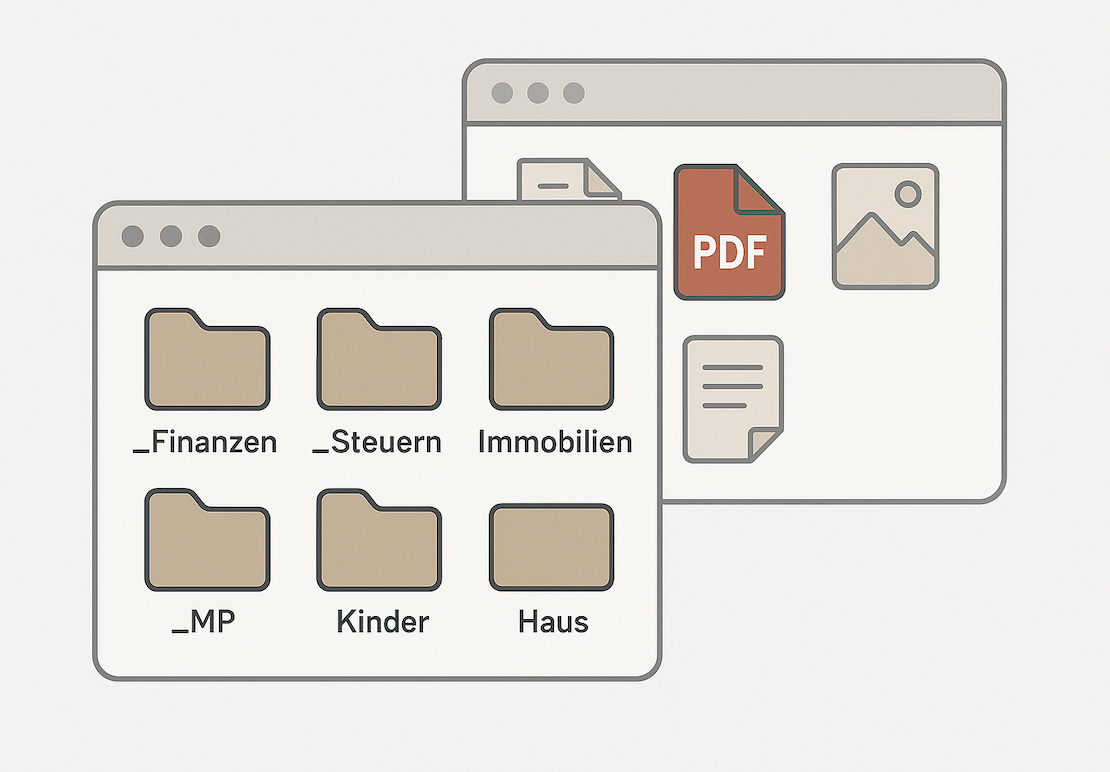
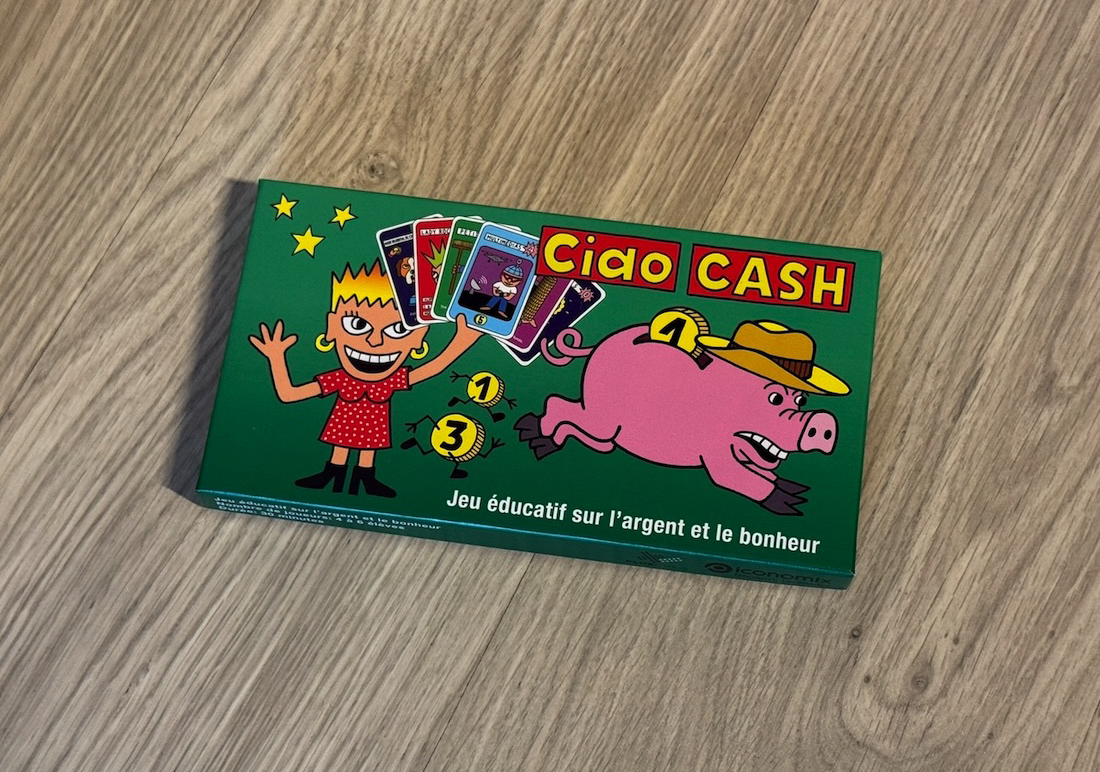

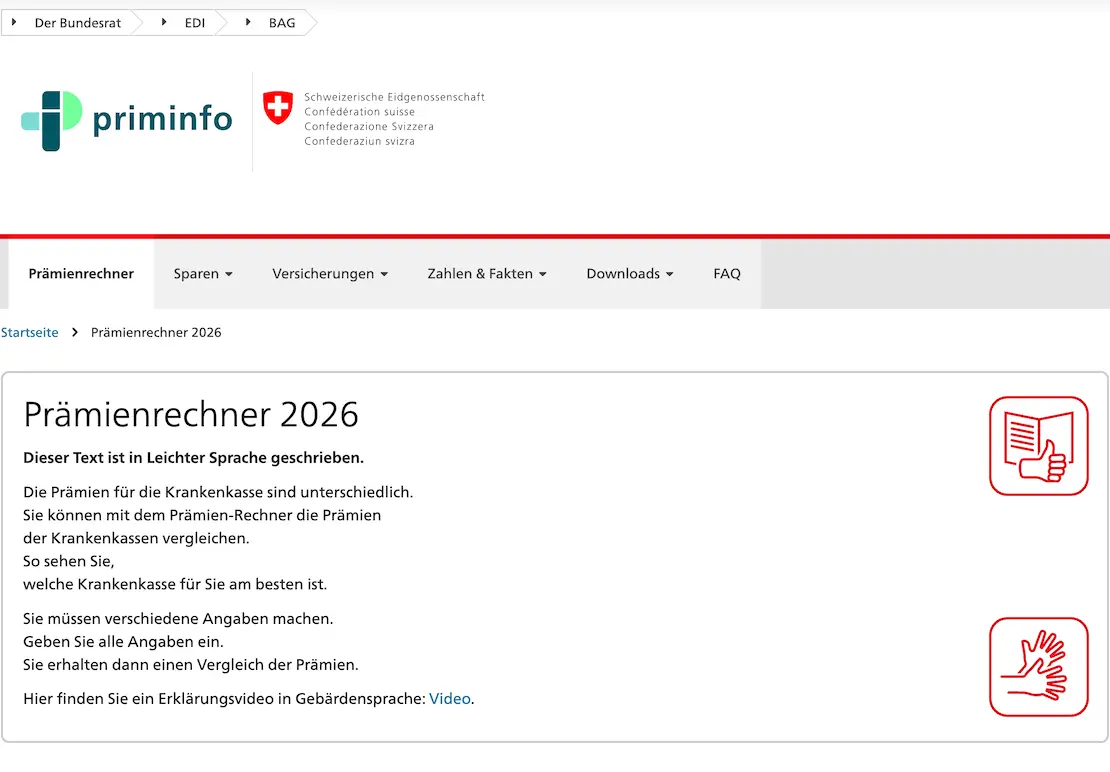
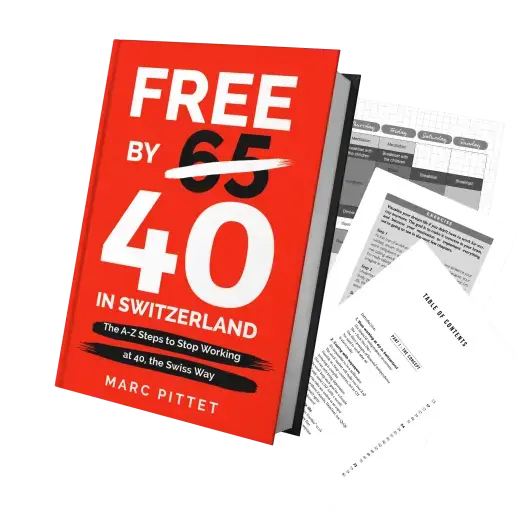
Last updated: November 13, 2025