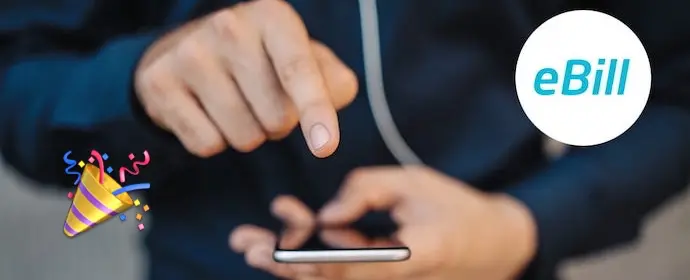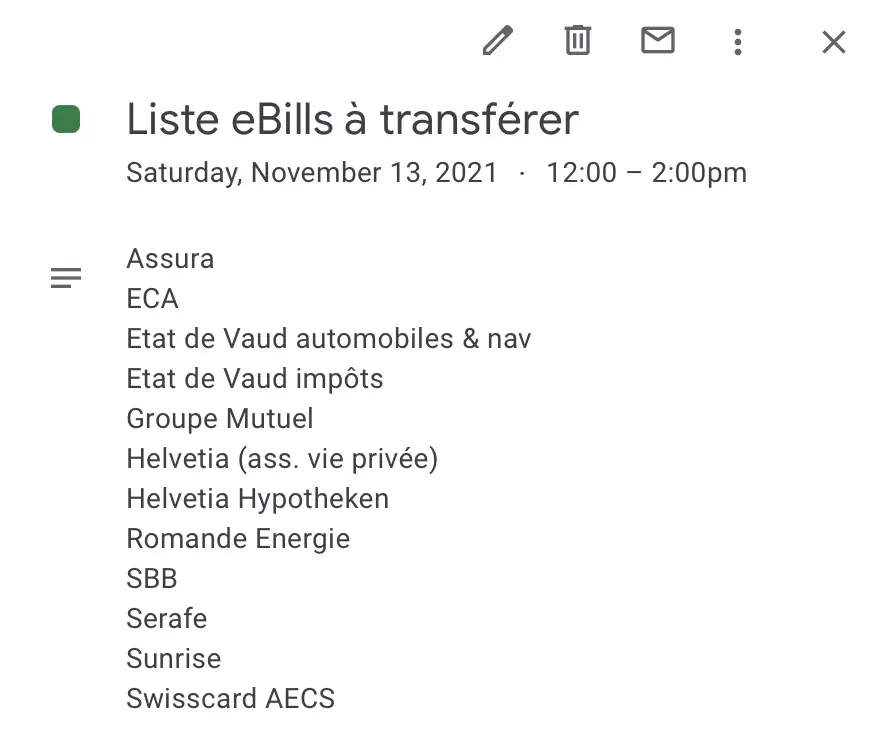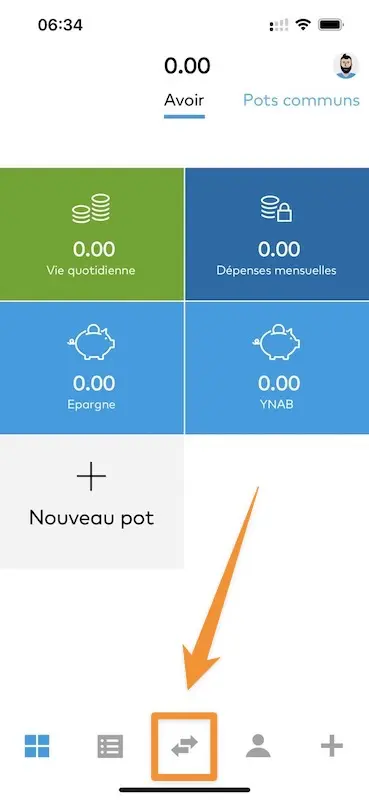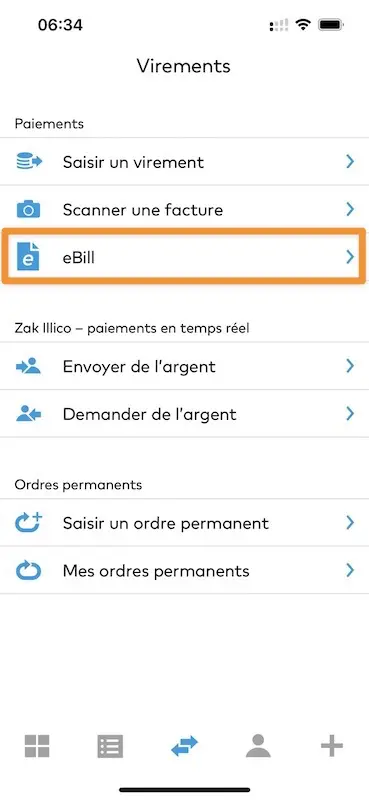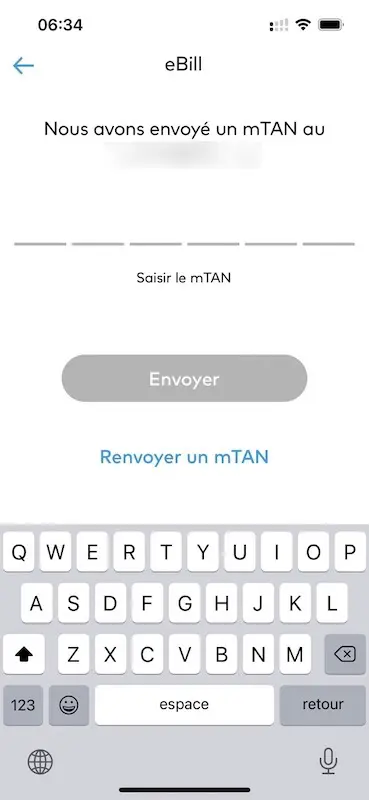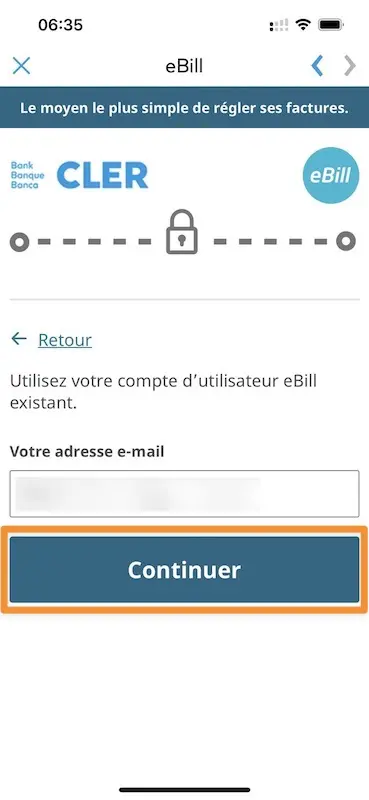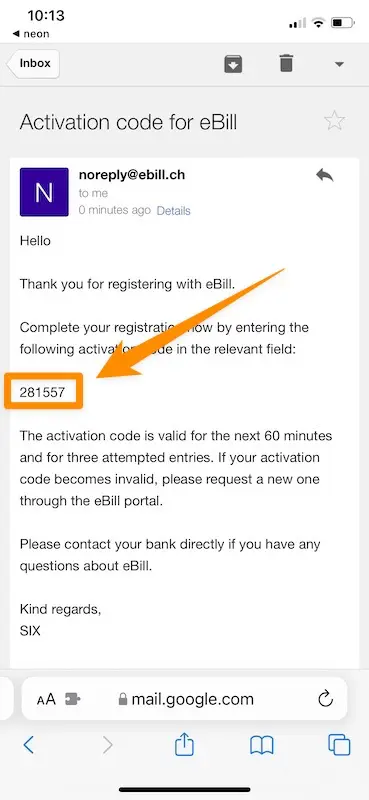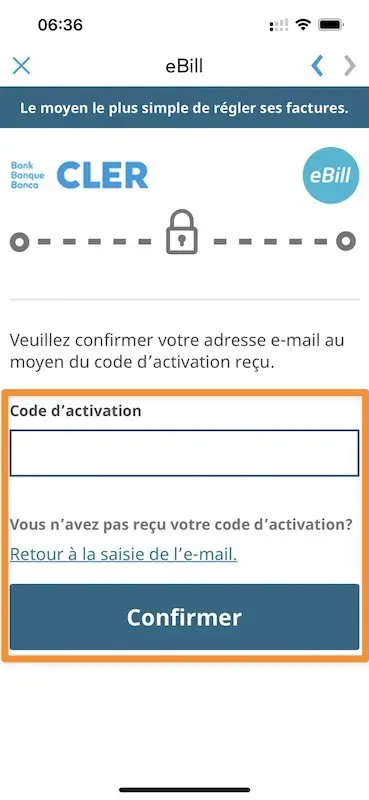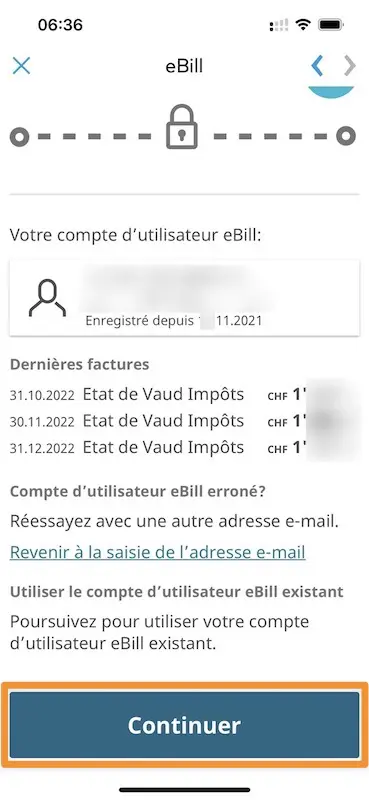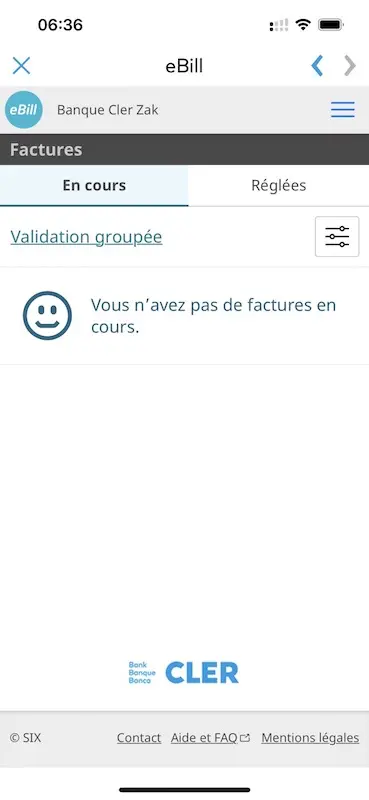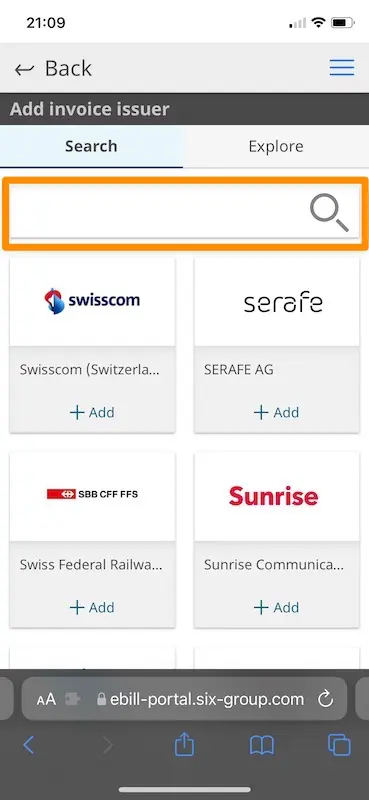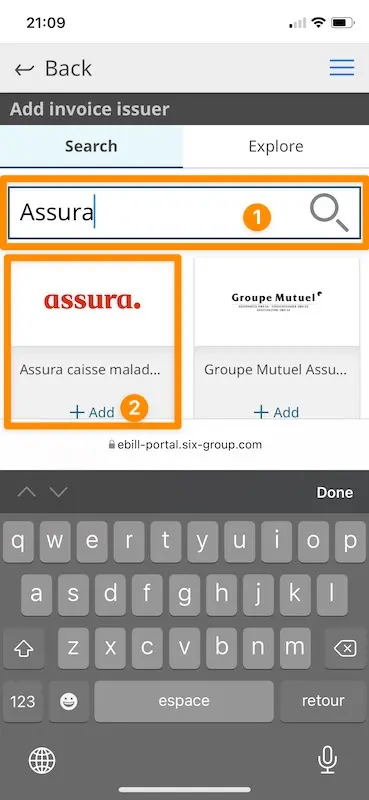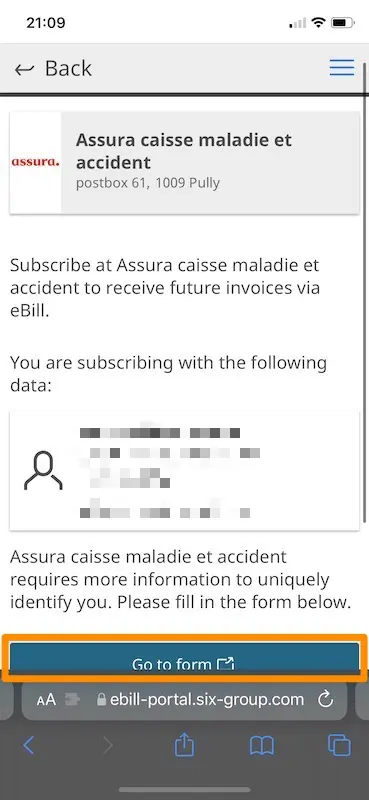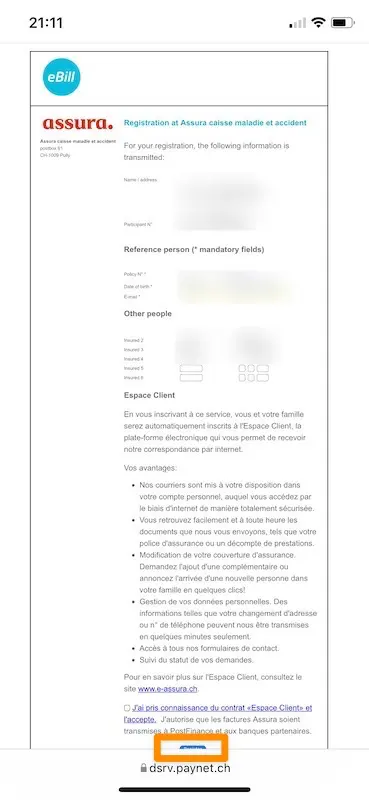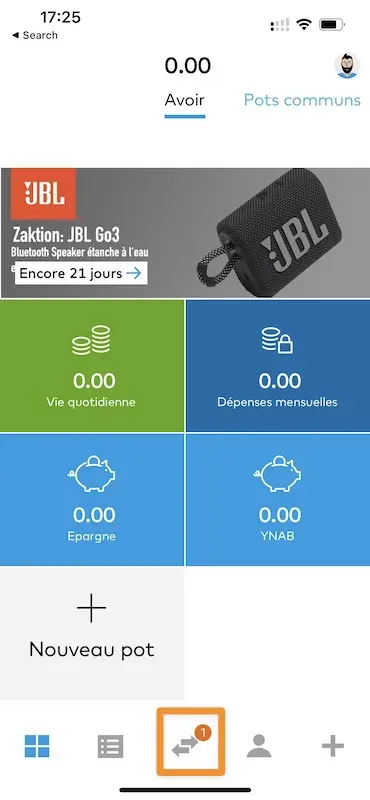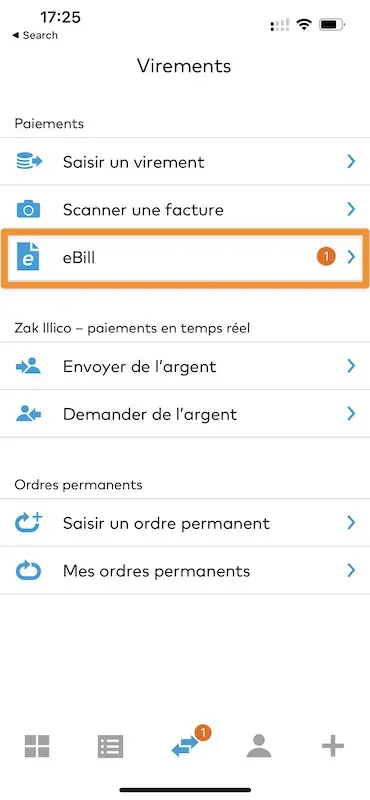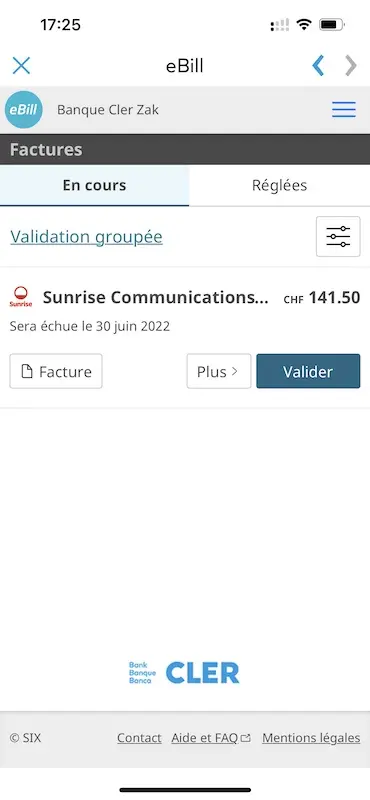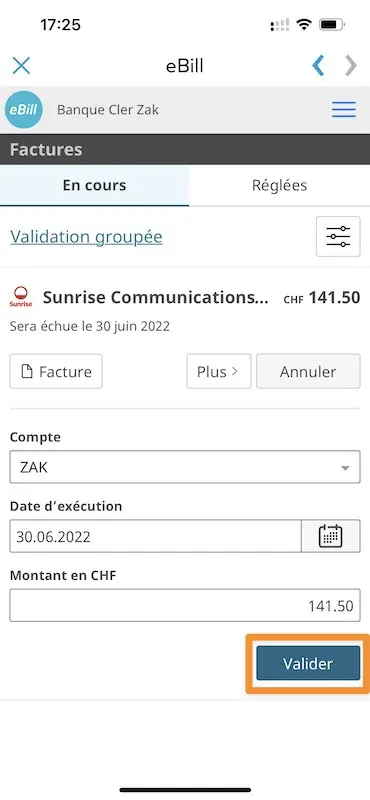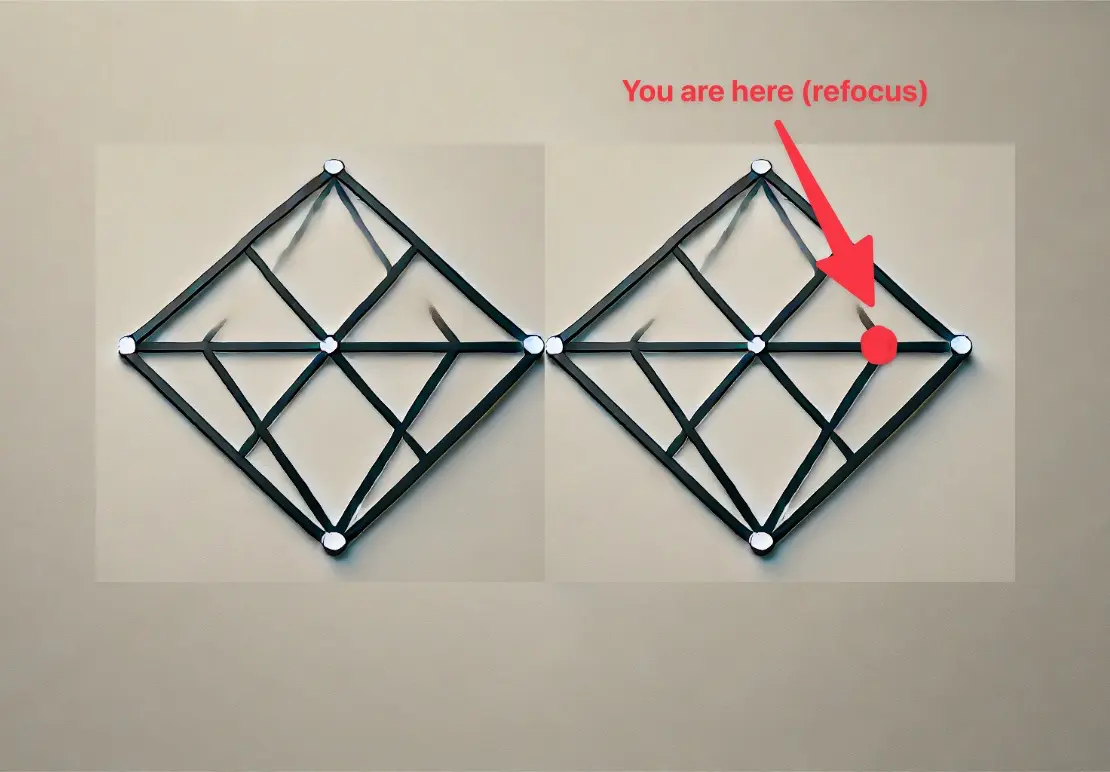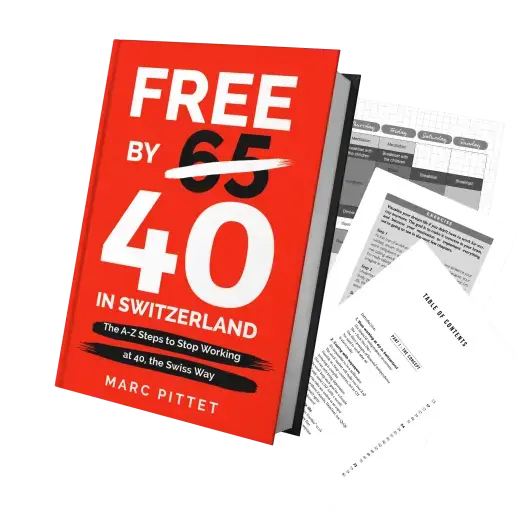eBill has finally been integrated into our dear Swiss mobile bank Zak since March 2022! As they say: everything comes to those who wait!
I had carefully kept my eBills list from the time I switched my Swiss bank account from BCV to Zak.
It’s finally time to put it to good use!
For your information, I use Zak as my secondary backup bank and neon as my primary Swiss bank. And I had promised to all those who are with Zak as their primary bank to make this tutorial for them.
The cool thing is that it will allow me to answer the question: can we use eBill with two different bank accounts?
Why is eBill really cool?
If you were away on another planet (or just in another country) for a very long time, the Swiss eBill system allows you to receive your bills digitally directly on your e-banking, and to pay them in one click!
No more paper bills to archive. And a lot of time saved when making your payments.
Basically: it’s a big win!
And this is how it works with Zak.
Step 1: Activate Zak eBill functionality
First of all, we will activate the eBill functionality in the Zak mobile app:
Once this step is over, we will now proceed to the eBill registration itself.
Step 2: Register to eBill (or login to eBill with your login info)
On this page of the eBill system, you will be able to either (1) log in with your login information if you are already registered on eBill, or (2) create an eBill account if you do not have one yet.
Since I already have an eBill account, I will click on the link below framed in orange:
And that’s it, your Zak eBill setup is already done!
And as you guessed from the last screen, you can indeed use eBill with two different bank accounts (from what I understand, you can even use eBill with several accounts — i.e. more than two).
I find it very convenient, especially if you are a couple and want to use only one eBill account for two.
Step 3: Search and add your invoice issuers
So here you are in your eBill space, empty for the moment, because you have not chosen any invoice issuer:
So at that point, I pulled out my eBill list to search for all my eBill invoice issuers from that time. Let’s take the example of my Swiss health insurance company Assura:
And I continued this process for all the invoice issuers on my list. Then, I checked my transactions from the last 2-3 months on my YNAB budget app. There I found and added a few recurring bills that didn’t have eBill at the time.
Step 4: New Zak eBill payment in one click!
Now that everything is set up, all you have to do is wait until you see this notification in the Zak mobile app to pay your first eBill:
Now you can say goodbye to paper invoices and payment slip scans and go about your business while your invoices arrive automatically in your Zak mobile app!