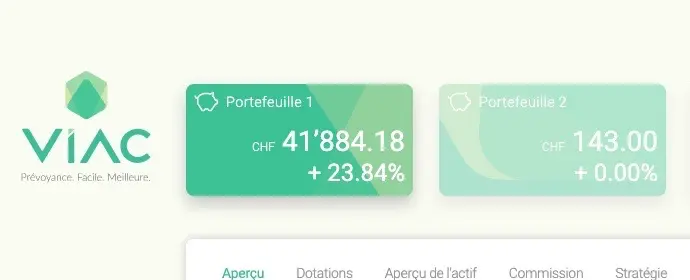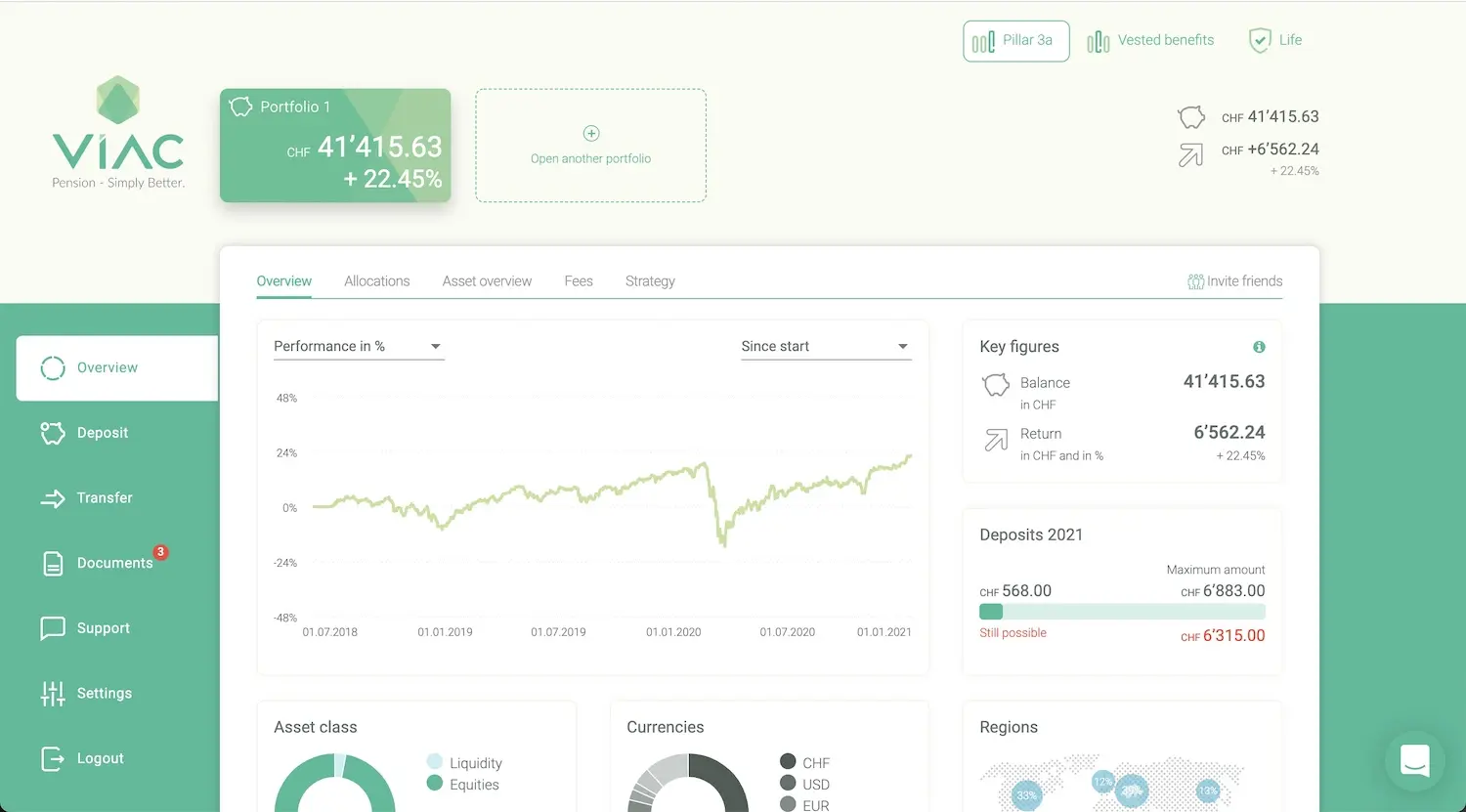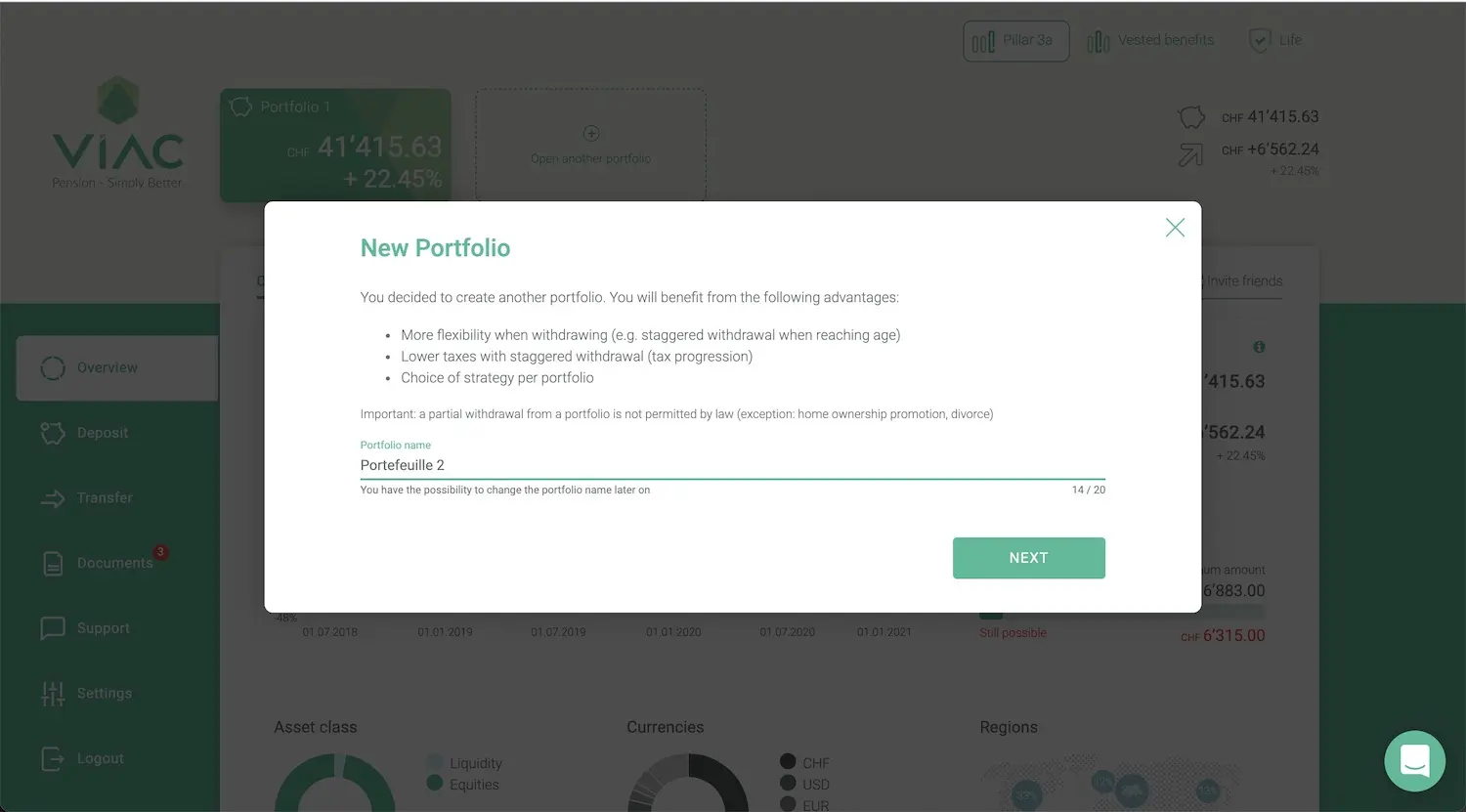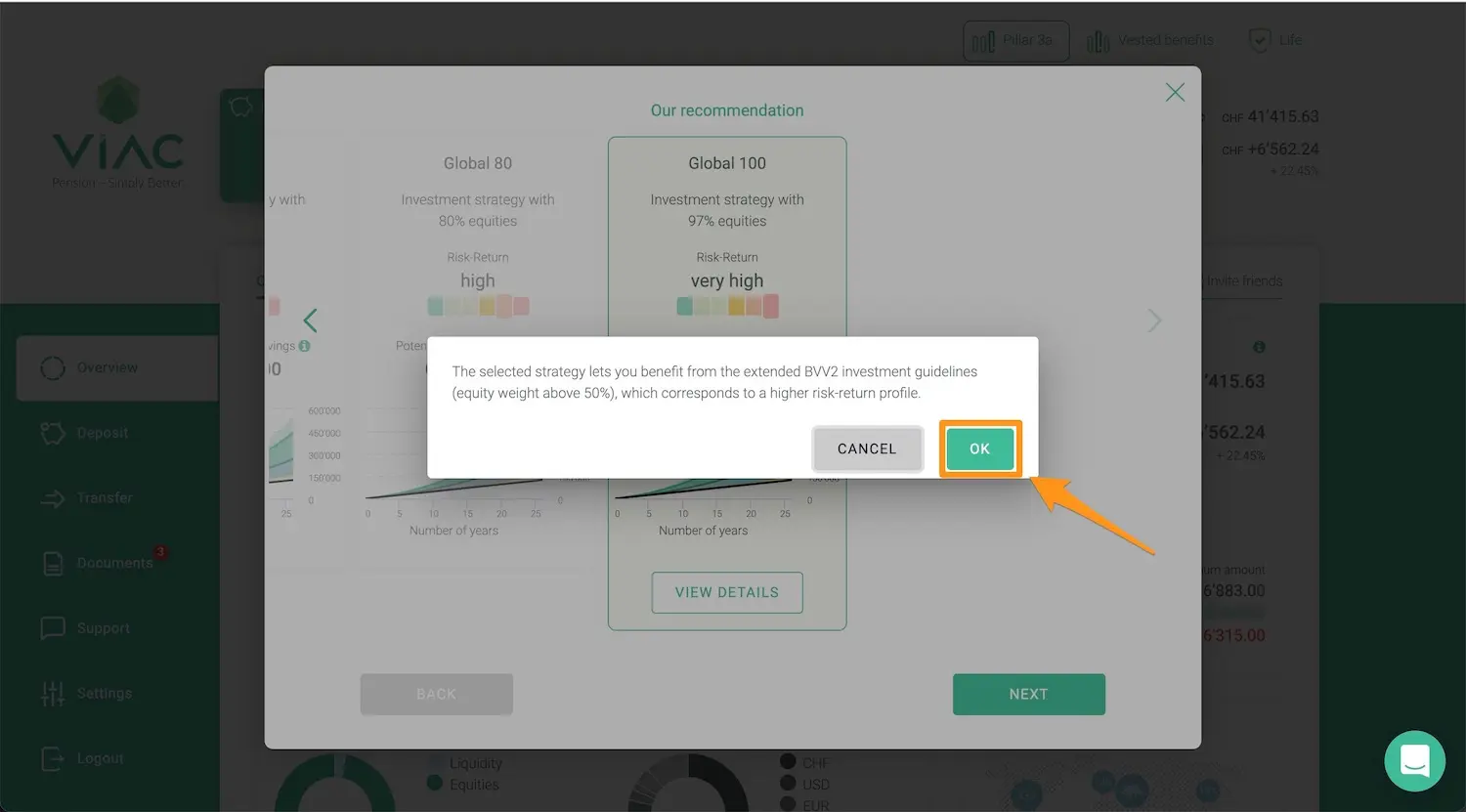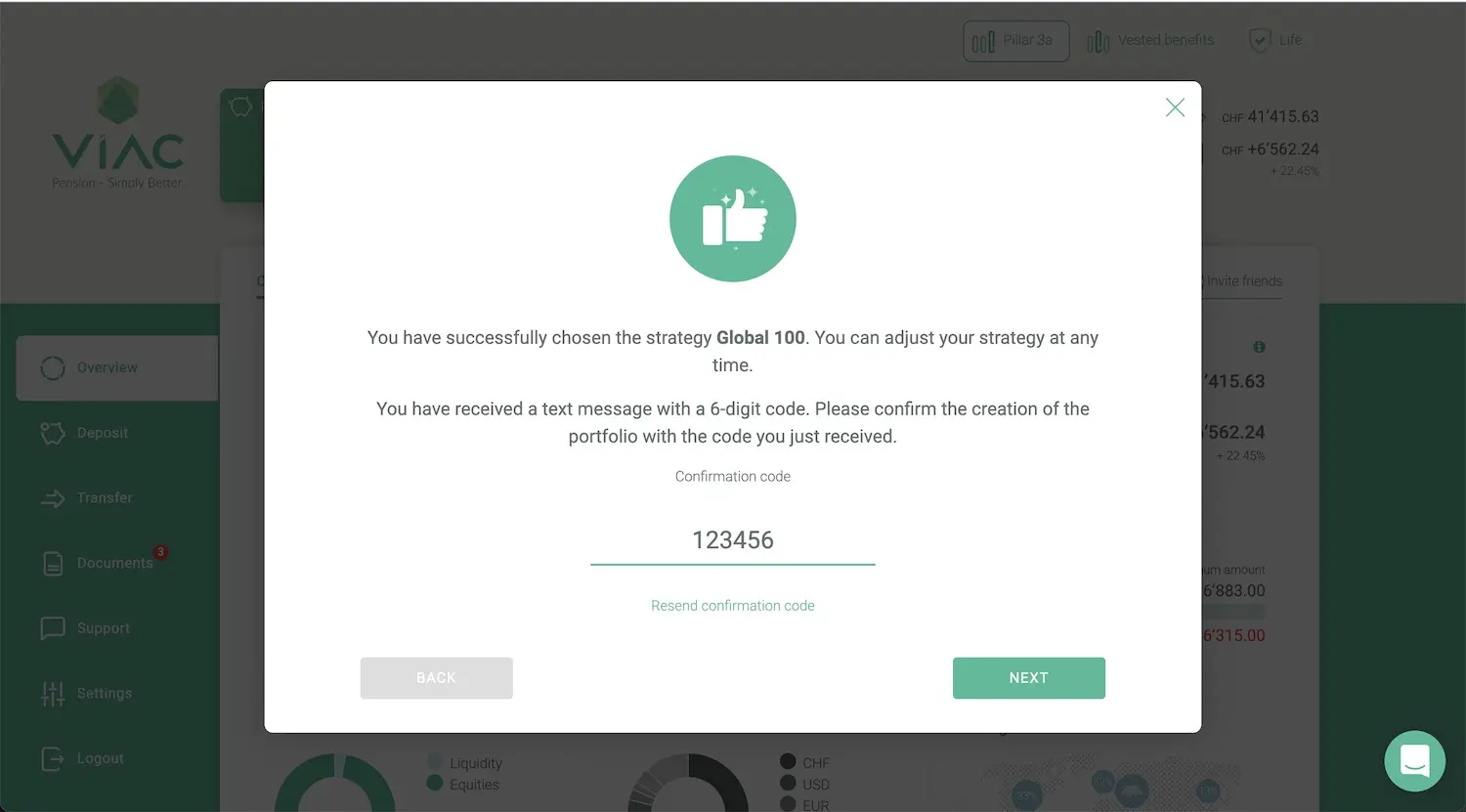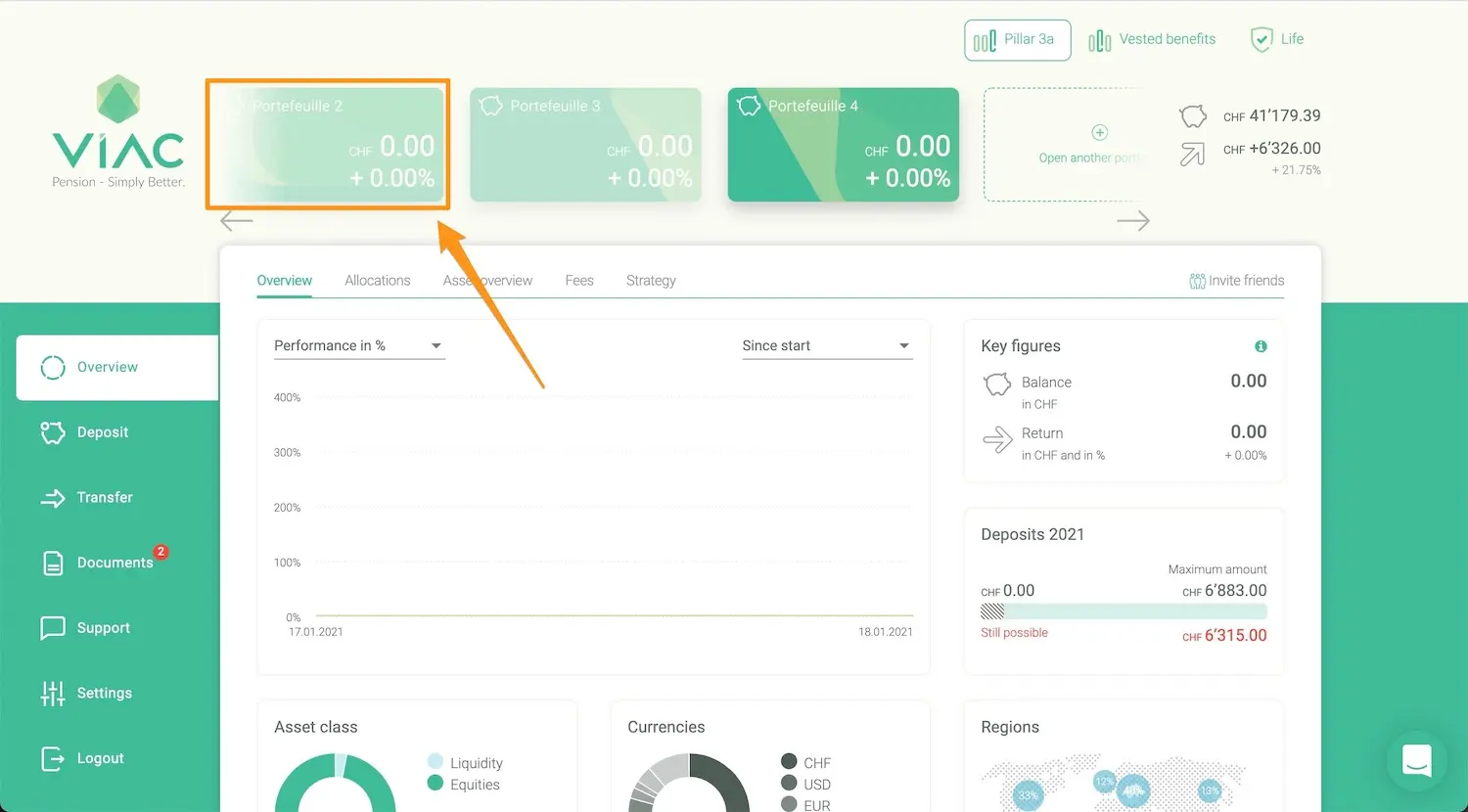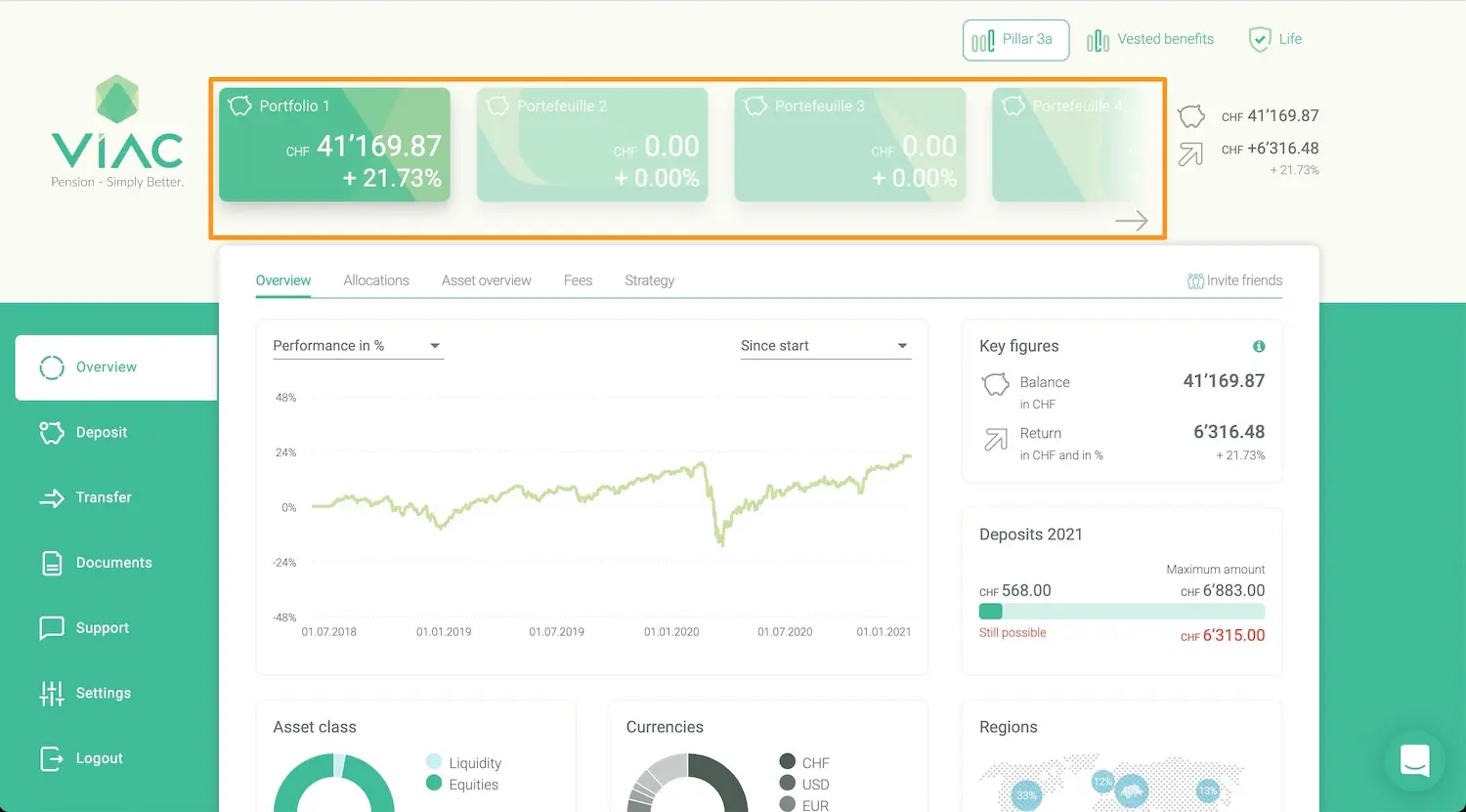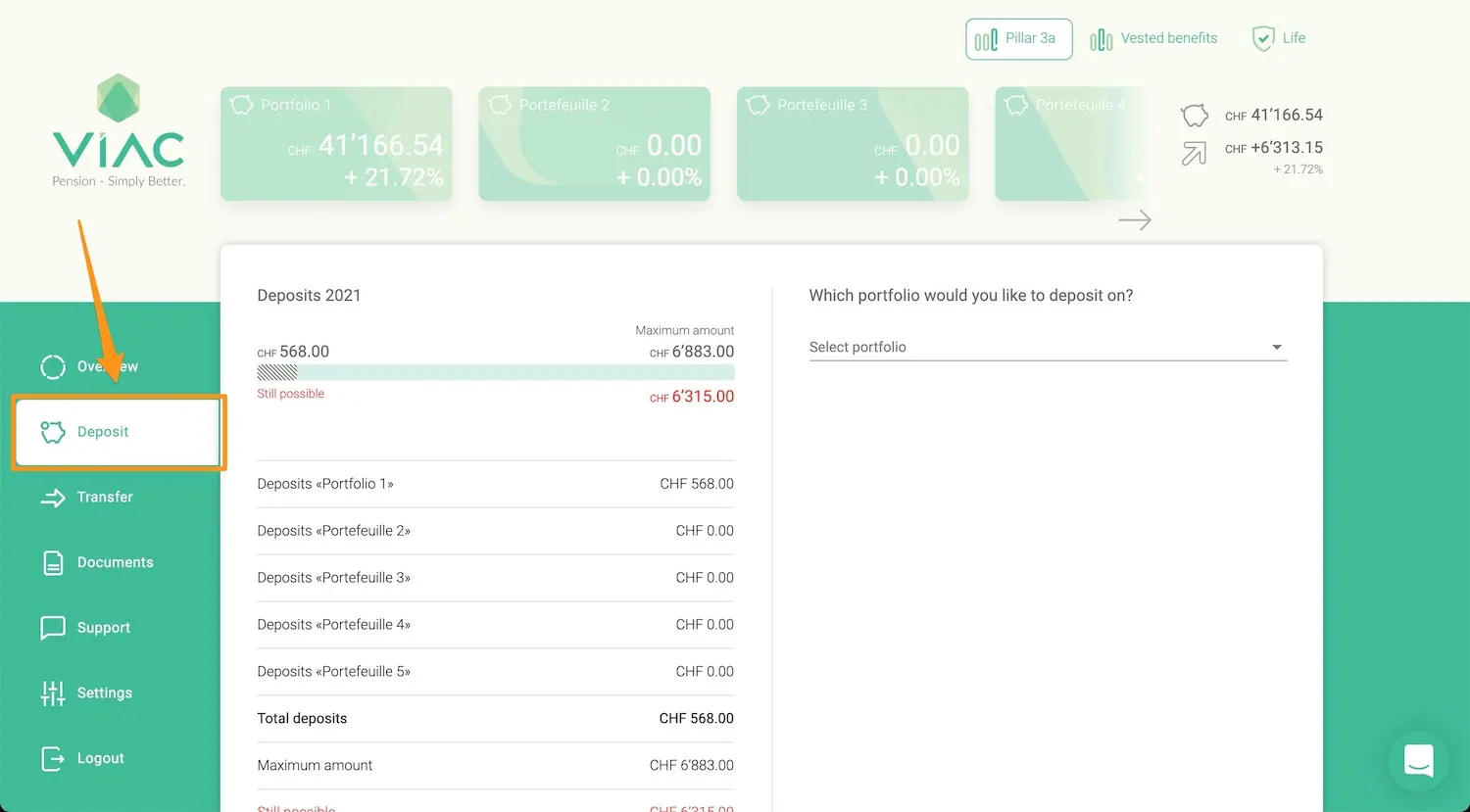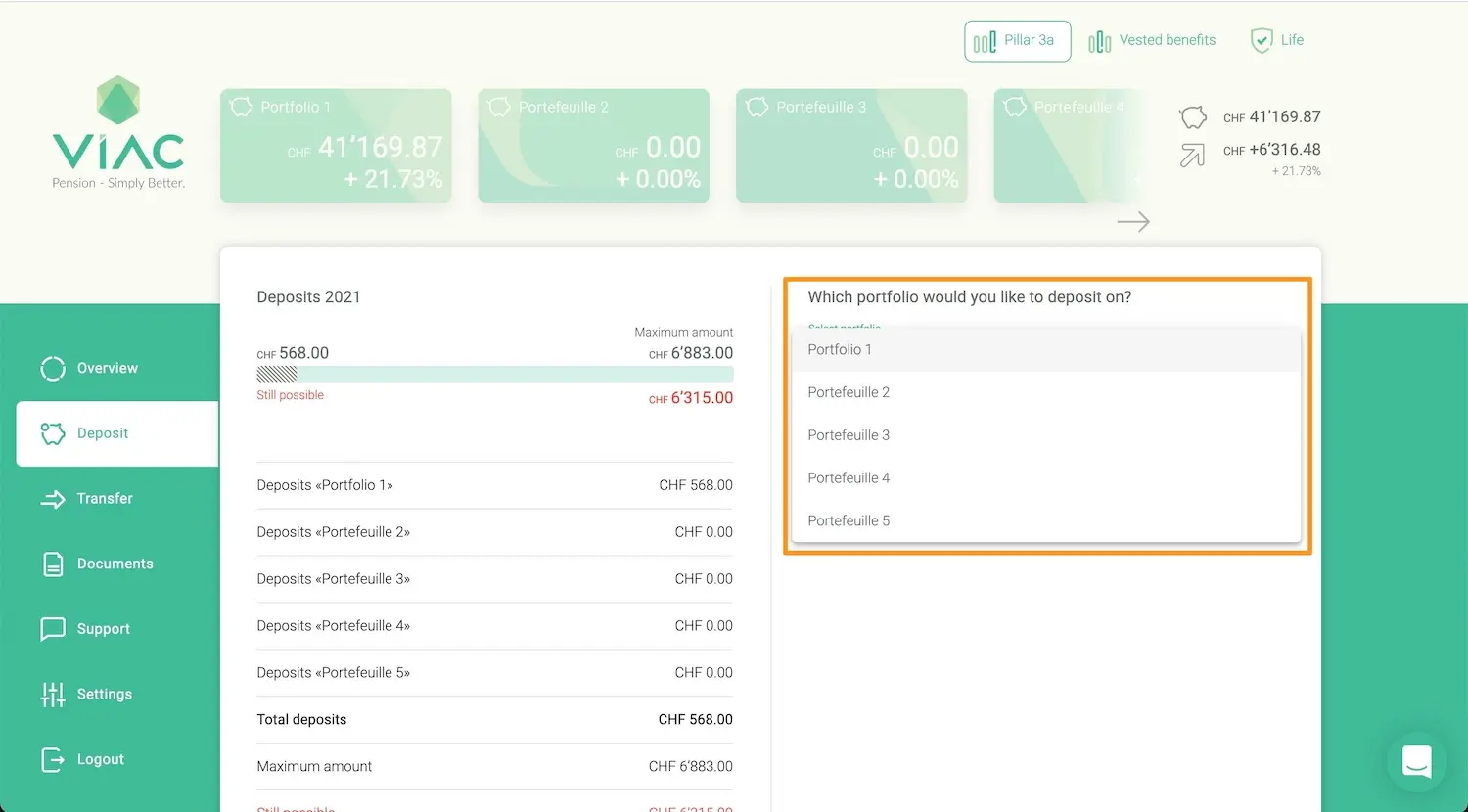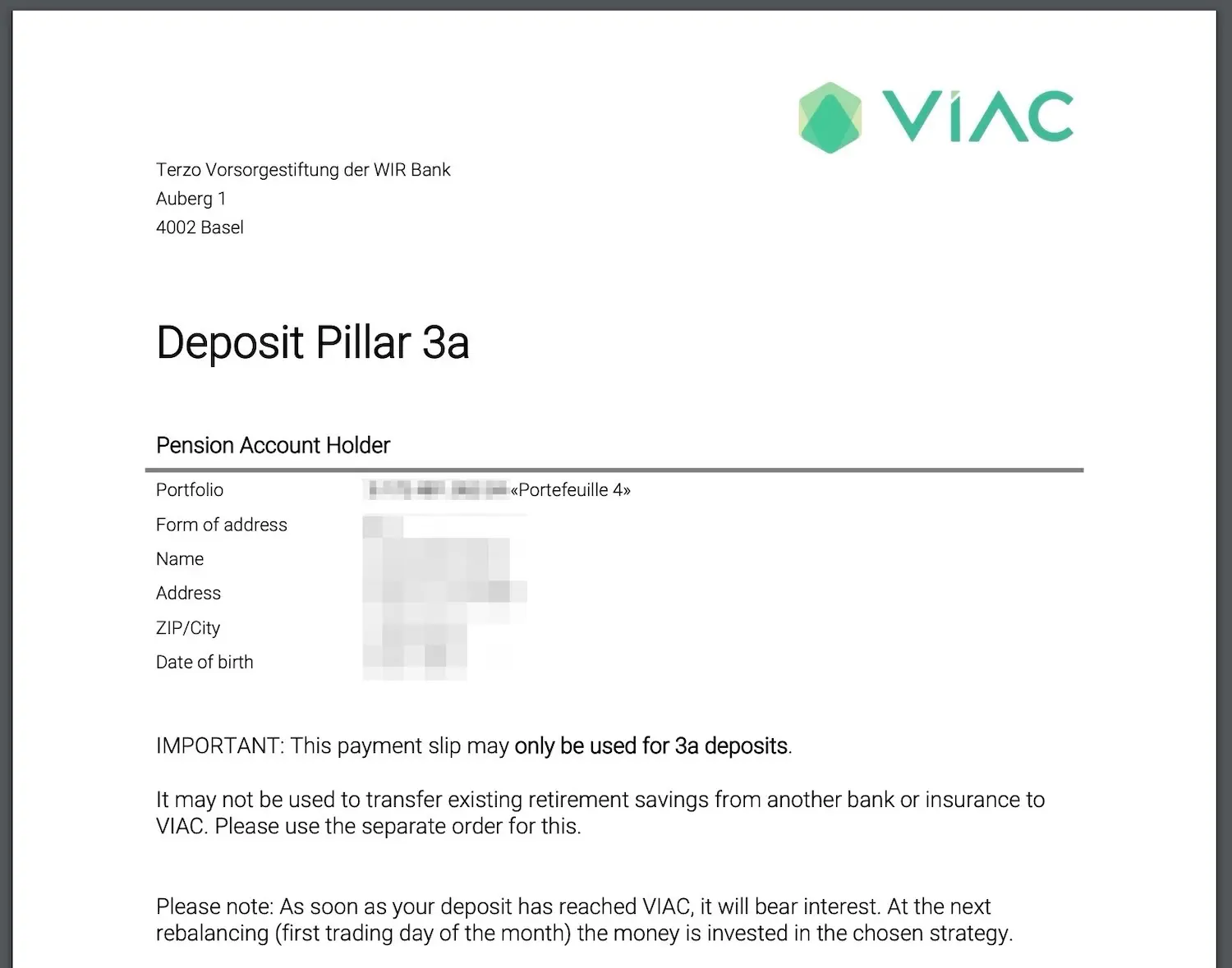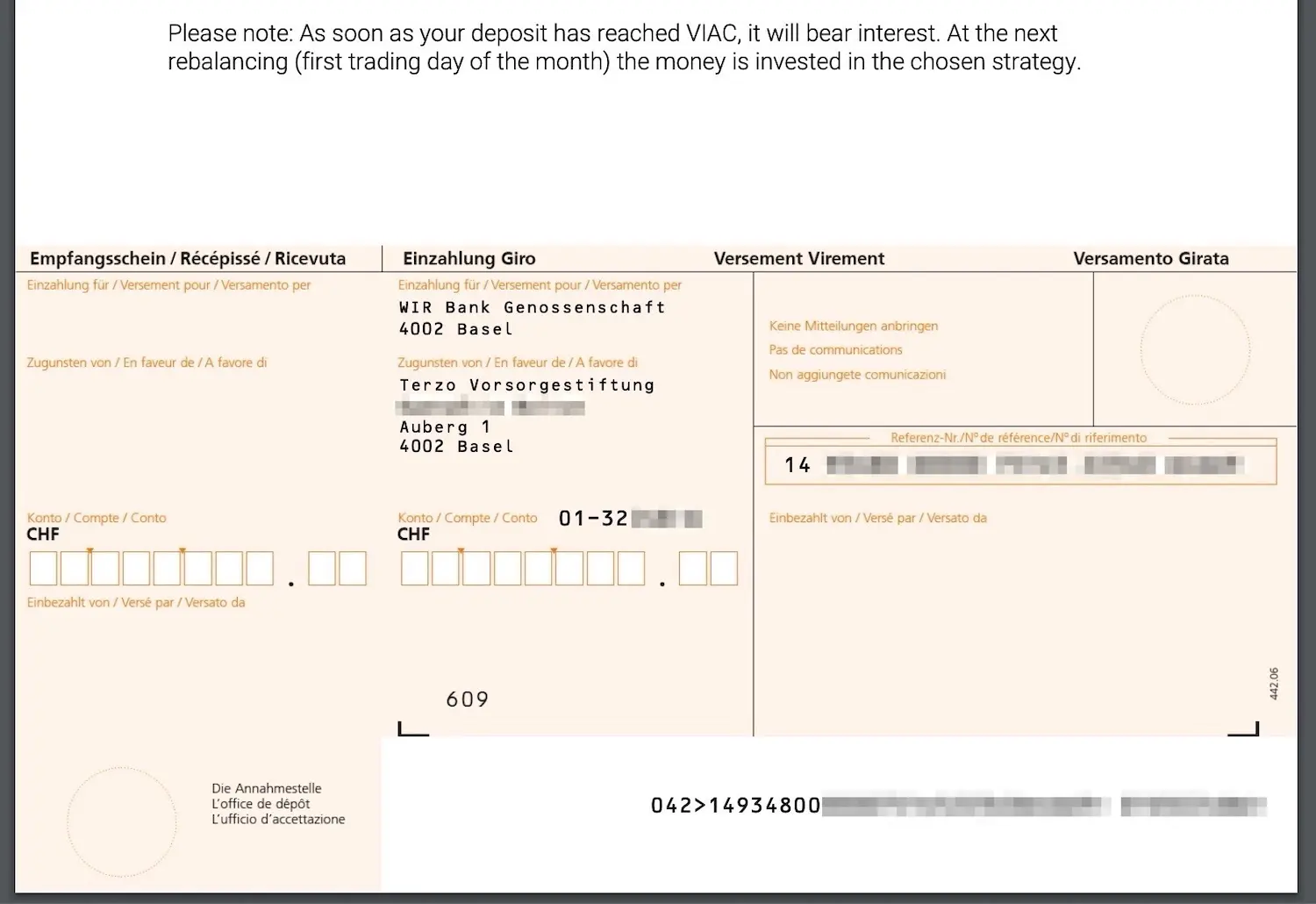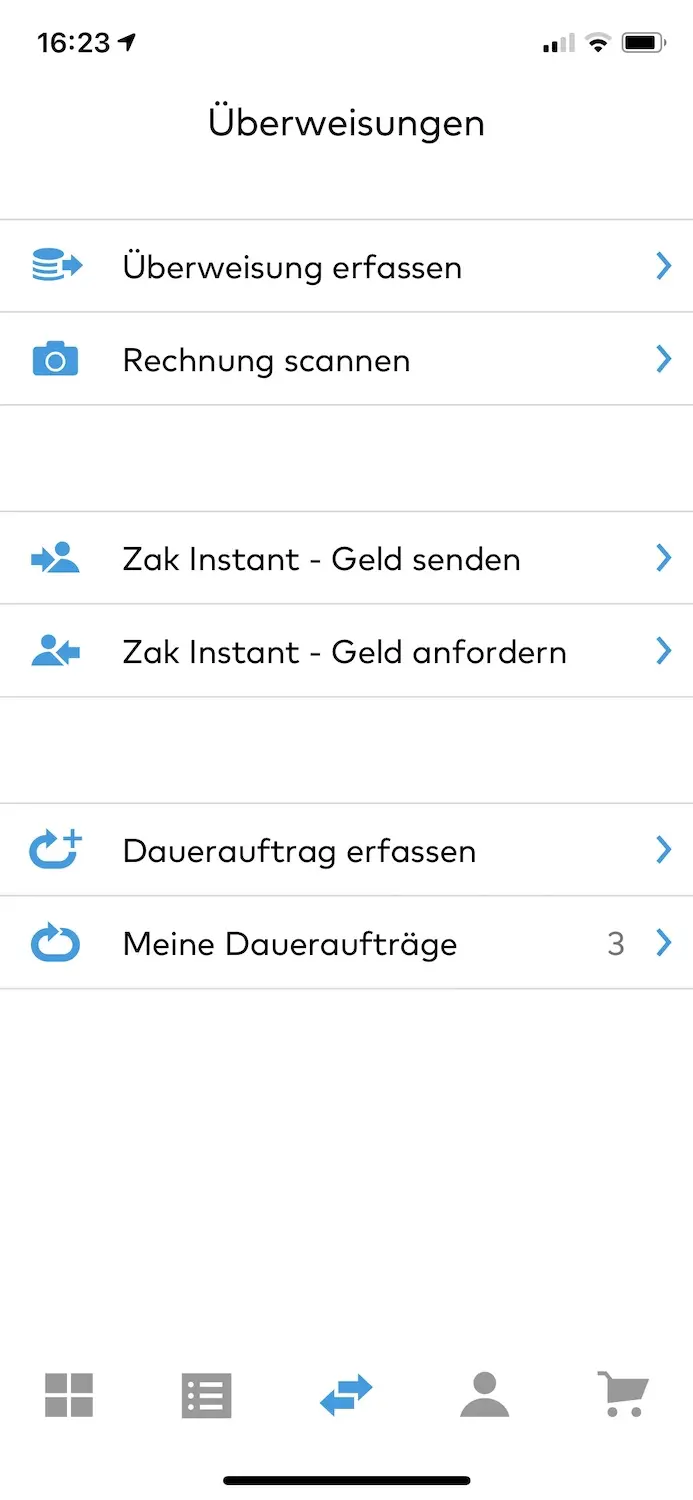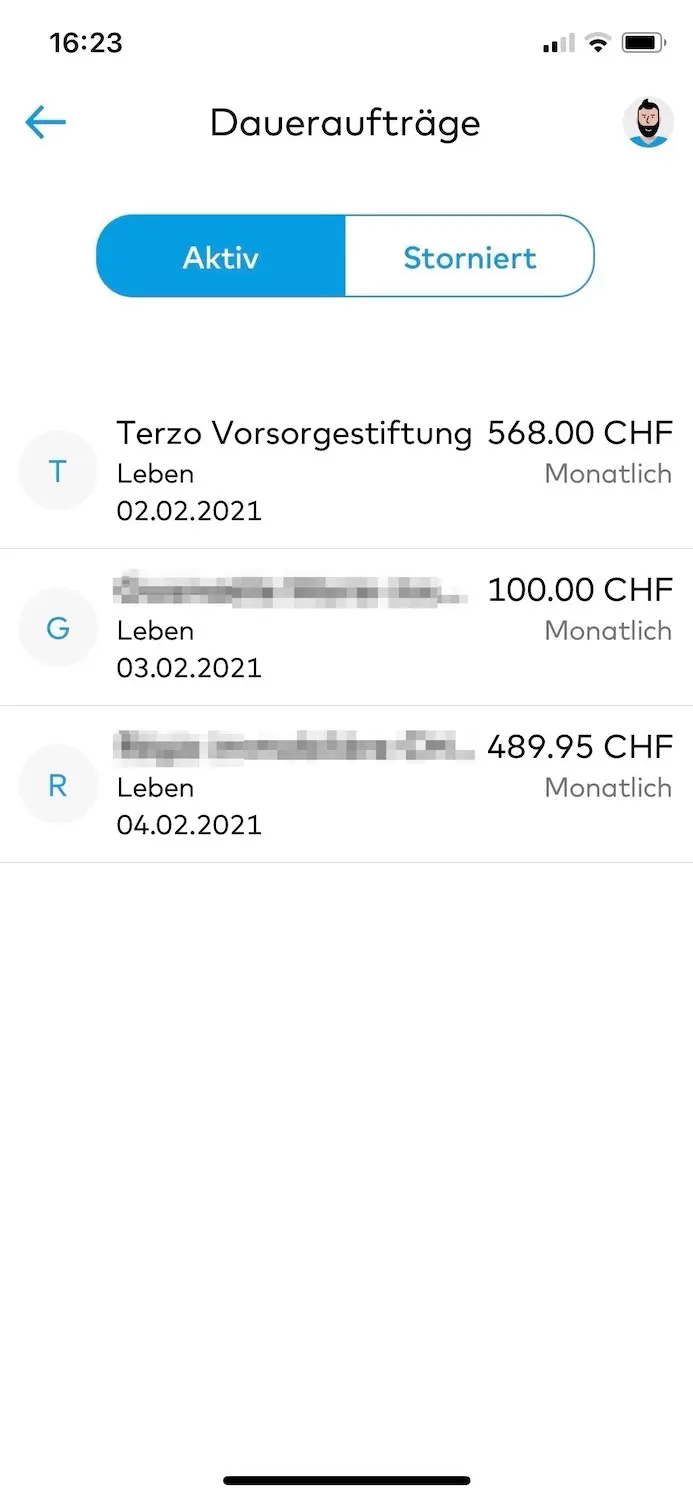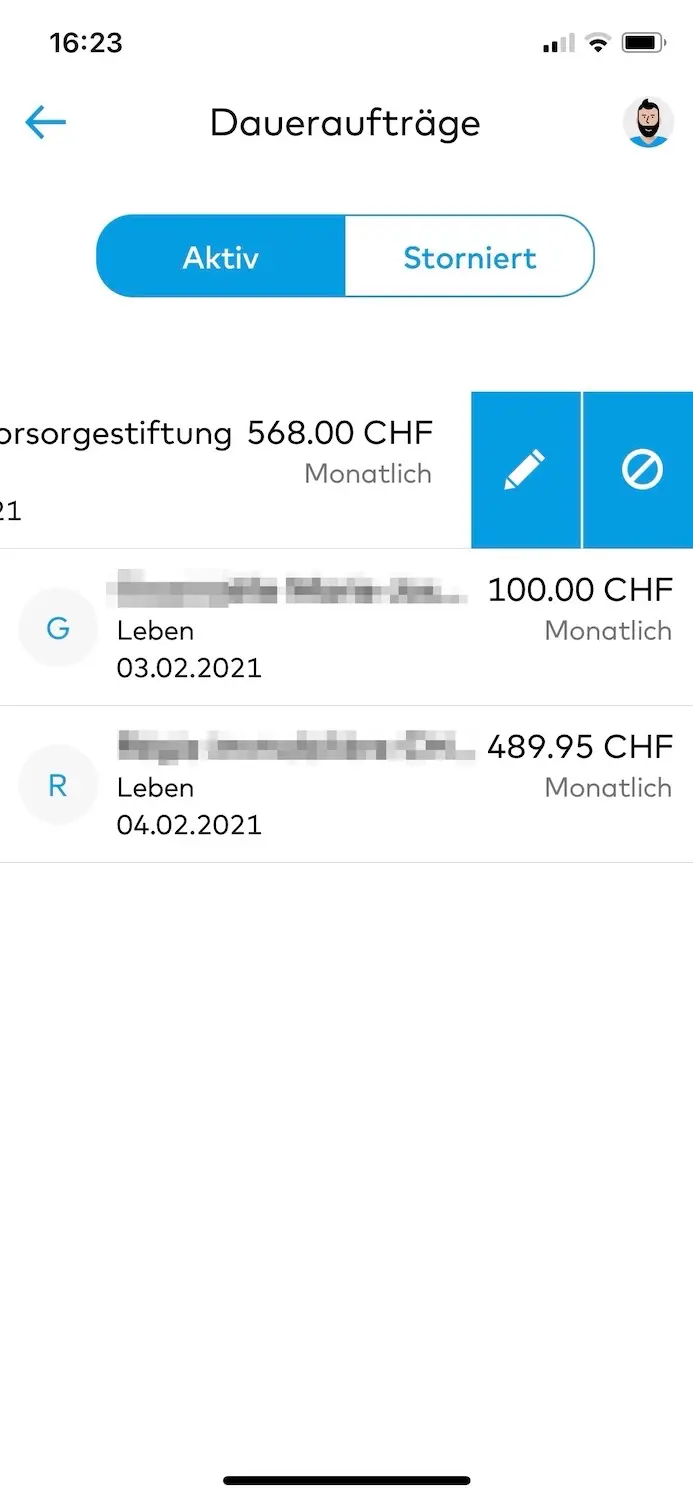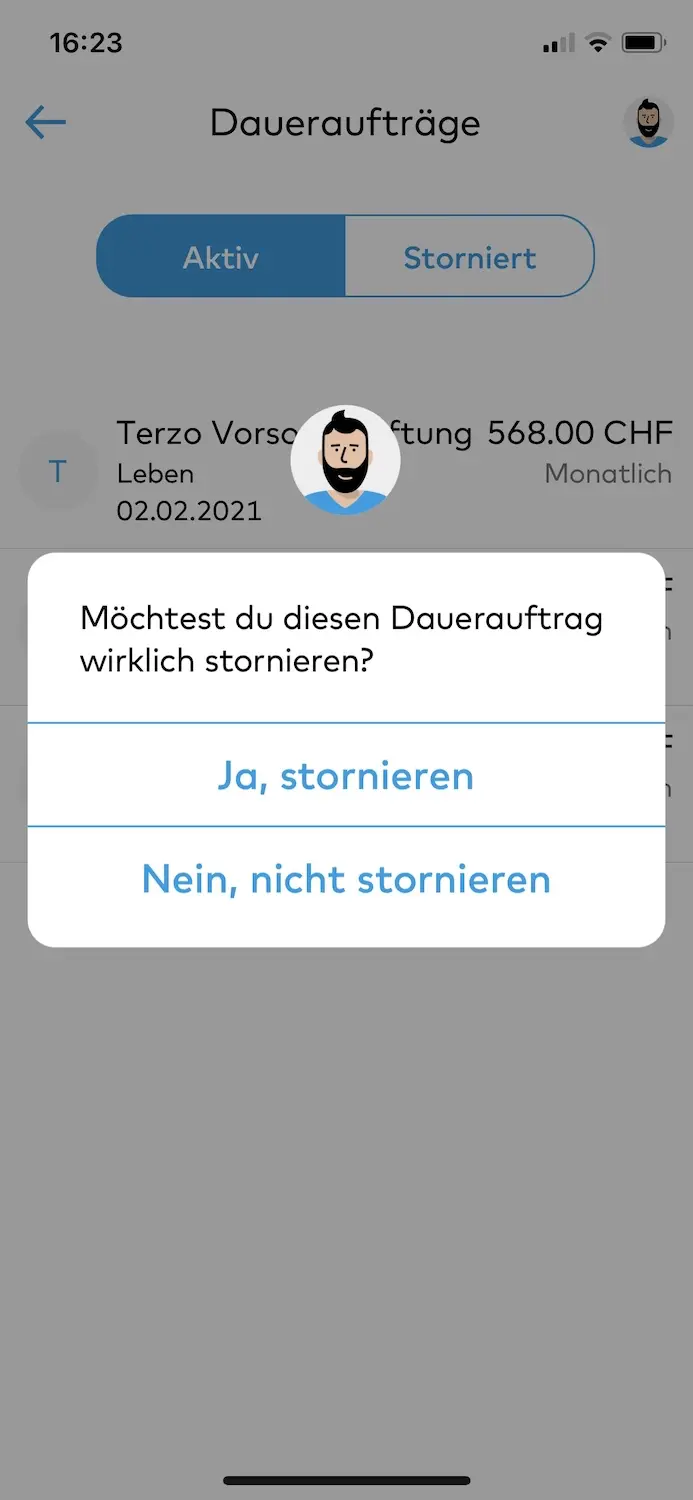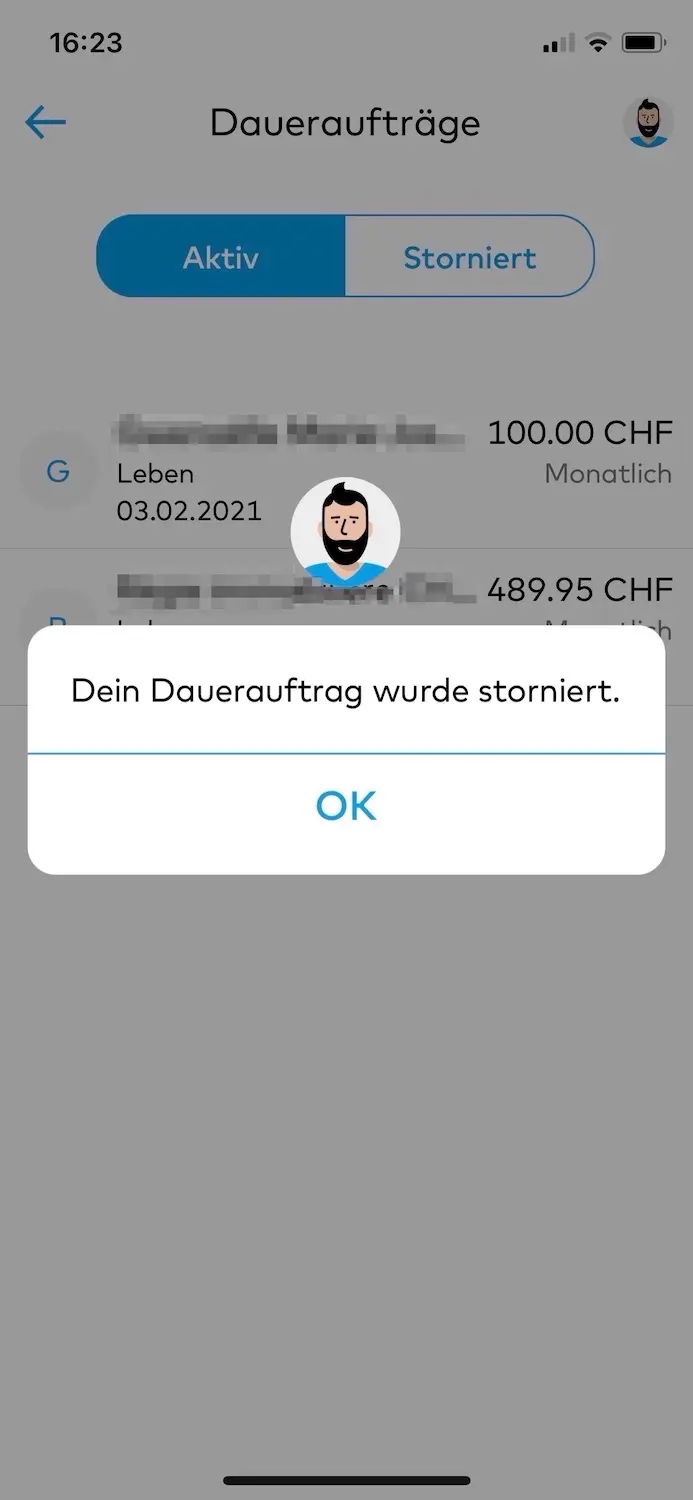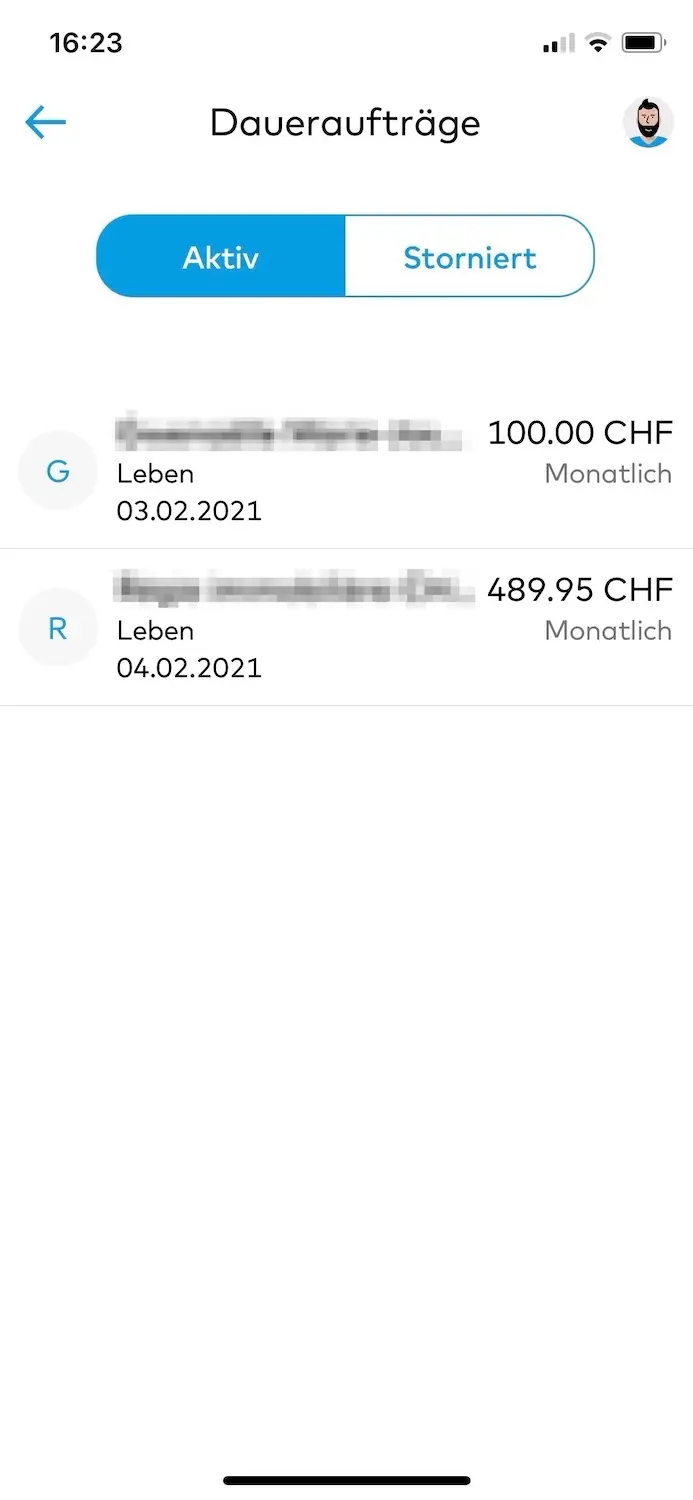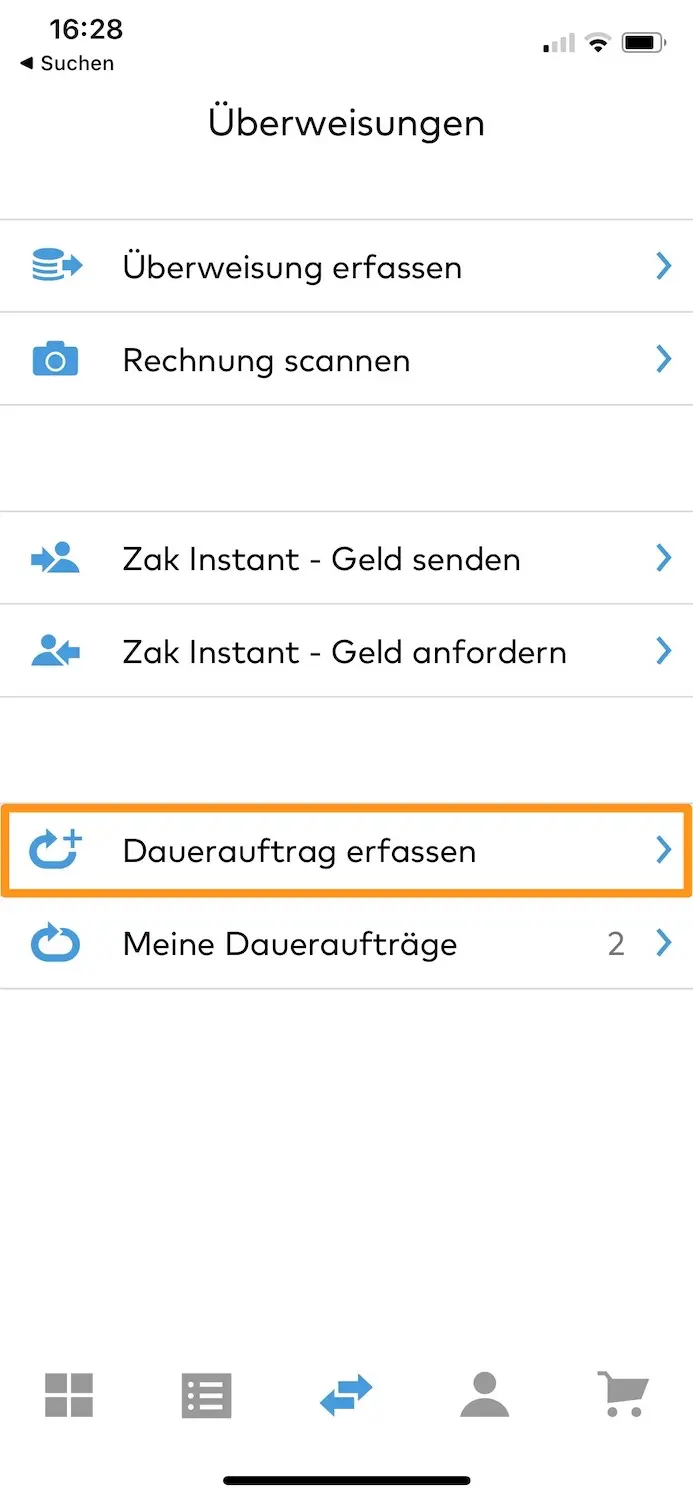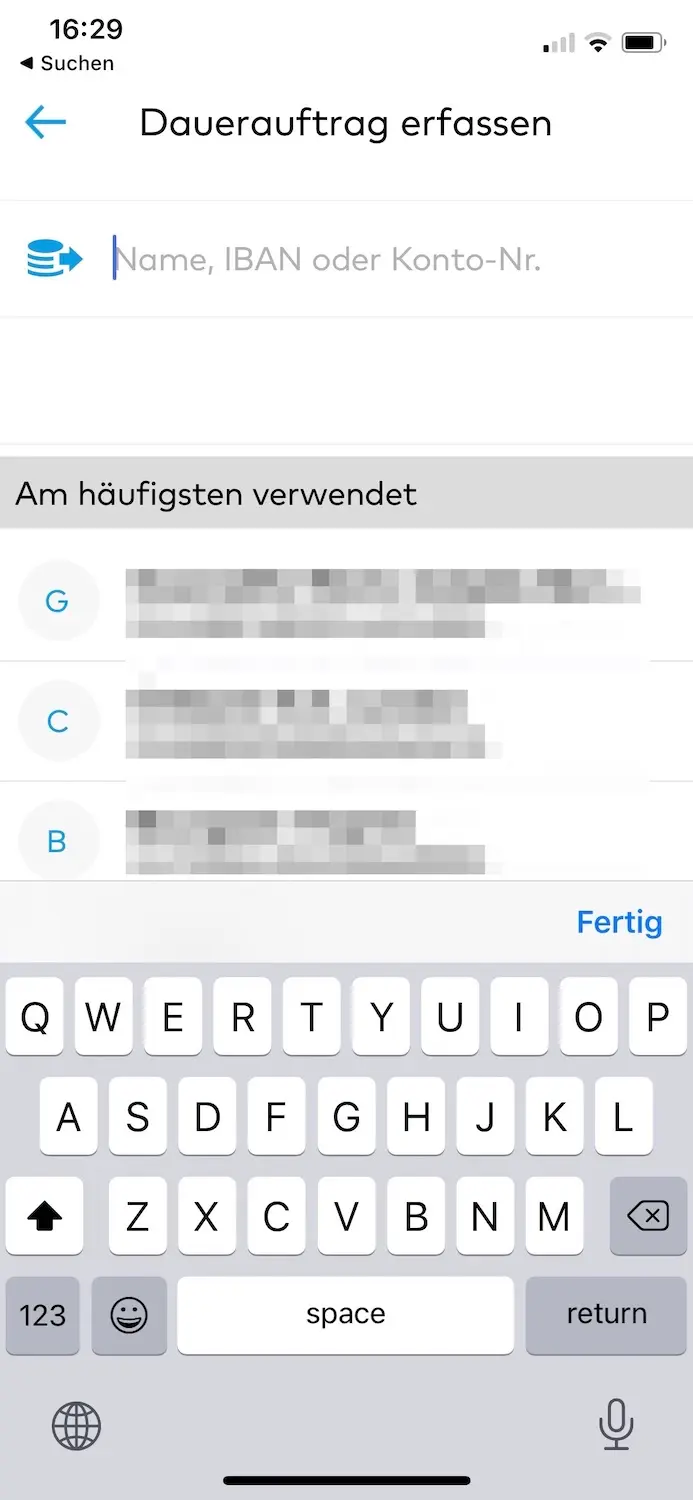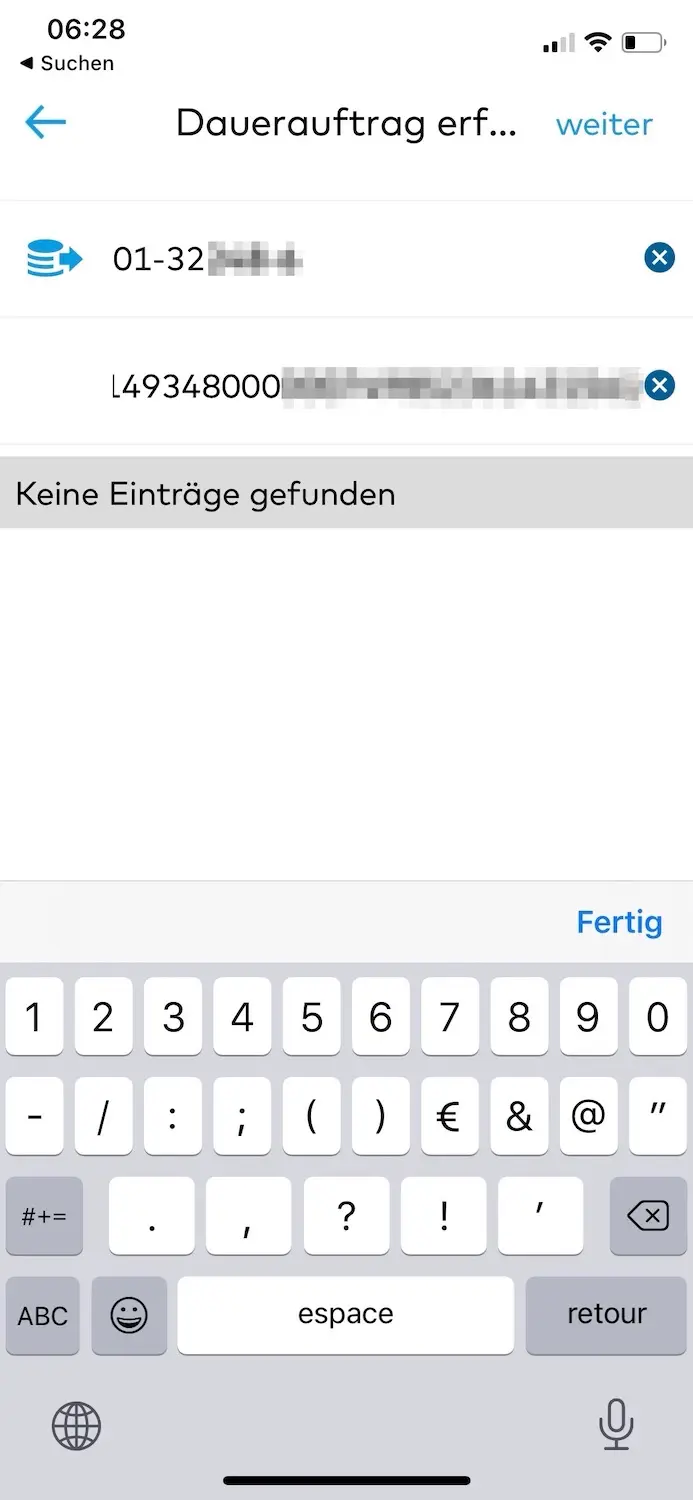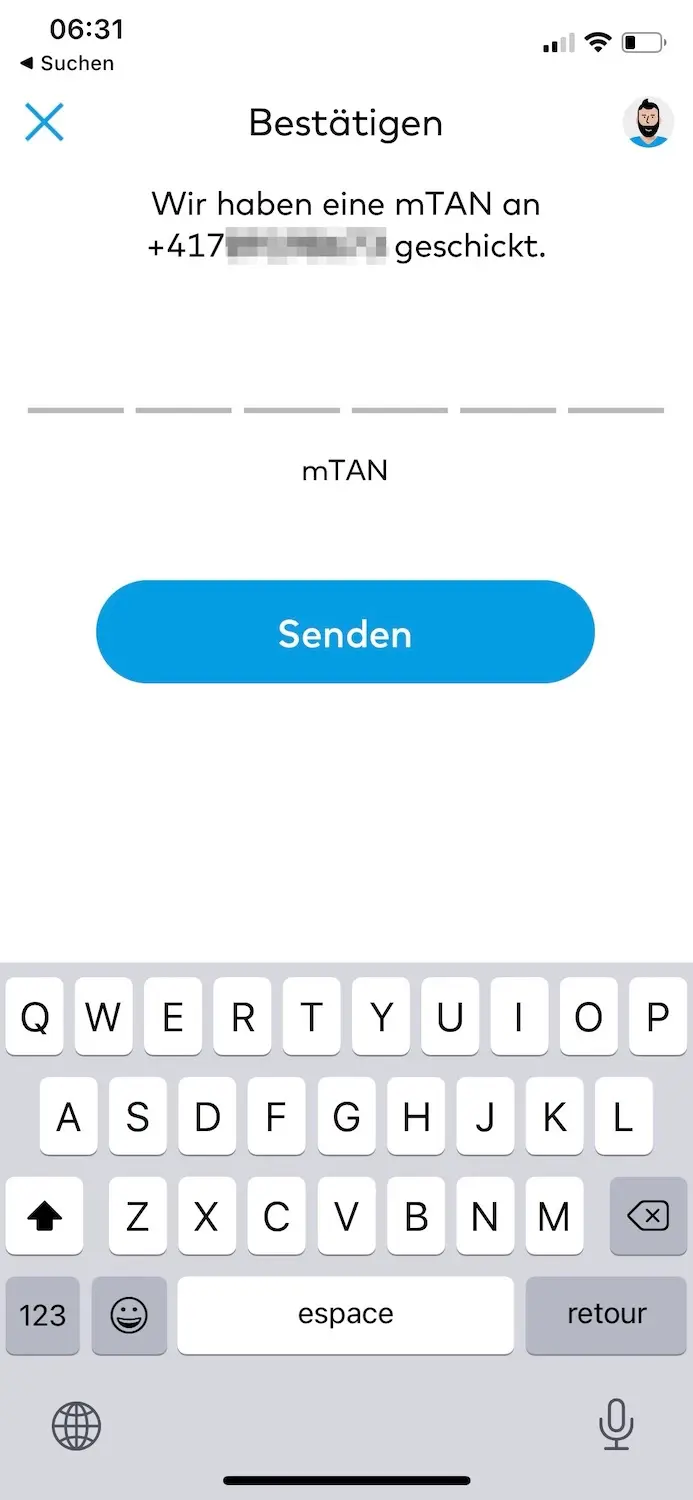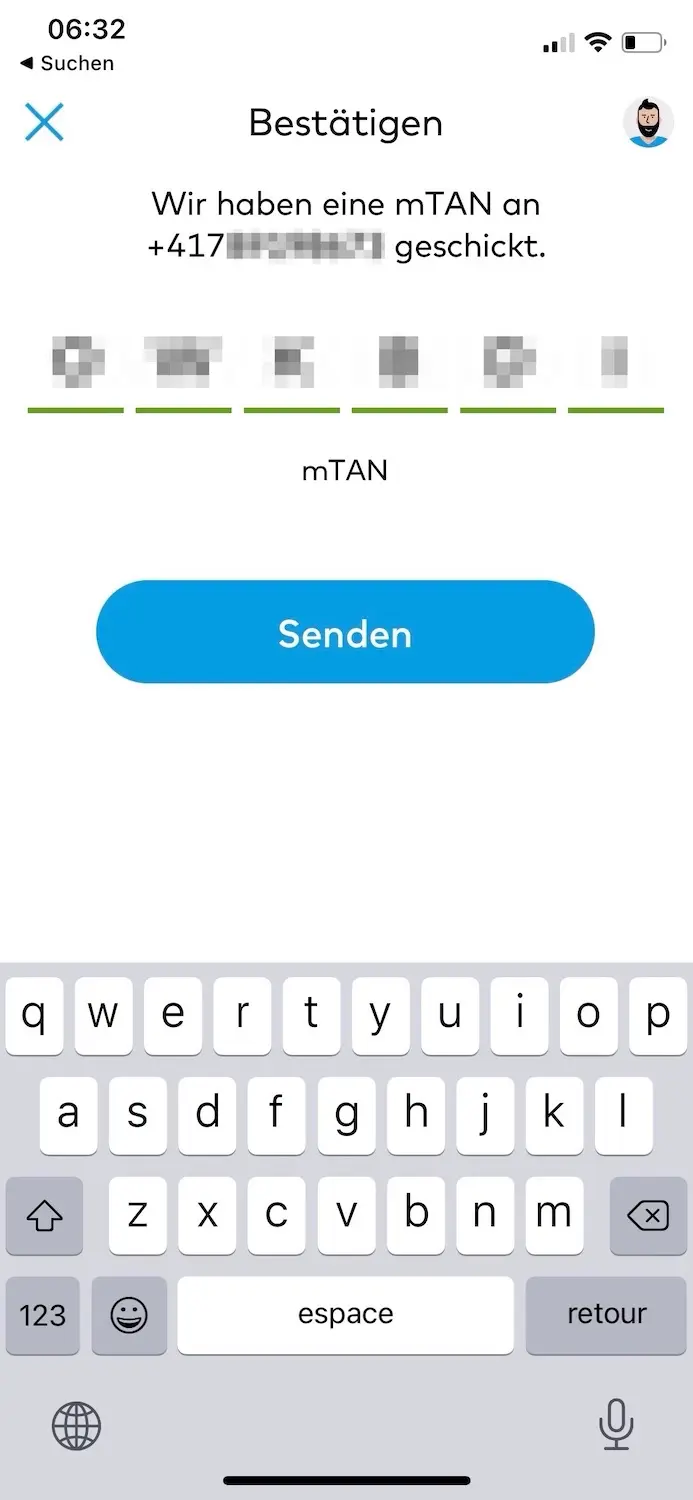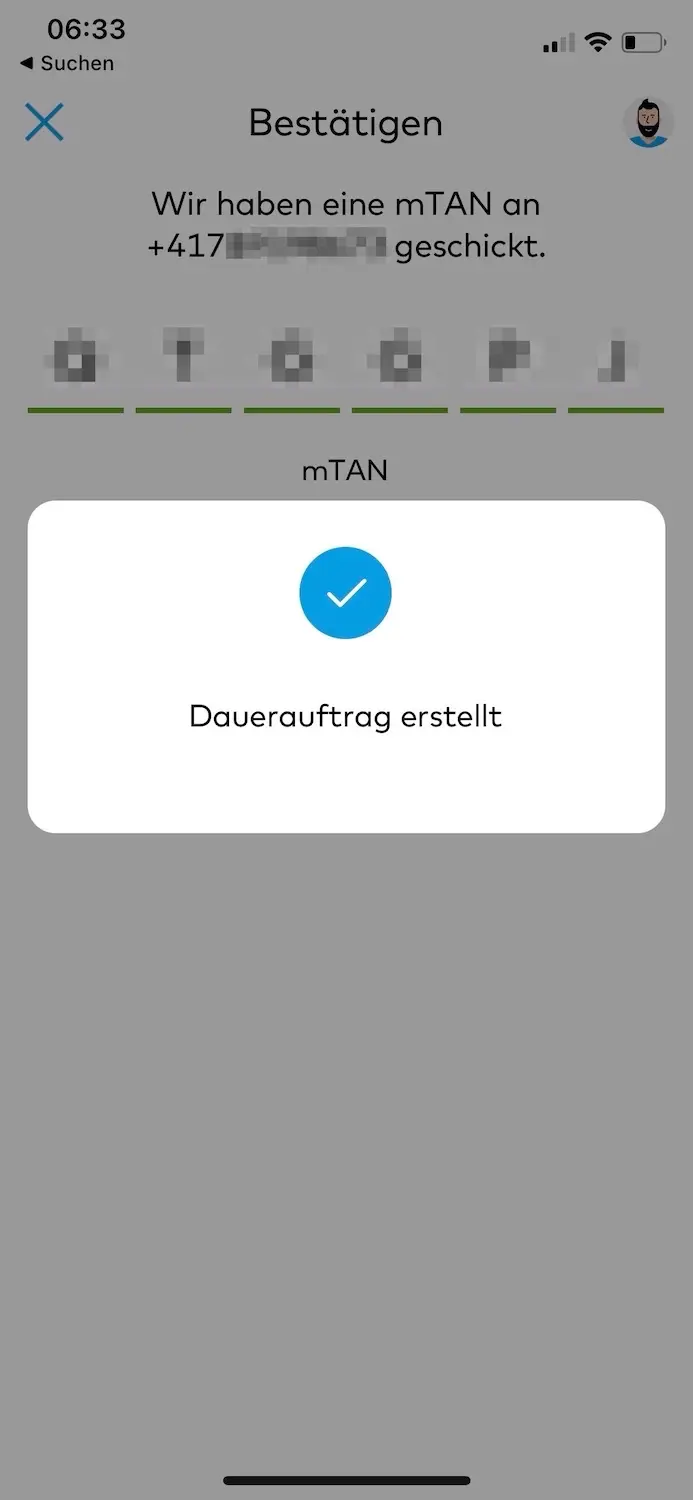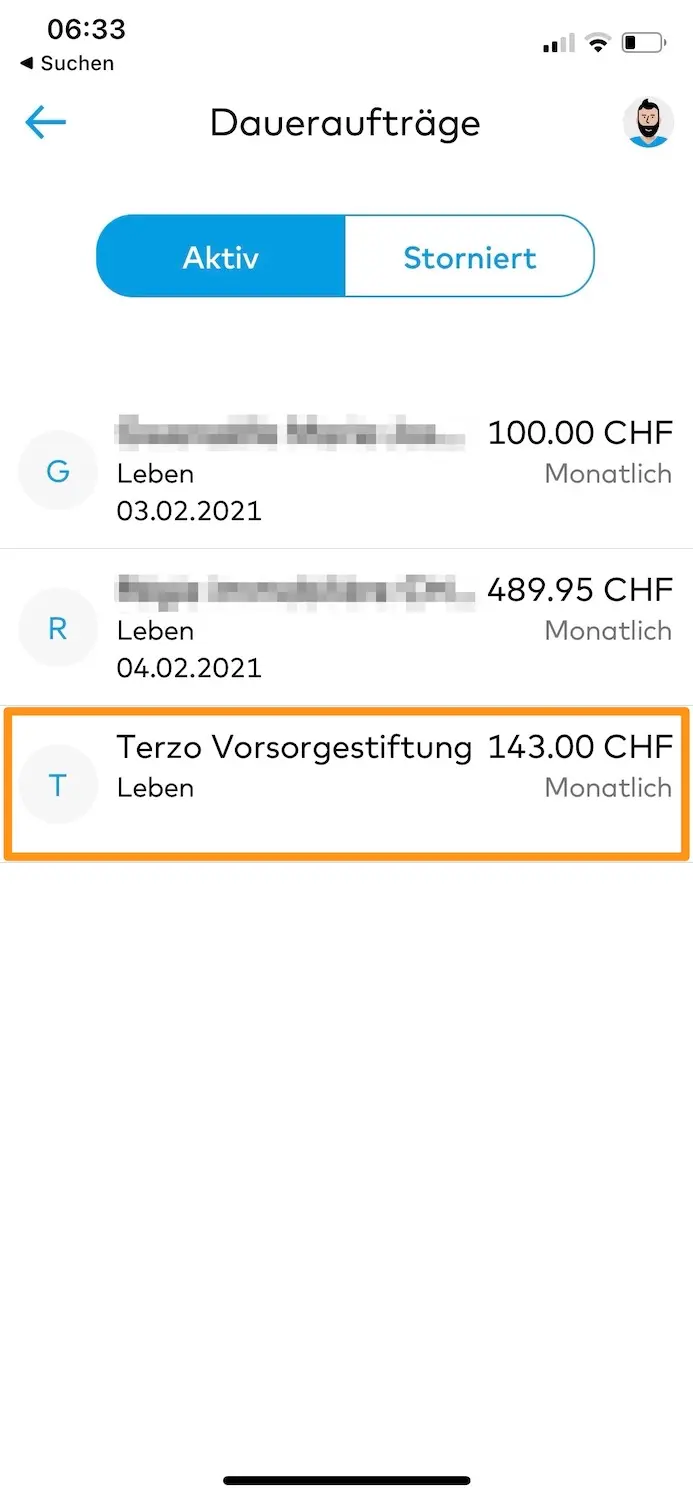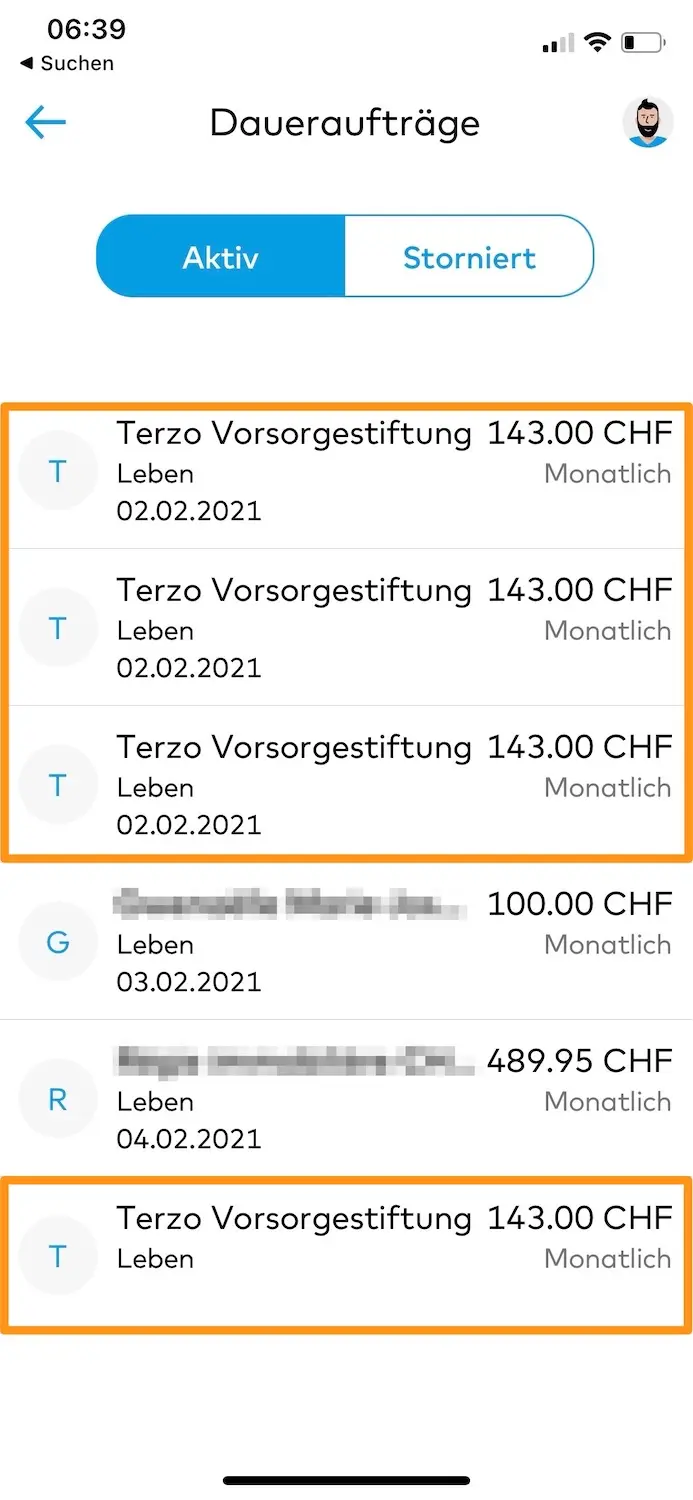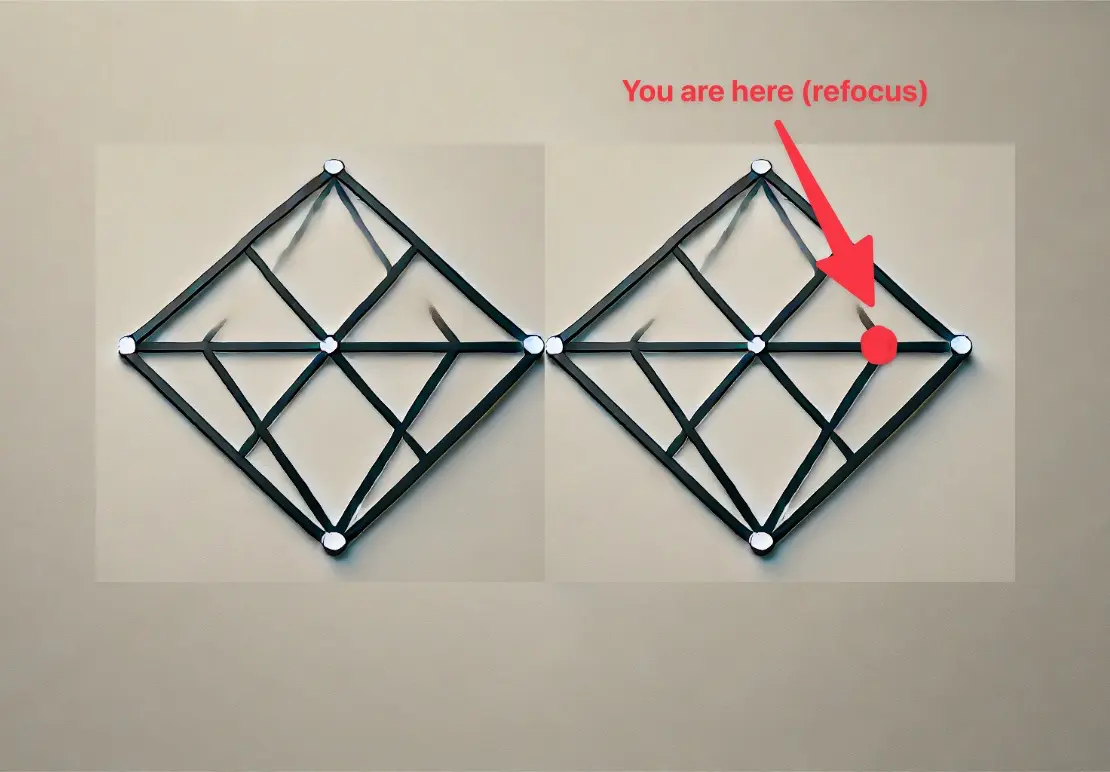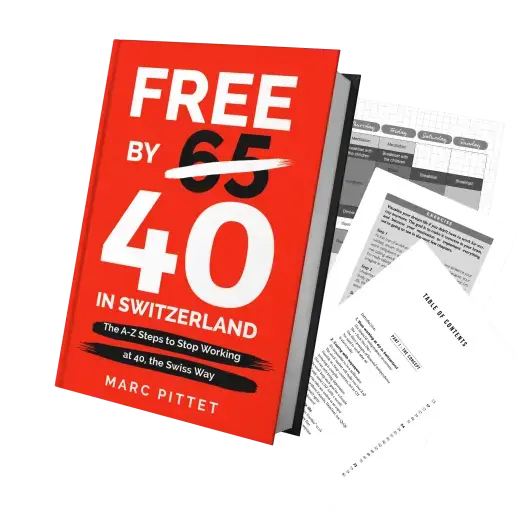To optimize your tax situation as much as possible with your pillar 3a — i.e. to save tens of thousands of CHF — you need to open a total of five. I explain the why and how of this strategy in this article.
As a reminder, before this article, I only had one pillar 3a at VIAC with the Global 100 strategy.
So I had to open 4 new pillar 3a contracts at VIAC. And it was much simpler than I would have thought.
Step 1: Create four new portfolios at VIAC
A VIAC portfolio corresponds to a separate pillar 3a contract.
After a few clicks, I was happy to have my five 3a pillars as desired:
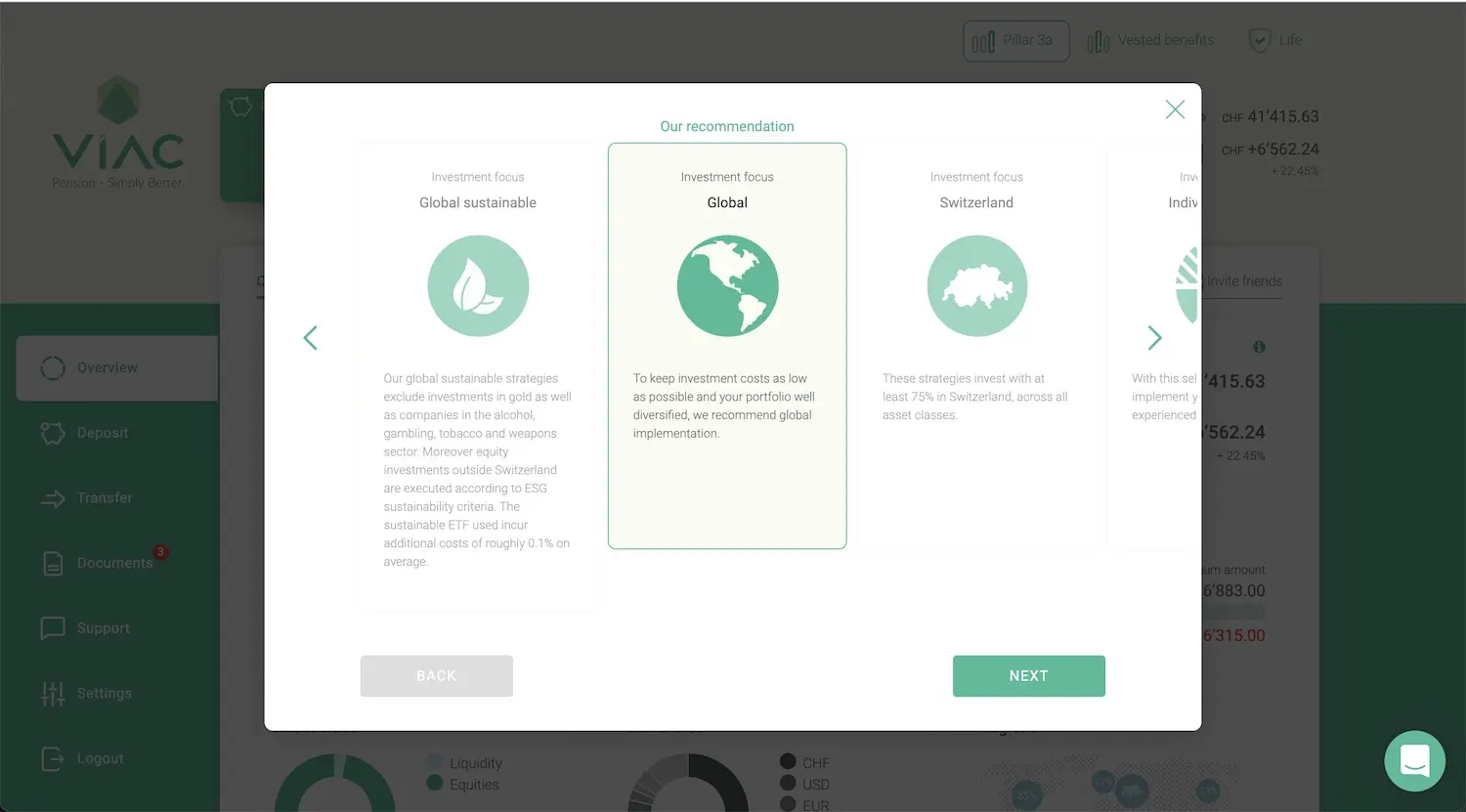
Selection of the Global strategy to be diversified as much as possible in terms of the companies in which I invest all over the world
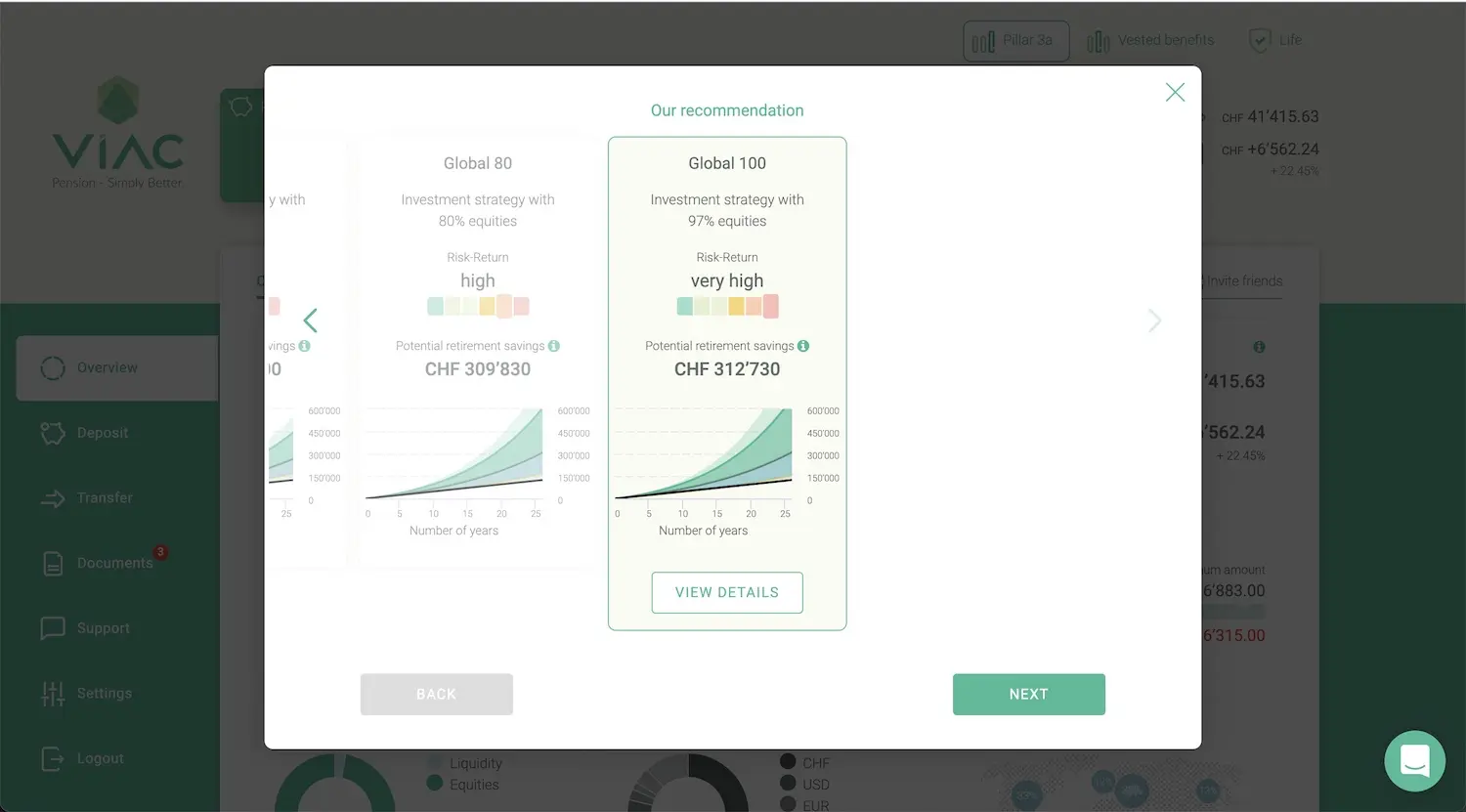
Selection of the Global 100 strategy to invest 97% of all my pillar 3a cash in equities (i.e. I take maximum risk but it's under control because I do it for the long term — i.e. more than 8-10 years)
It’s child’s play! It took me more time to make screenshots than to create the portfolios :D
Step 2: Retrieve the payment information for my new VIAC’s pillars 3a
Once the opening of my new VIAC pillars 3a was done, I went to retrieve the information to make the money payments on each of them:
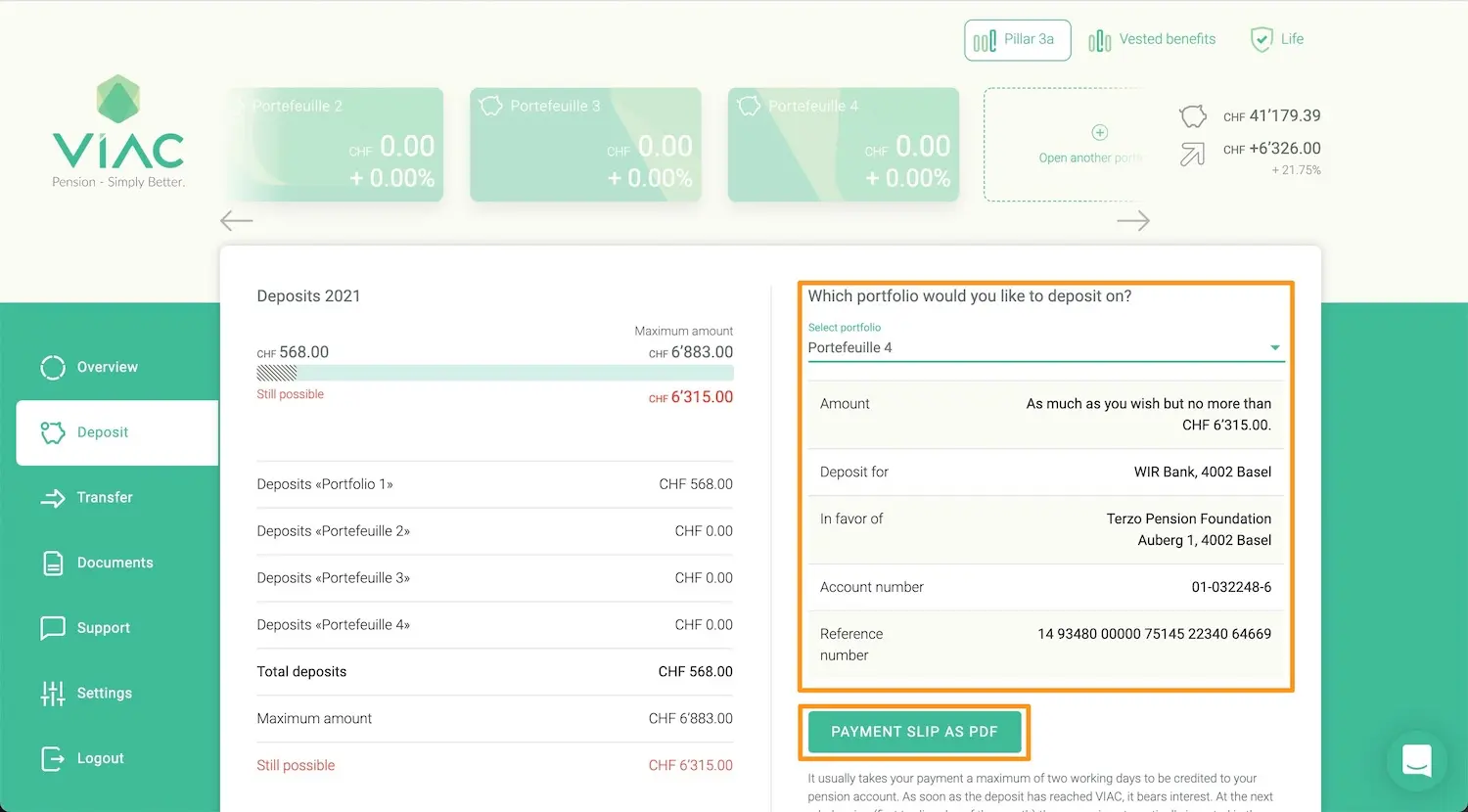
Here is the payment information for my portfolio 2 from VIAC. I can also get them in PDF format by clicking on the button below
The VIAC team did a really good job of simplifying the interface. You can find all the information where you look for it.
Step 3: Delete the standing order on my first VIAC pillar 3a portfolio
As explained in this article, I will now fill up my four new VIAC pillars 3a before transferring any new money to my current one. And this, in order to optimize my Swiss taxation to the maximum.
So my next step was to delete my existing standing order that was transferring money from my Swiss Zak bank account to my current VIAC pillar 3a portfolio:
That’s done!
Let’s move on to the next step.
Step 4: Create four new standing orders to my four new VIAC pillar 3a portfolios
Next, all I had to do was create four new standing orders in my Zak ebanking mobile app to each of my four VIAC’s 3a pillars.
For the record, it’s actually only the ISR reference number that changes between each portfolio; the rest of the information remains the same.
![I indicate that I wish to pay CHF 143 from the beginning of February, in a recurring manner each month (= [6'883-568]/11/4)](/images/blog/0208/adding_standing_order_pillar_3a_viac_on_zak_mobile_app_04.webp)
I indicate that I wish to pay CHF 143 from the beginning of February, in a recurring manner each month (= [6'883-568]/11/4)
Note: I have already made a payment of CHF 568 in January 2021. As legally the maximum amount pillar 3a in 2021 is CHF 6'883, I took the remaining amount CHF 6'315 (= 6'883 - 568) and divided it in eleven months, then in 4 portfolios, which gives me the CHF 143. From 2022, I will do the same mathematical operation again, but over 12 months.
VIAC promo code
===> 3aMust <===
And that’s it :)
So here I am, ready to save several thousands of CHF on my taxes when we withdraw this pillar 3a from VIAC!
As a reminder, this method works with any 3a pillar. So make sure you set it up as soon as possible in your life to optimize your Swiss taxes ;)