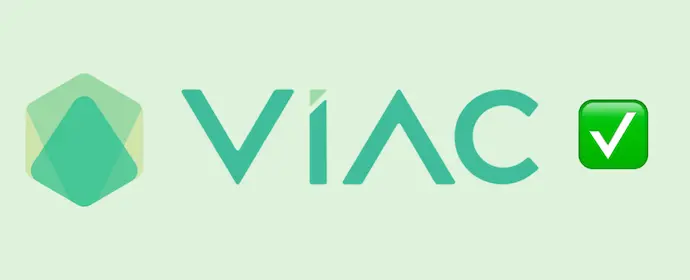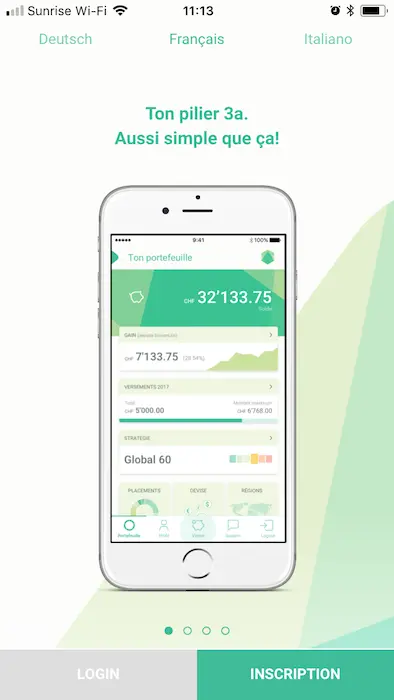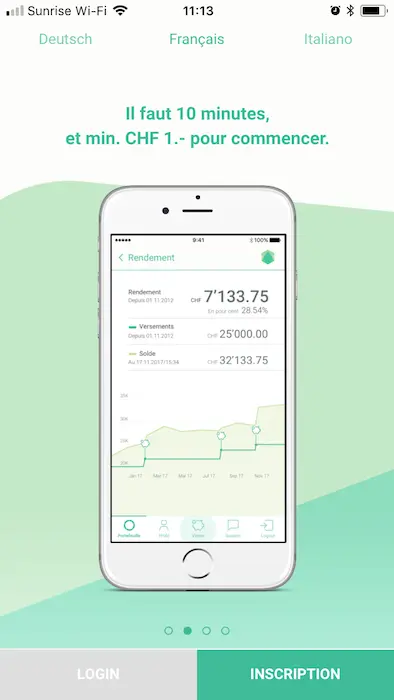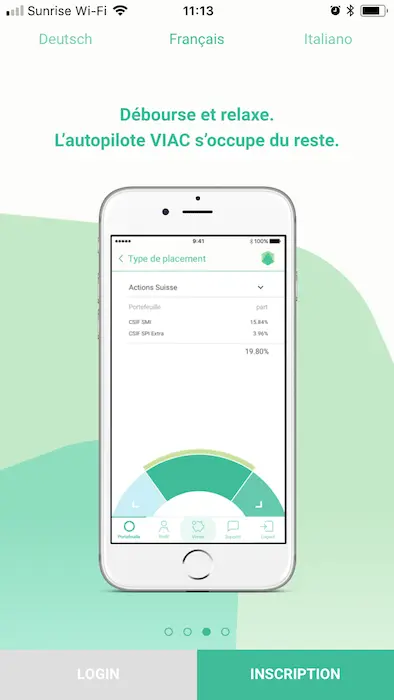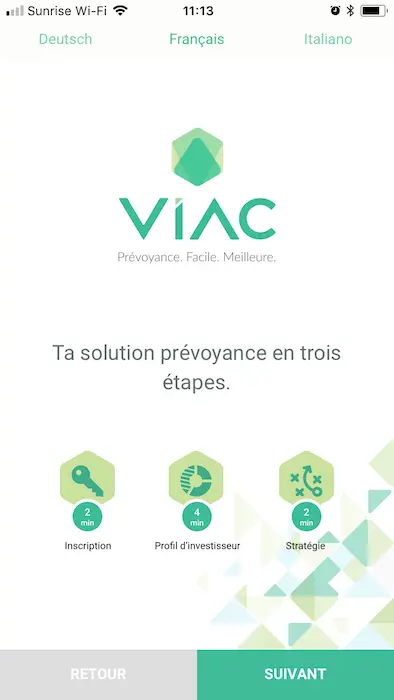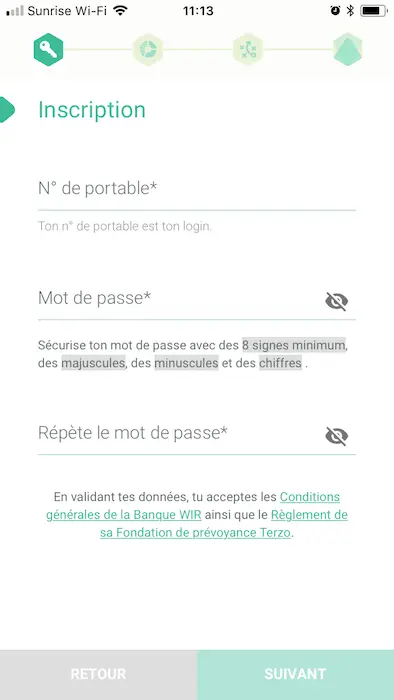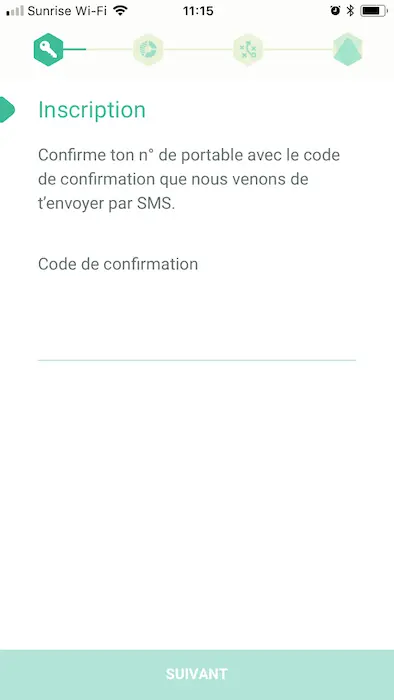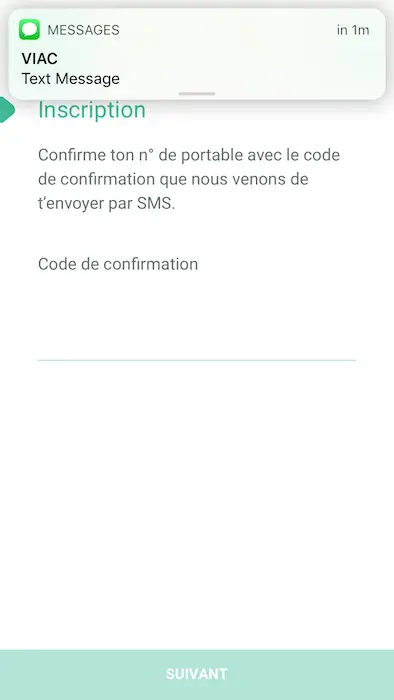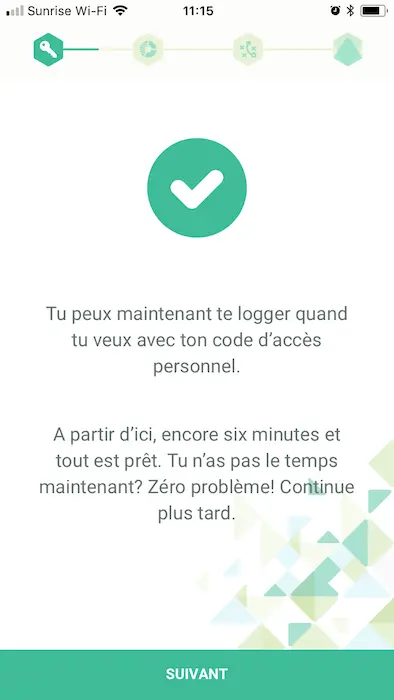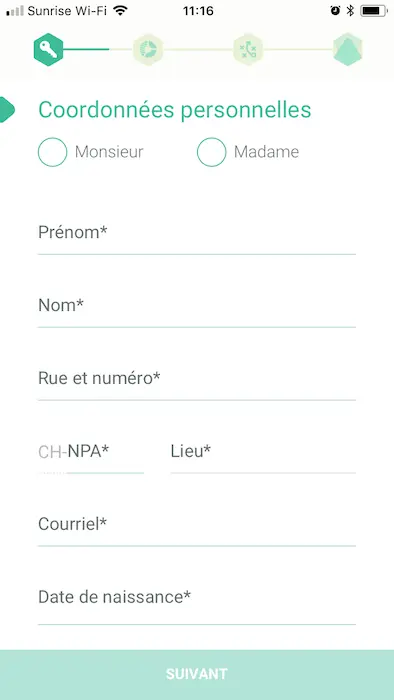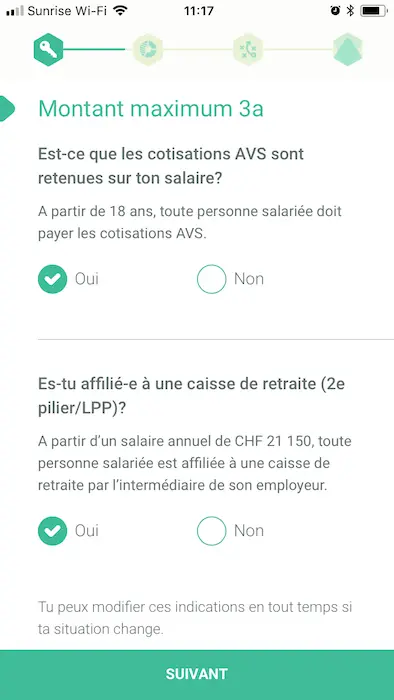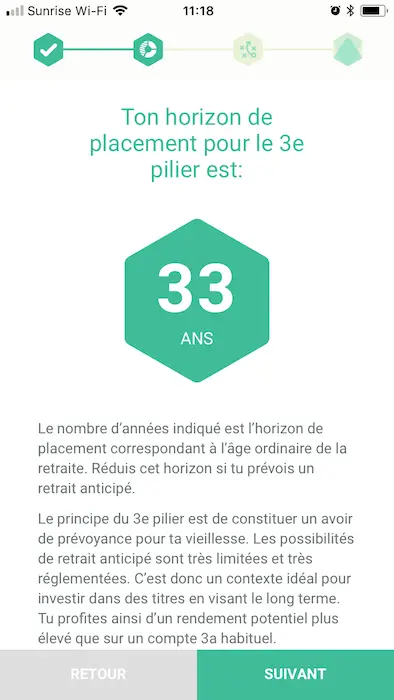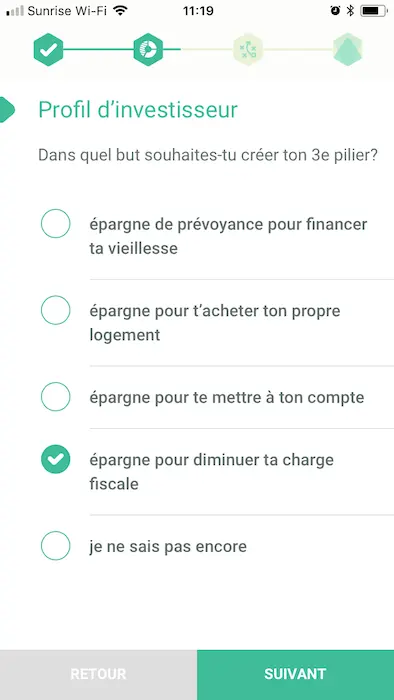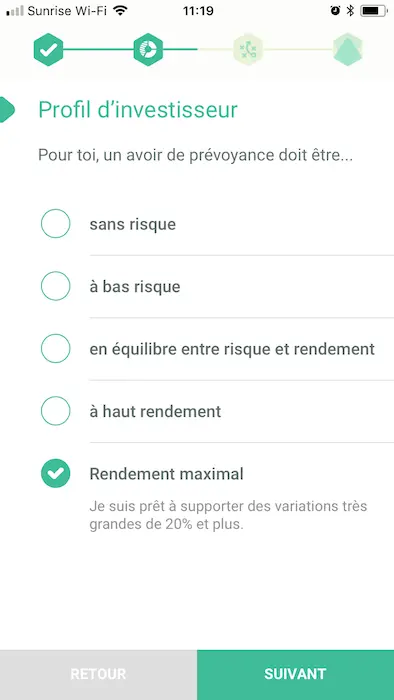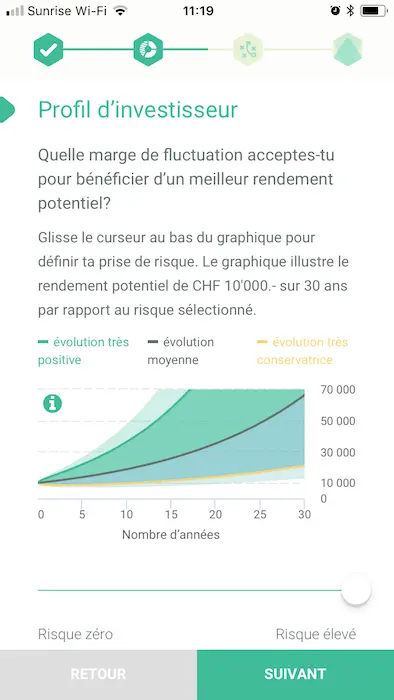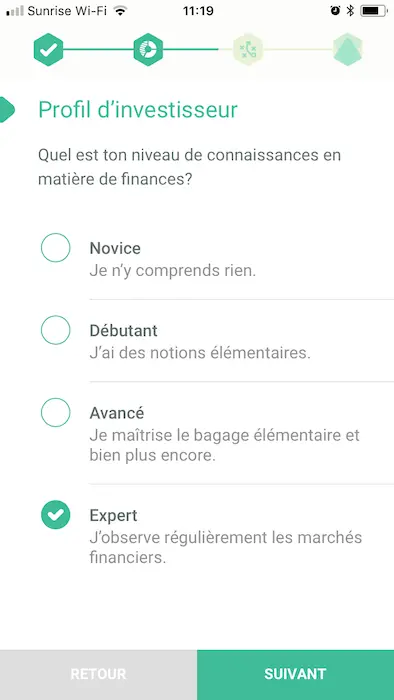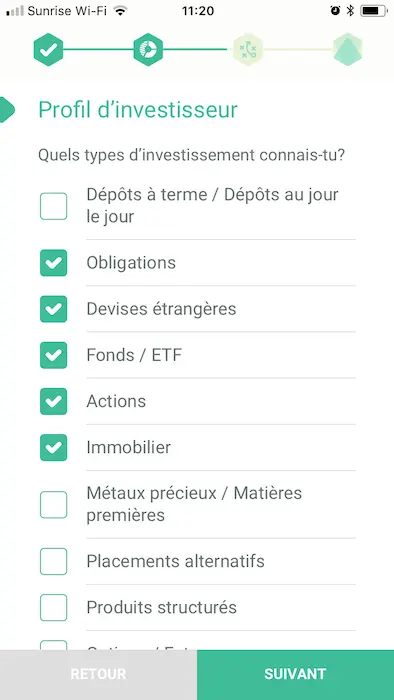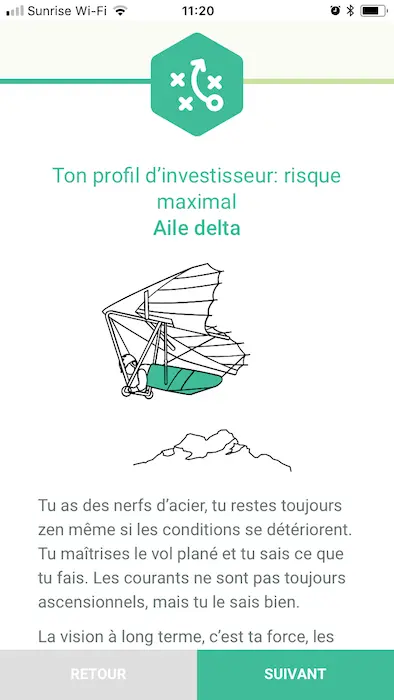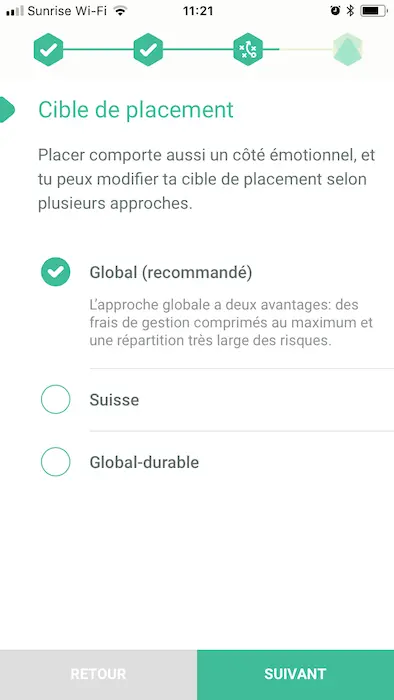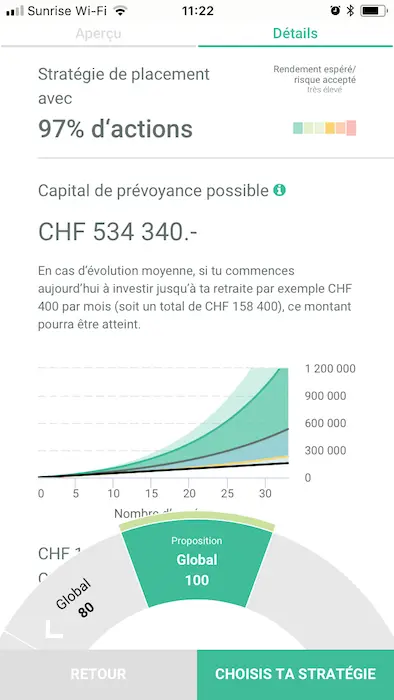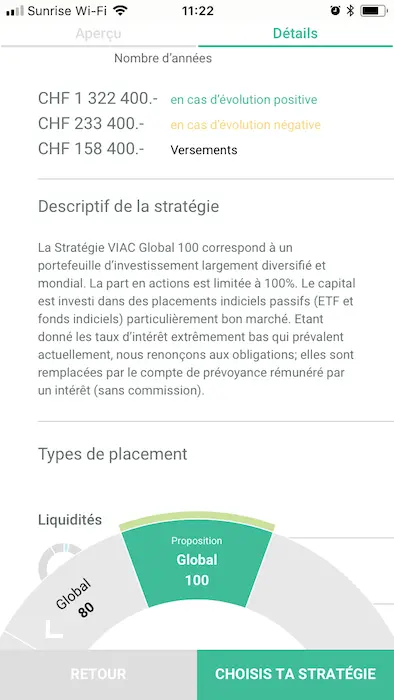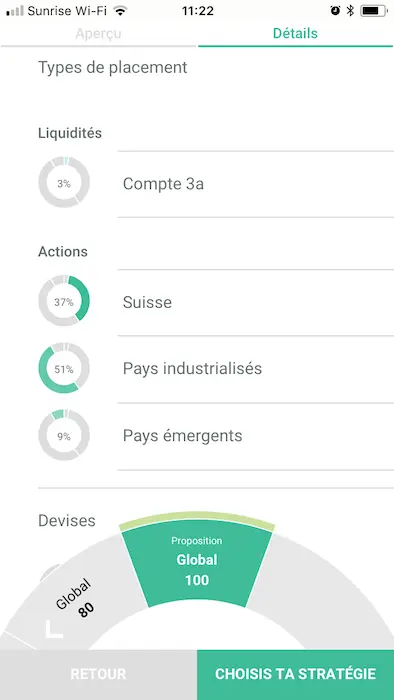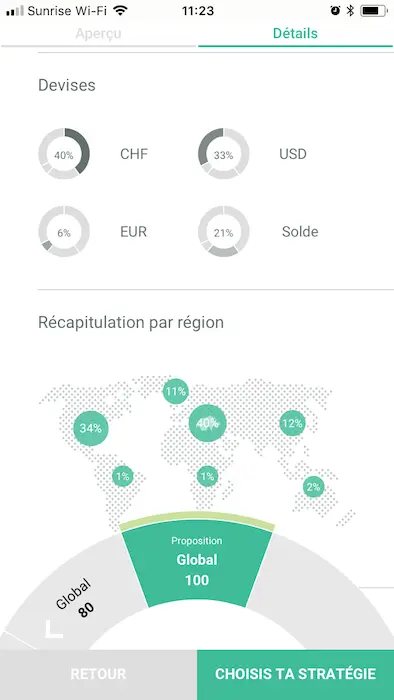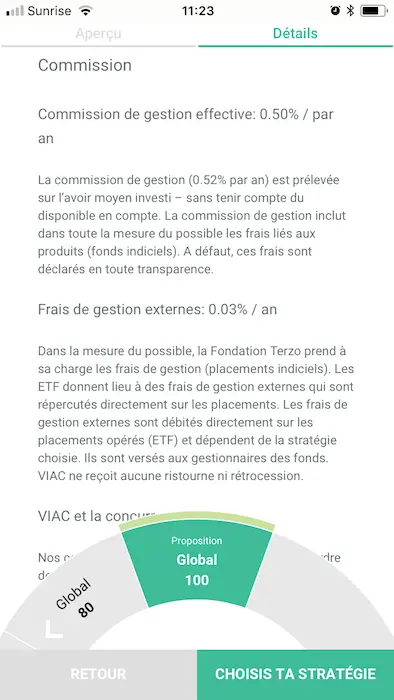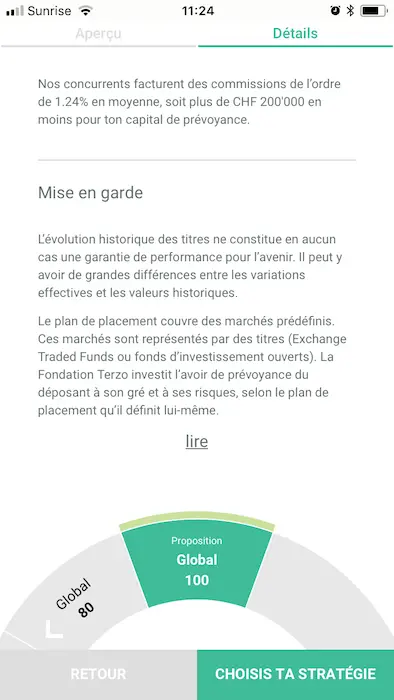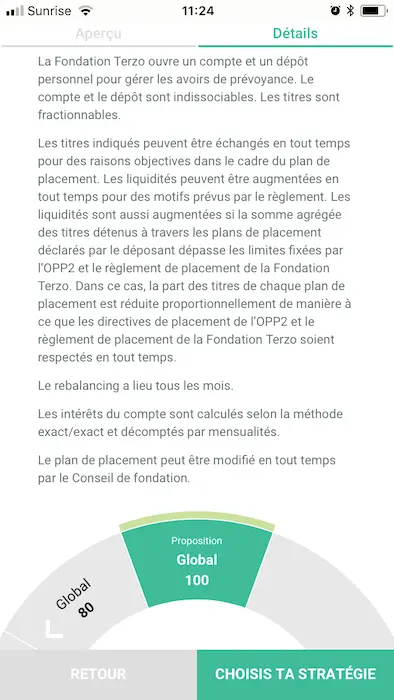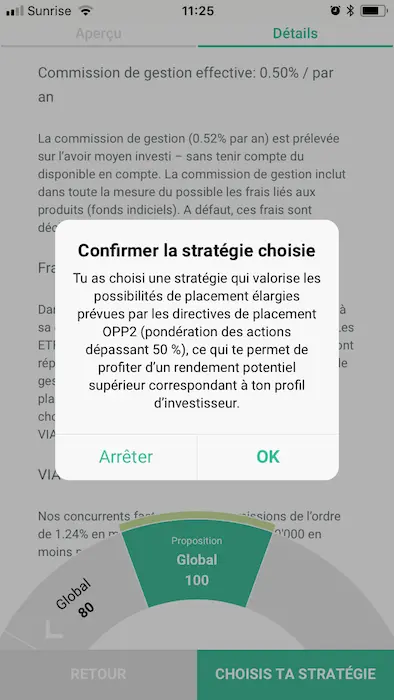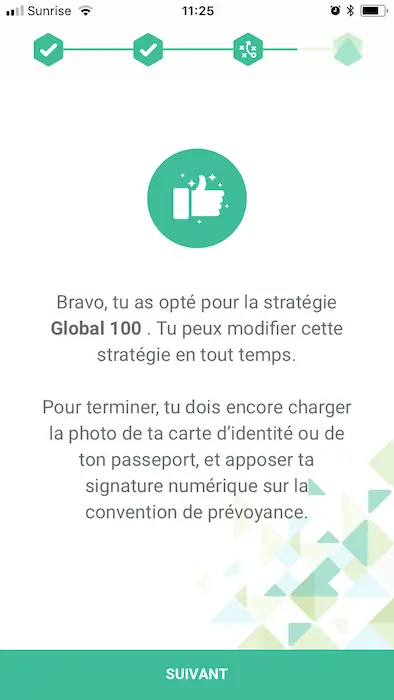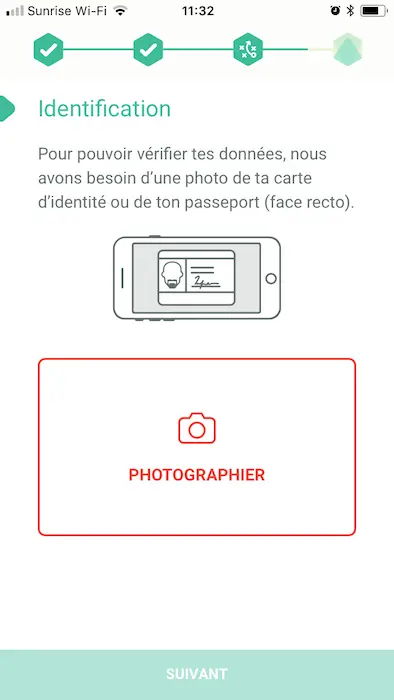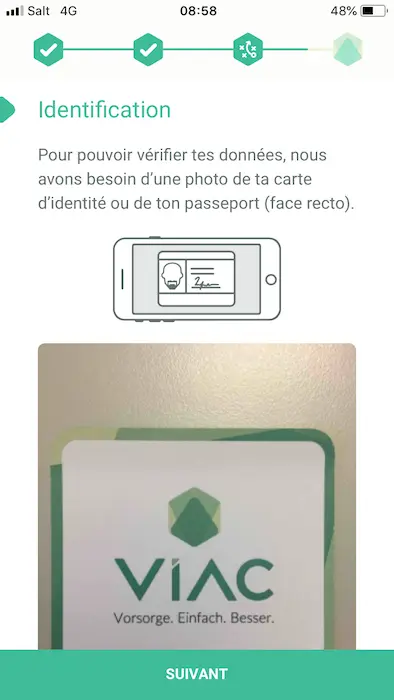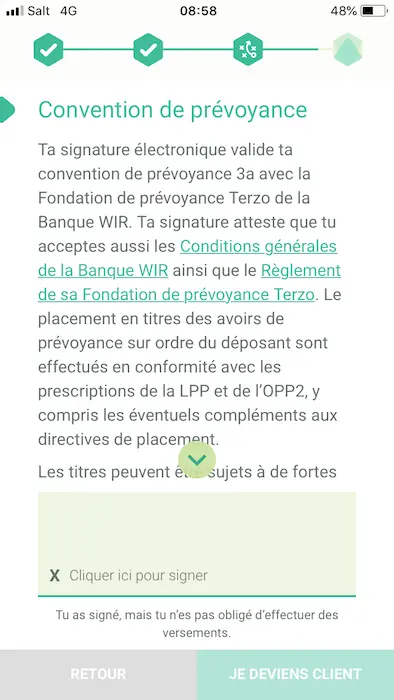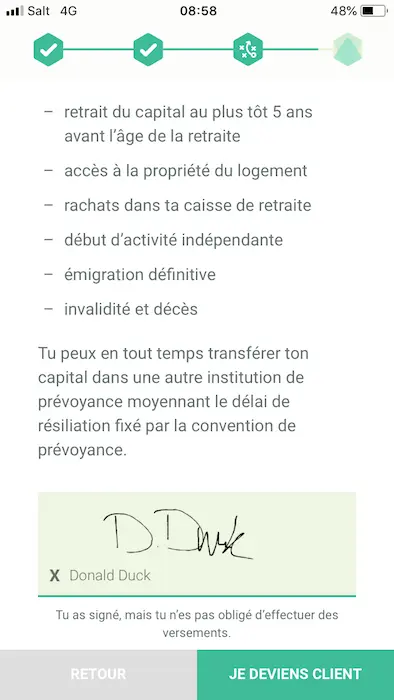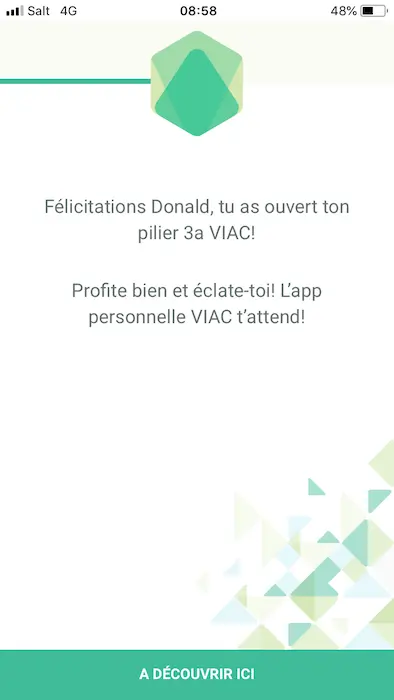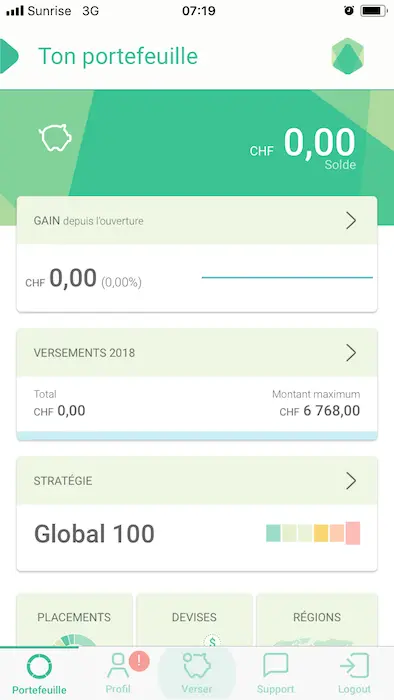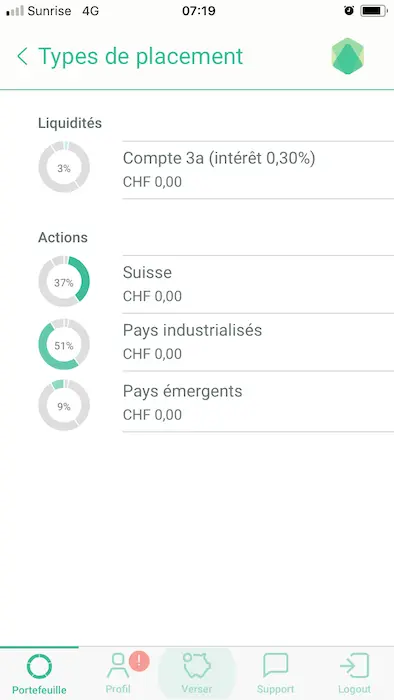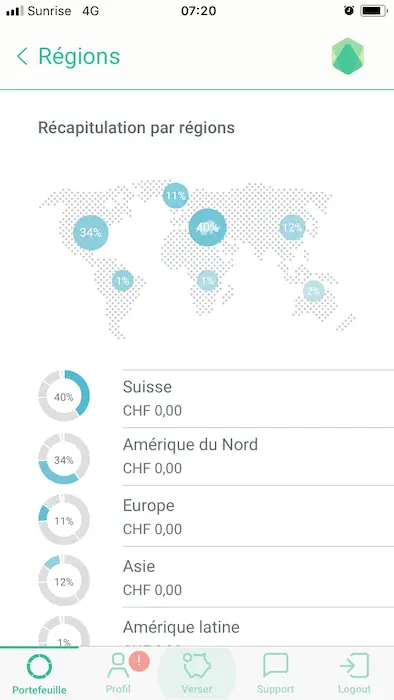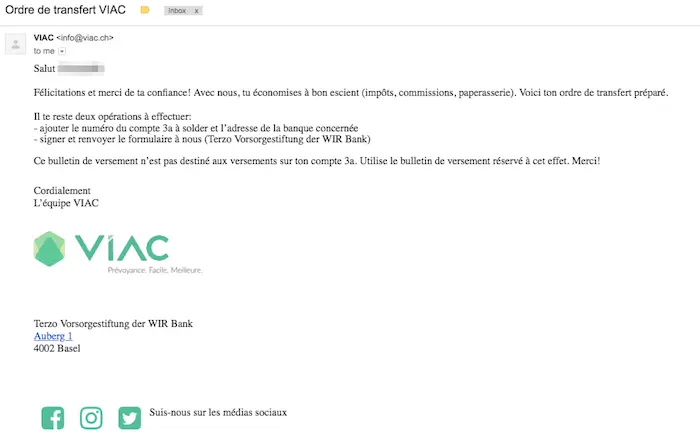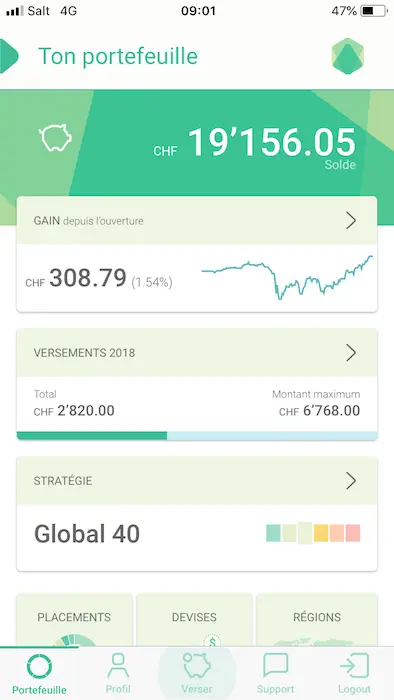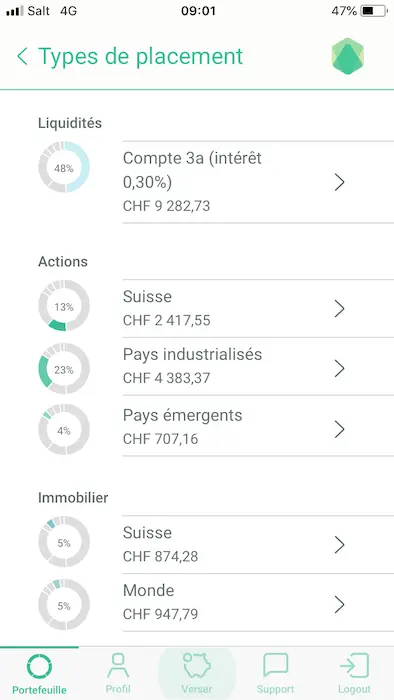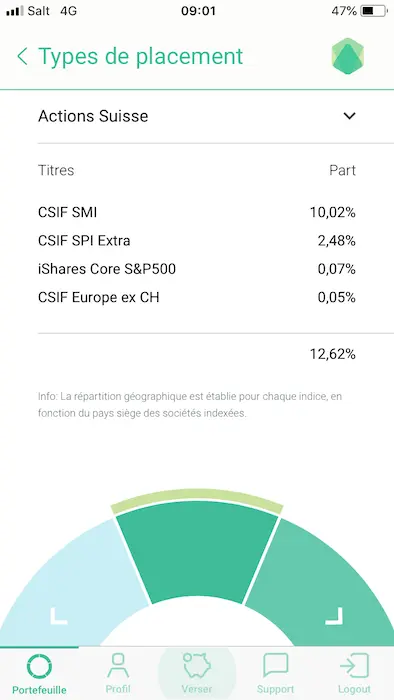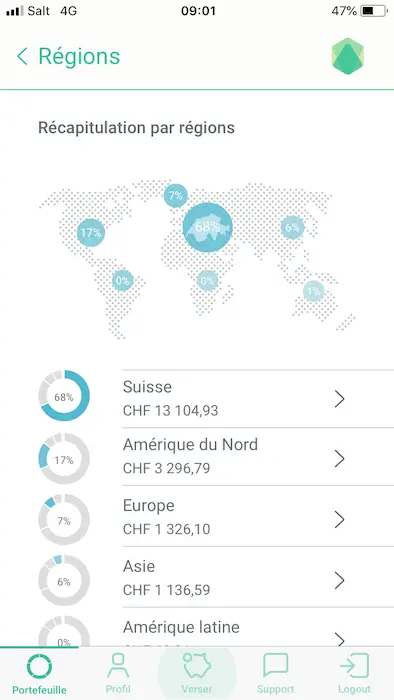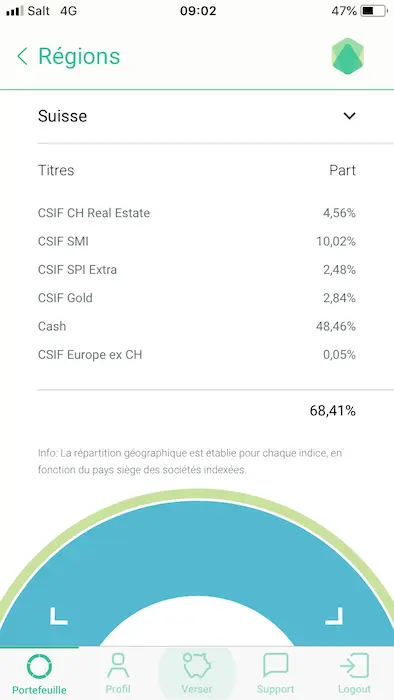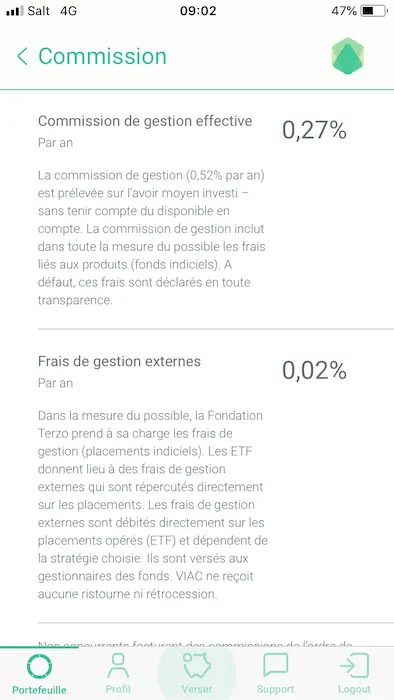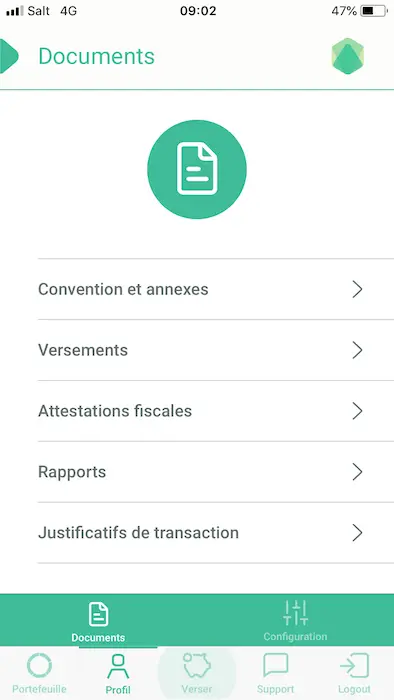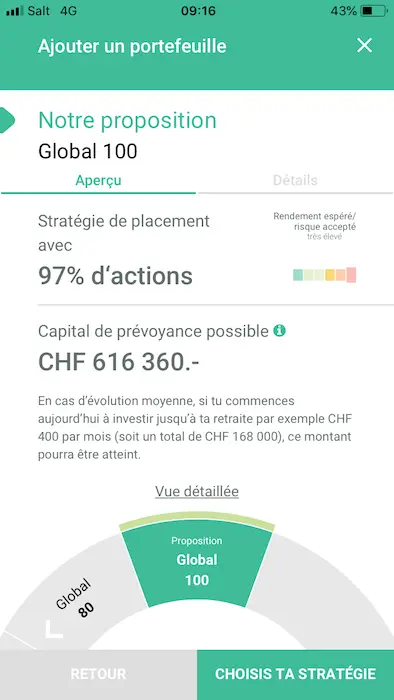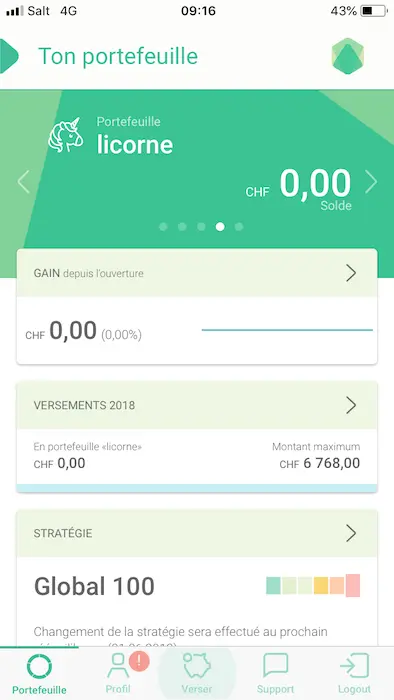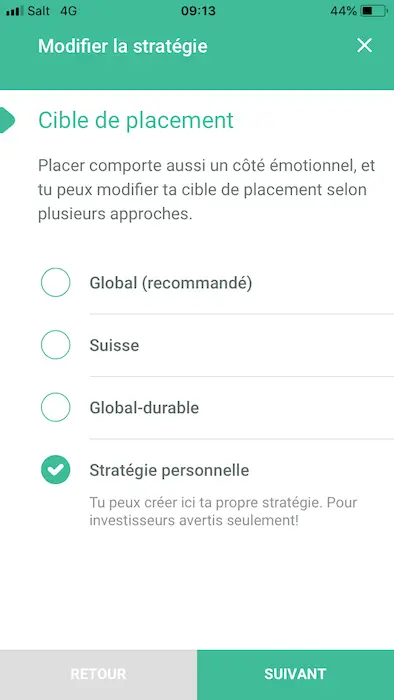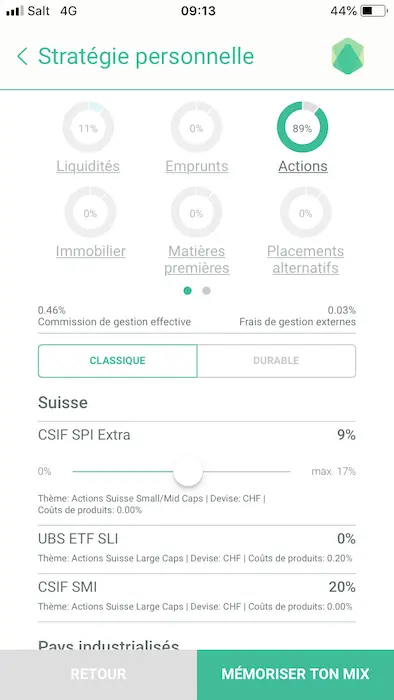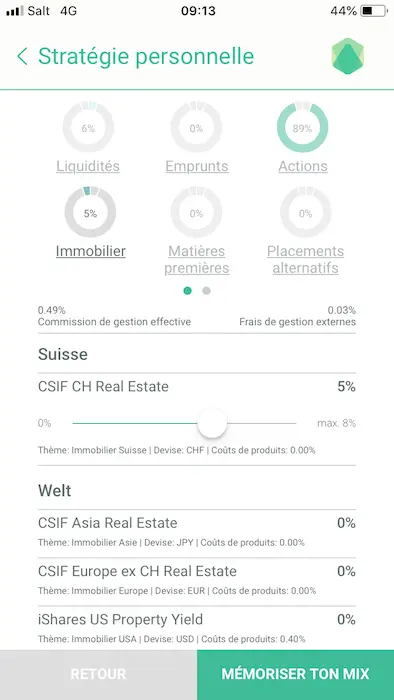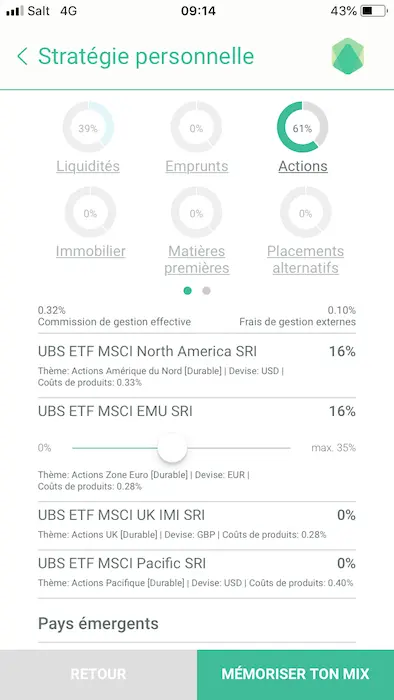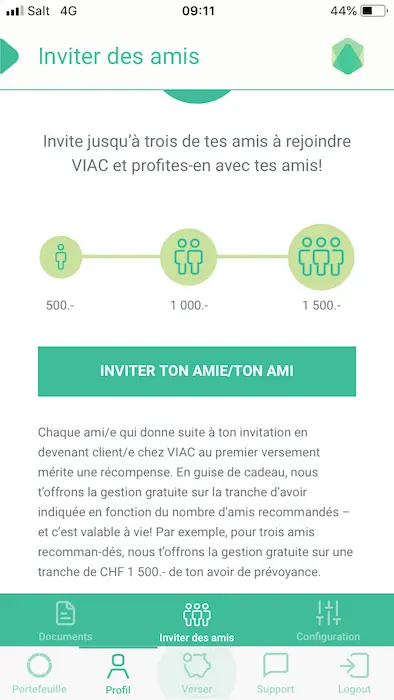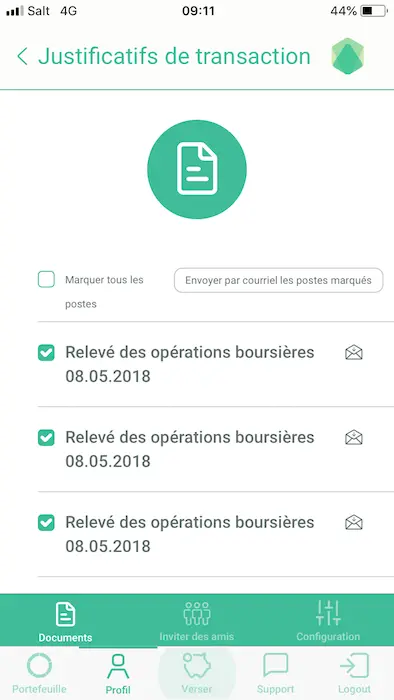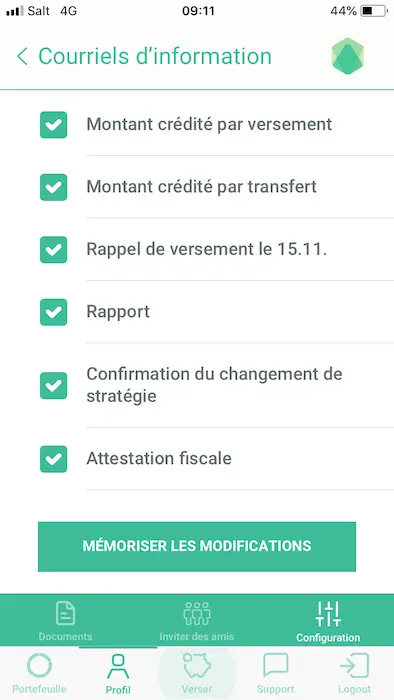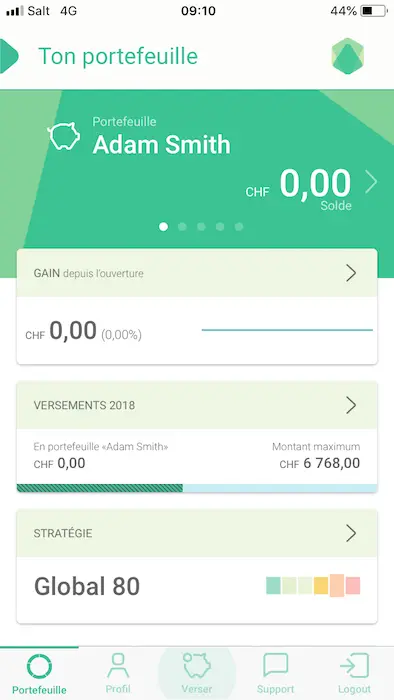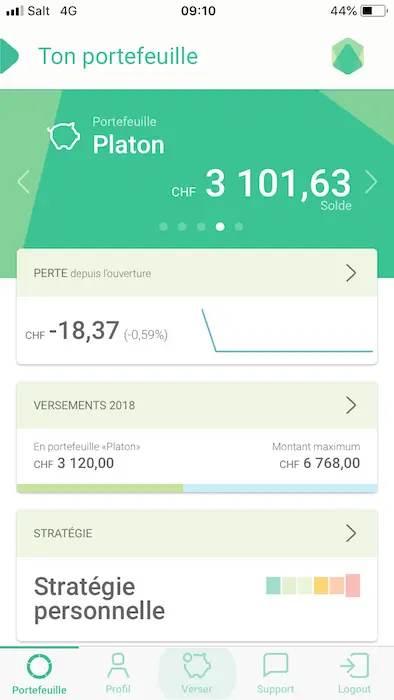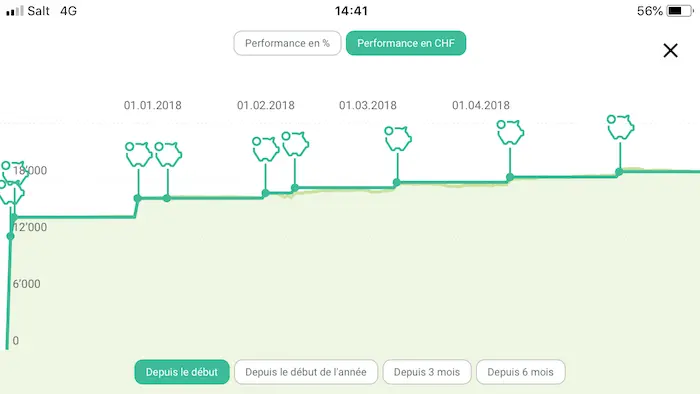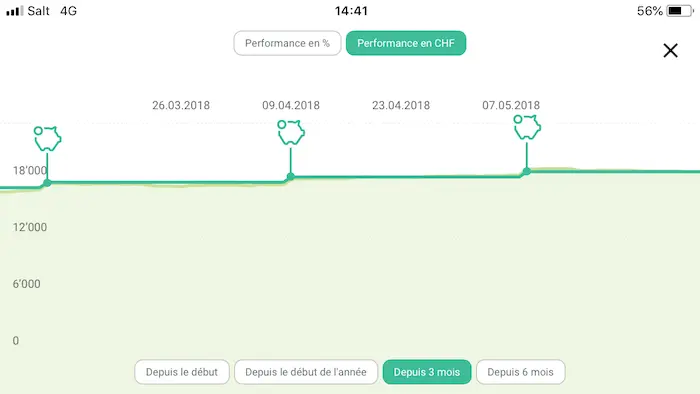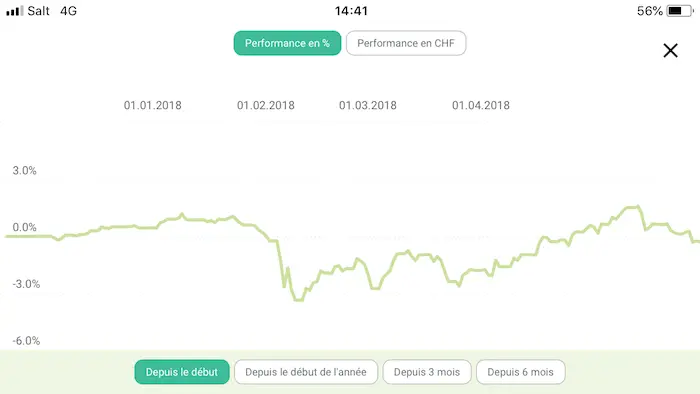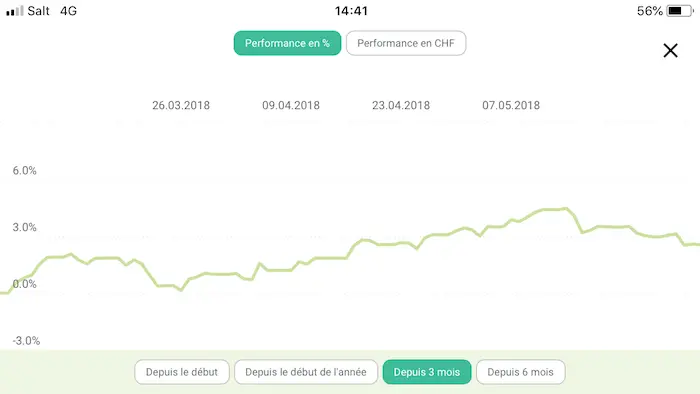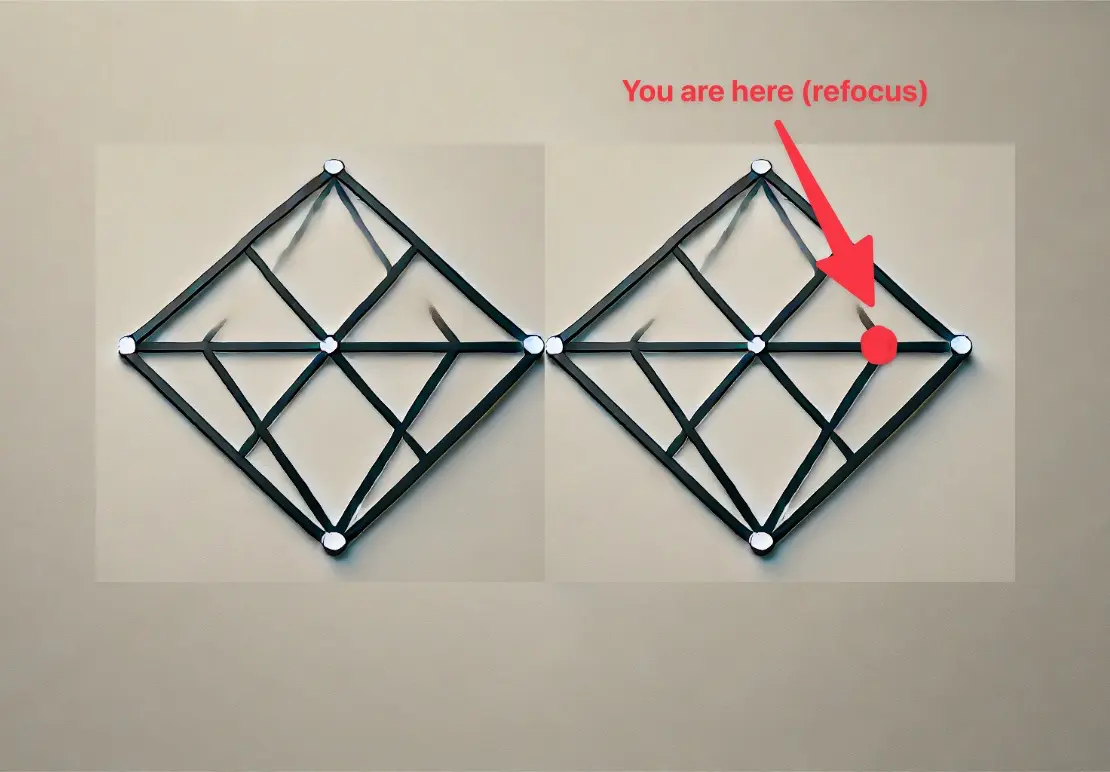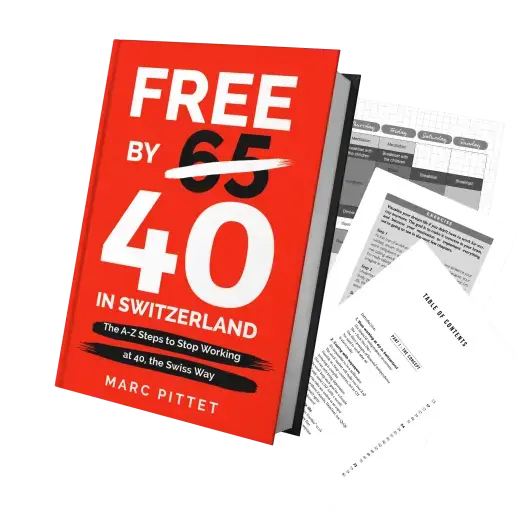As we saw last week, VIAC 3a pillar clearly outperforms competition as a private pension offer for Mustachian.
We therefore decided with Mrs MP to transfer her 3a from the LUKB to VIAC.
I present you below all the steps from the account opening, through the transfer request, and ending with exclusive infos of the future VIAC’s version 2 that comes out these next days!
How to open an account at VIAC.ch (in 8 minutes!)
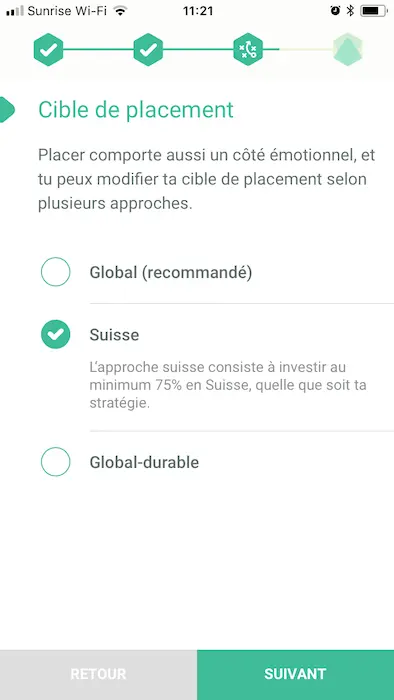
Definition of the investment target — Switzerland, if you only want to invest in our beautiful country
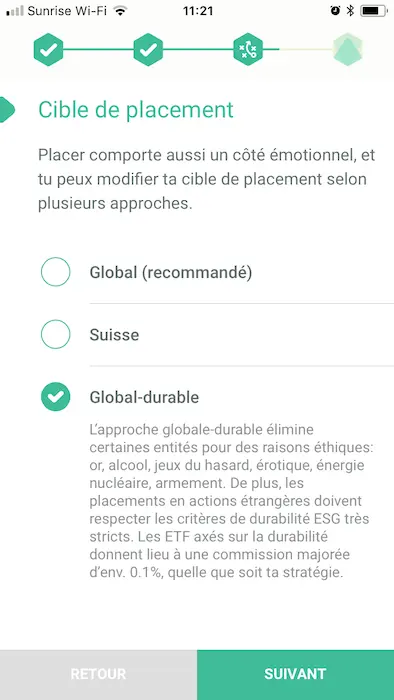
Definition of the investment target — Global-sustainable, something I will investigate on this blog in the coming months
That’s it for creating your 3a account at VIAC!
It took me longer to insert the screenshots for this article than to create my account, incredible…
How to transfer an existing 3a account to VIAC.ch (in 3 easy steps!)
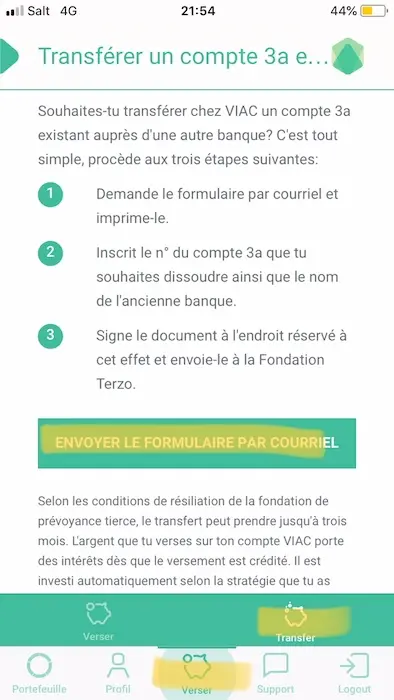
Step 1: from the app, go to Send money (middle icon at the bottom), then click on Transfer, and finally Send the form by email
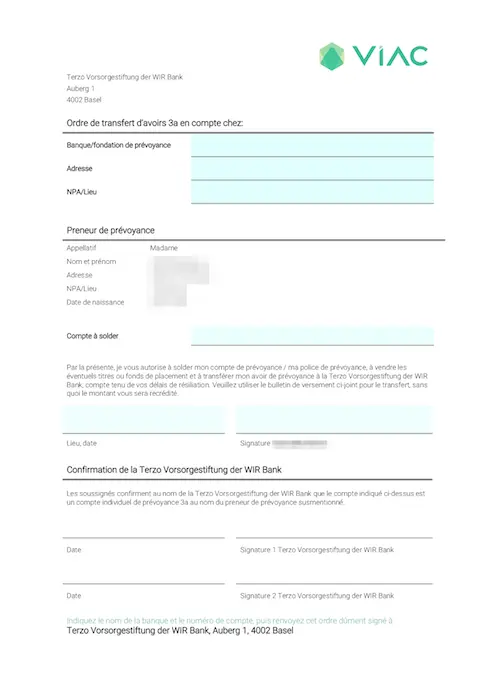
Step 3: PDF to send to the financial institution of your current 3rd pillar that you wish to transfer — VIAC takes care of everything, it's great!
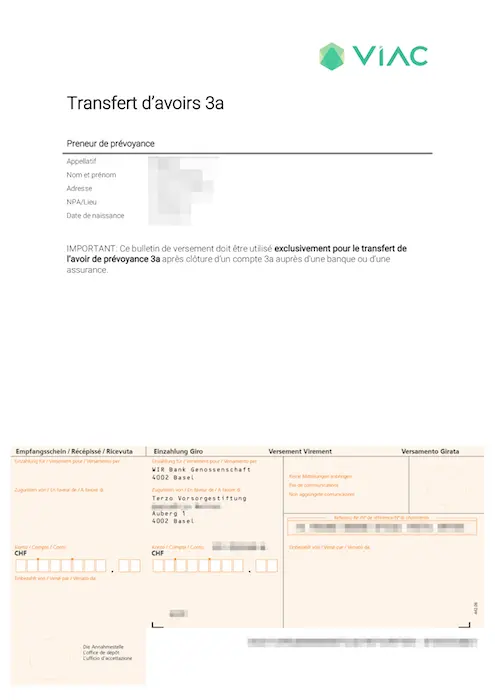
Step 3 bis: second page of the PDF to send to the financial institution of your current 3rd pillar that you wish to transfer — VIAC takes care of everything, it's great!
Then you print, fill out, and sign the form. And you send it by post to the Terzo Foundation. That’s it!
I asked LUKB to confirm and they told me that if VIAC takes care of everything, then I really have nothing to do.
As it’s in progress, I don’t know if I’ll have to close my LUKB relationship (to no longer be listed as a client) or if it’s done automatically as long as I don’t have a 3a pillar with them (and that’s all I had there).
I’ll let you know with an update on this article.
Detailed overview of a completed VIAC account (demo screens provided by Daniel, CEO of VIAC)
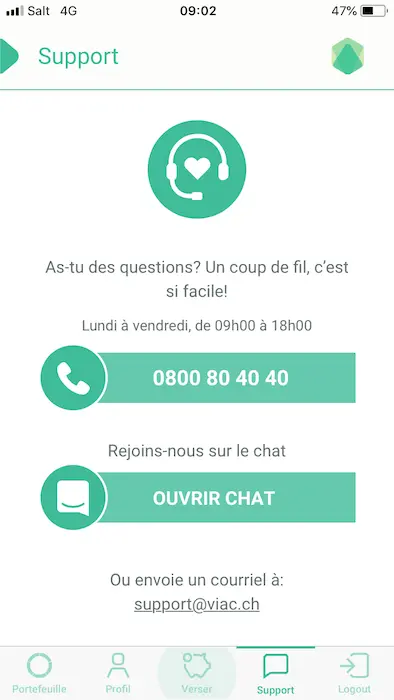
VIAC support access screen — not yet tested, apart from the very effective exchanges with Daniel, CEO of VIAC, for writing this article and the previous one
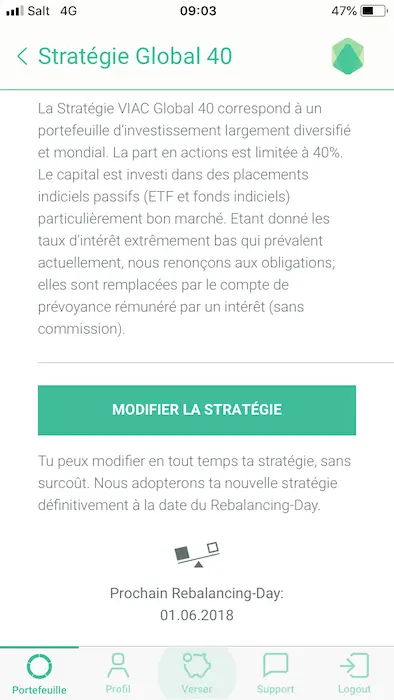
Screen to change of investment strategy — change that will take effect on the 1st day of the next month
Exclusive overview of VIAC v2 features!
In preview, as you are not just any random customer for VIAC, Daniel offered me seven scoops that will arrive on the app in the next few days:
- Scoop #1 — Creation of several portfolios at VIAC, which allows a/ to have several strategies, and b/ to be able to stagger 3rd pillar withdrawals to optimize taxes
- Scoop #2 — Creating an individual strategy with the option to choose your ETFs!
- Scoop #3 — Loyalty program VIAC
- Scoop #4 — Granular selection of transaction receipts to be sent by email
- Scoop #5 — New advanced email notification selection section
- Scoop #6 — Possibility to rename your portfolio
- Scoop #7 — New detailed performance view
Scoop #1 — Possibility to create several portfolios at VIAC
Scoop #2 — Creating an individual strategy with the option to choose your ETFs!
Scoop #3 — Loyalty program VIAC
===> 3aMust <===
Again, I repeat myself, but I only recommend the products/services I really use. I earn nothing with VIAC other than these potential CHF 1'500 of free management fees for life.
Scoop #4 — Granular selection of transaction receipts to be sent by email
Scoop #5 — New advanced email notification selection section
Scoop #6 — Possibility to rename your portfolio(s)
Scoop #7 — New detailed performance view
Conclusion
As you can see, the VIAC app is really well done. Even if it’s not a criteria for us Mustachians, it’s really welcome!
I look forward to playing with the app once our funds are transferred. I will not fail to give you an update after a few months of use.
And you, what do you think about this new VIAC service and their mobile app?